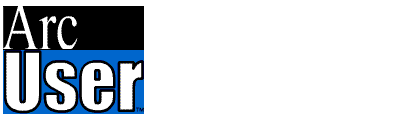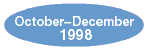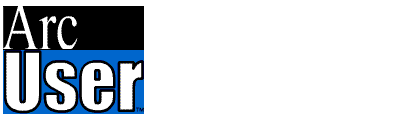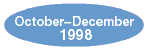|
1. Study and
understand Esri's criteria for Year 2000 compliance. Identify additional
criteria as necessary for your organization. It is important for
you to be clear about how your system should behave in order for
you to meet your Year 2000 conformance requirements.
2. Investigate
all five levels of technology in your systems--hardware, operating
systems, databases and files, applications, and custom codes--to
ensure Year 2000 compliance.
Hardware
Is your set
of platforms ready for Year 2000? Visit your vendors' Web sites
for Year 2000. Understand their statements of compliance. Understand
the hardware issues and their potential impacts, if any. Identify
actions you might need to take to ensure that your Year 2000 compliance
criteria are met.
Operating
system
Are your operating
system(s) Year 2000 compliant? Visit your vendors' Web sites for
Year 2000. Understand their statements of compliance. Understand
any operating system issues and their potential impacts, if any.
Identify actions you might need to take on your operating system
to ensure that your Year 2000 compliance criteria are met.
Databases
and files
How are dates
and years stored in your databases? Are four digits used for specifying
years (YYYY versus YY)? Do date entry forms and tools correctly
capture four-digit years? If not, what is your plan for dealing
with date fields that do not use four-digit years?
Applications
Make a list
of the applications at your site. Also, identify the specific releases
you are currently using or have specific plans to move to. Visit
the Year 2000 Web site for each application and identify the level
of Year 2000 compliance for each. When your applications are not
compliant, takes steps to remedy this situation. This might include
any of the following:
- Install a patch to fix compliance issues.
- Move to a compliant release of the application.
Custom code
Make a list
of custom applications. For each, contact the developer to identify
any specific date handling or special date/year fields in attribute
tables. Ensure that four-digit years are used and that any logic
in custom code for date and year handling supports dates after December
31, 1999. You can search for special strings such as "19",
"DATE =," or "YEAR=".
3. Check your
license files. If you use ArcInfo or ArcView GIS on UNIX and have
since the summer of 1996 or longer, you may need to update your
keycode files. Keycodes generated before the summer of 1996 have
a timeout date at the end of this century. Keycodes generated since
then should be okay. Most users will have already updated their
keycode files, but please check carefully just to be sure. Look
at the expiration date in your license files. If you find the date
DEC-31-99, your keycodes will time out on that specific date. There
are tools in your installation to repair this. See your installation
documentation or visit Esri's Year 2000 Web site for more detail.
|