ArcWatch: Your e-Magazine for GIS News, Views, and Insights
May 2011
Easily Add GPS Data to ArcMap Using ArcGIS Explorer Desktop
You have been cruising around all day with your GPS, collecting waypoints and tracks that are now stored on your device, and now you want to get those into ArcMap for further work or analysis. How would you do that? An easy way is to use ArcGIS Explorer Desktop.
The first step is to export your data to a GPS eXchange Format (GPX) file using your GPS device (a format just about all of them support).
Next, add the GPX file to ArcGIS Explorer Desktop by choosing Add Content, then GPS Data Files, as shown below:
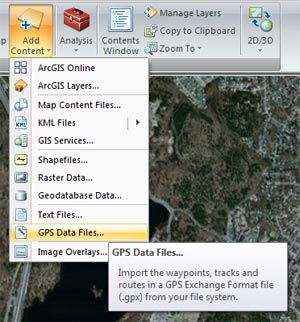
Choose what you want to add, such as waypoints, tracks, and routes.
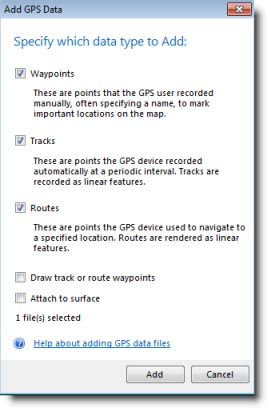
After making your choices and clicking Add, you now have your GPX file displayed in ArcGIS Explorer Desktop with all the correct symbols.
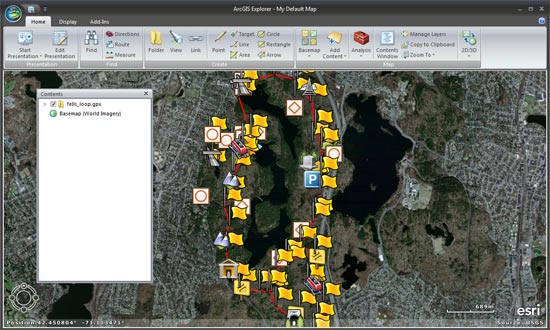
Next, right-click the layer in Contents and choose Share.
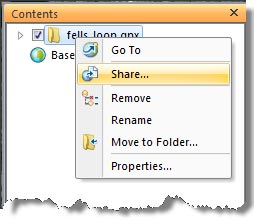
You can choose to share it as a layer package, KML, or ArcGIS Explorer Desktop map content file. In this instance, we chose layer package, since not only does ArcMap support LPKs, but the layer package also captures the symbols for display in ArcMap.
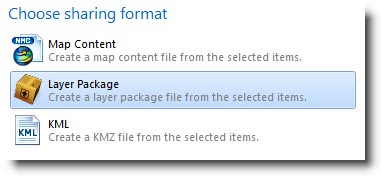
Start ArcMap, then drag the layer package onto your map. Below, we've also connected to the ArcGIS Online World Imagery basemap, which serves as our foundation for displaying the now-converted GPX file, just like we used in ArcGIS Explorer Desktop. Note that the symbols are exactly the same.
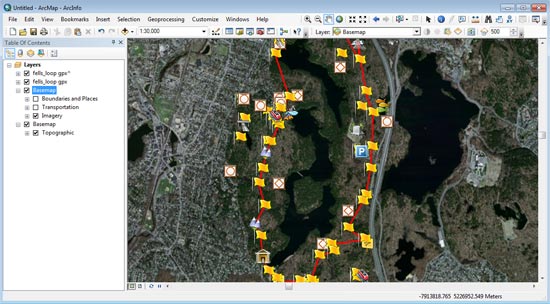
If you are interested in receiving a live feed from a GPS device, you have another option. ArcMap enables you to create a direct connection to a GPS unit for live input. Right-click the menu and look for the GPS toolbar:
You can find out more about this in the ArcGIS Help (just search for GPS). To learn more about importing GPS data files in ArcGIS Explorer Desktop, look at the Add GPS Data Files Explorer Help topic.