The December update of Business Analyst Web App is here! This update enables you to add users to projects, insert maps in custom reports, experience a new interactive comparison reports, use validation on location attributes, leverage major enhancements to infographics and suitability analysis, and much more.
Here are the highlights:
Easily Add Others to Your Project
Share your work with other users in just a few clicks. Add individual users or the whole organization to your project and collaborate more easily. For example, create a layer of all competitor locations in your project. Users added to your project can simply access and use that layer without having to recreate it.
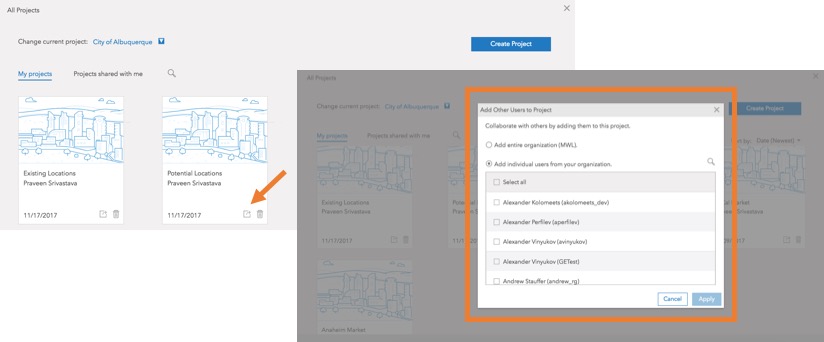
Insert Maps in Custom Reports
When building a custom report, you now have an option to insert a map in the report. Show the location of your site or add any other web map such as a map of all competitor locations in your custom reports.
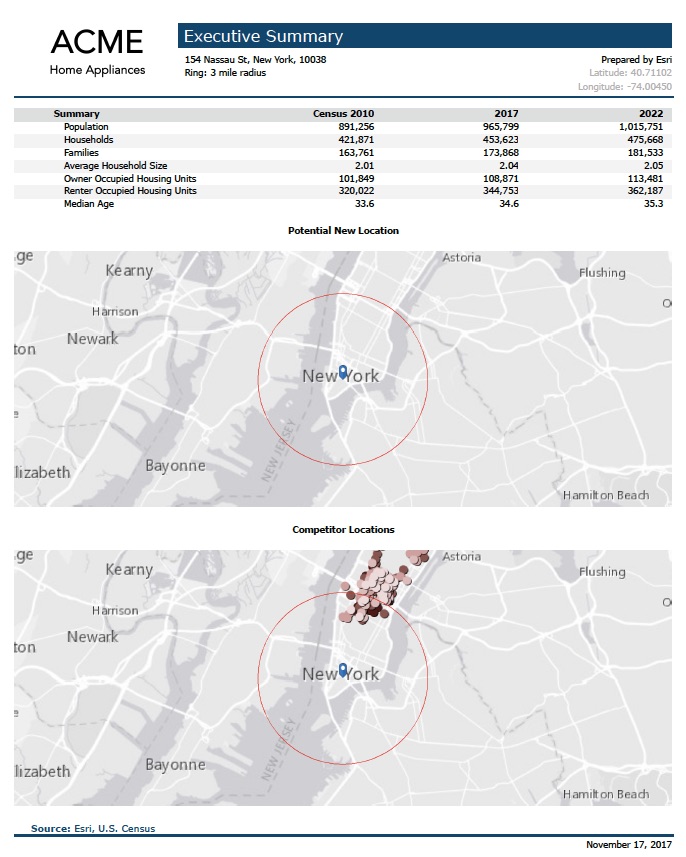
Compare Multiple Sites Interactively
Try a new way of comparing information for multiple sites. Quickly build interactive comparison and benchmark tables and charts. Use sites, neighboring geographies, Esri Demographics or your own data variables, and statistical values (i.e. average and median). Configure them by dragging and dropping rows and columns and create your desired comparison report.
Run Reports and Infographics More Efficiently
Easily run reports and infographics for sites from multiple projects or on the map. Running infographics is now added to the Reports tab so you can run infographics without going on the Maps tab.
Set Validation on Location Attributes
Define specific constraints on the site attribute values. For example, setup parking spaces attribute to have values over 100 only or the building condition attribute should be chosen from a drop down with options as – good, average, poor.
This is now possible to setup while creating projects in the Business Analyst Web App. When sites are created in that project, you can only enter values for the attributes that satisfy the validations you had set when the project was created.
Prefilter Suitability Analysis Candidate Locations
Use ArcGIS layers in Suitability Analysis and prefilter locations that don’t meet specific criteria before running the analysis. For example, let’s say you have a layer of potential building locations that you are evaluating. You want to eliminate buildings that have really high rent or that are in wrong zoning or that are not two-story buildings. The prefiltering option helps prepare the right candidate locations and then run suitability analysis only on those.
Infographics Enhancements
Use several new features and enhancements in the infographics building experience and create professional interactive infographics more easily. Some highlights below:
- Use a new Executive Summary infographic template
- Setup custom drill down panels. For example, click the income variable in the Key Facts panel to bring up an income distribution chart
- Use site attributes (e.g. building area, number of parking spaces) in infographics
- Easily align elements in infographic panels
- Use picture charts to make more visually appealing charts
- Add free floating panels
- And many more improvements…
Data Updates
- Nexiga Data for Germany is updated to 2017 vintage
- MBR for New Zealand, South Africa, and Puerto Rico is updated to 2016 vintage
Login and start using the latest Business Analyst Web App today.
Stay tuned for a series of blogs with more information on the released new features and enhancements!
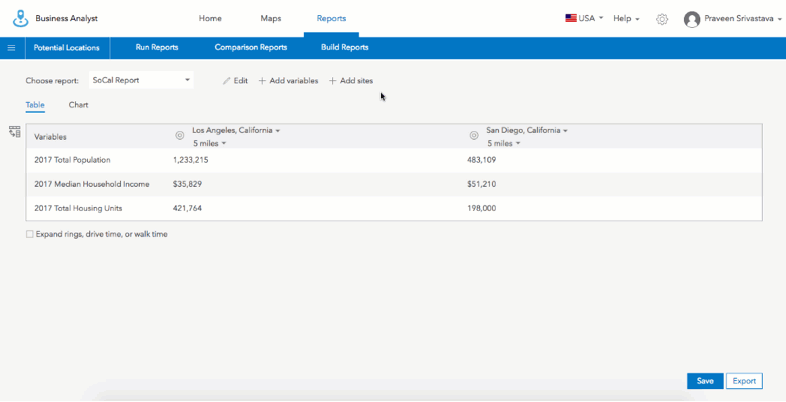
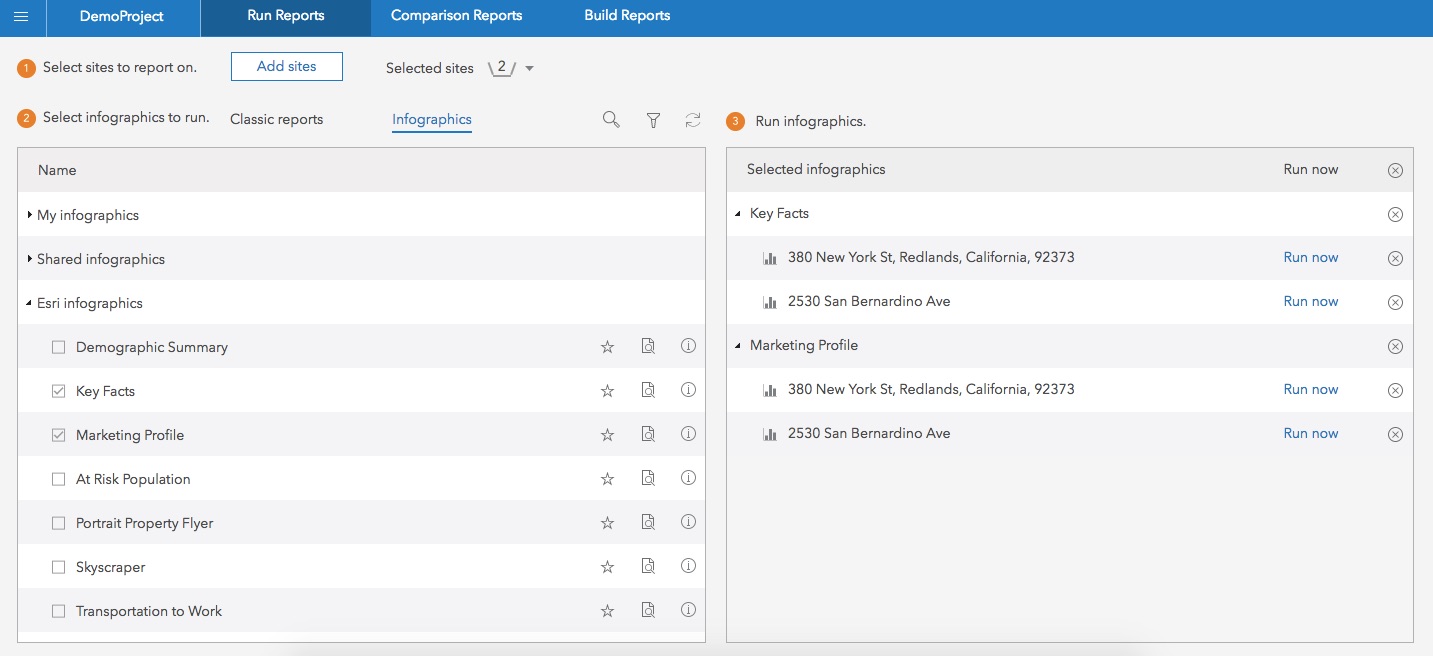
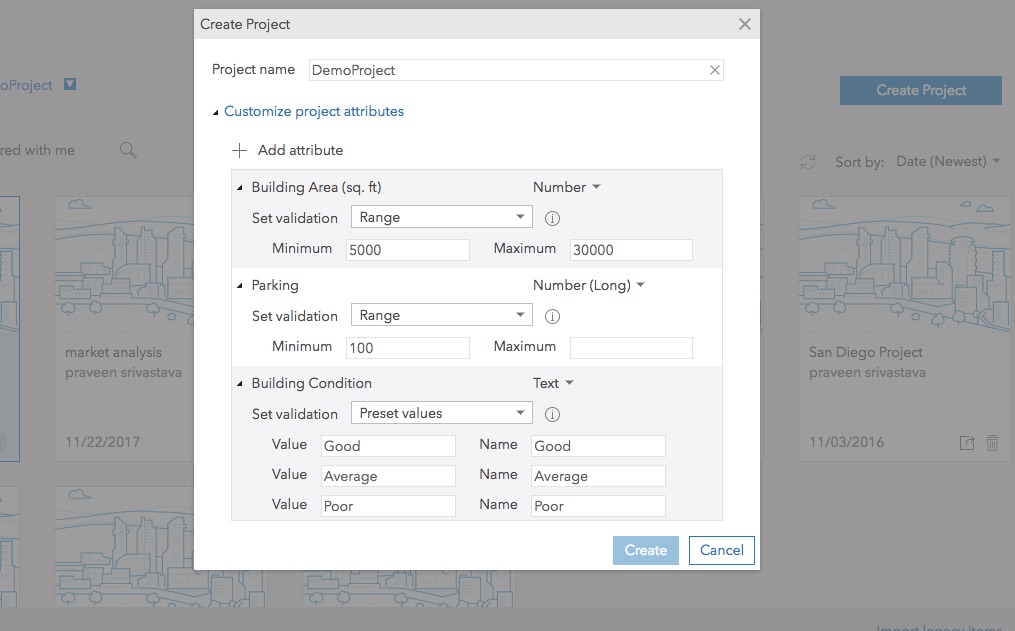
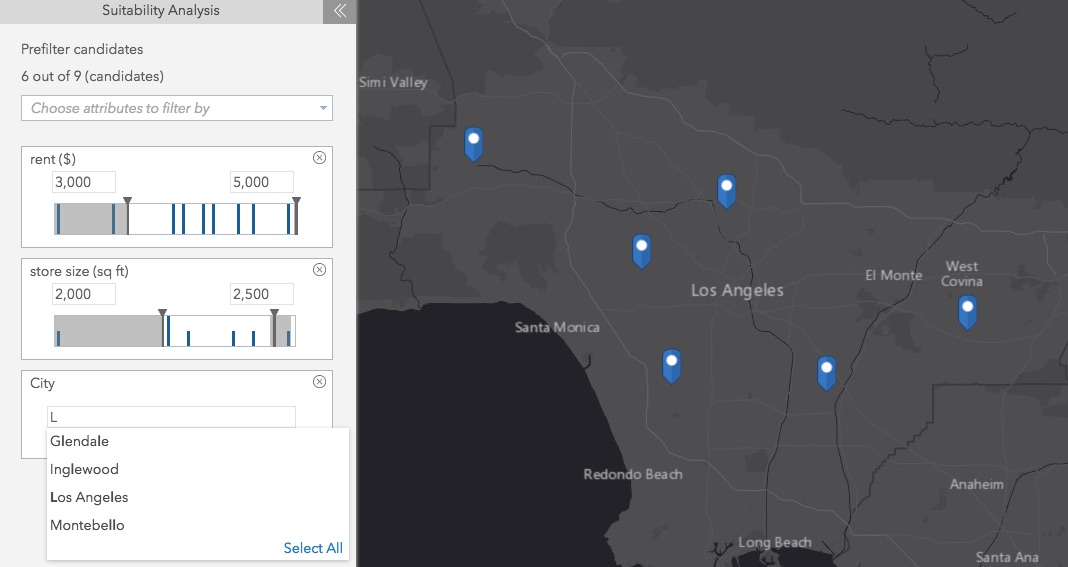
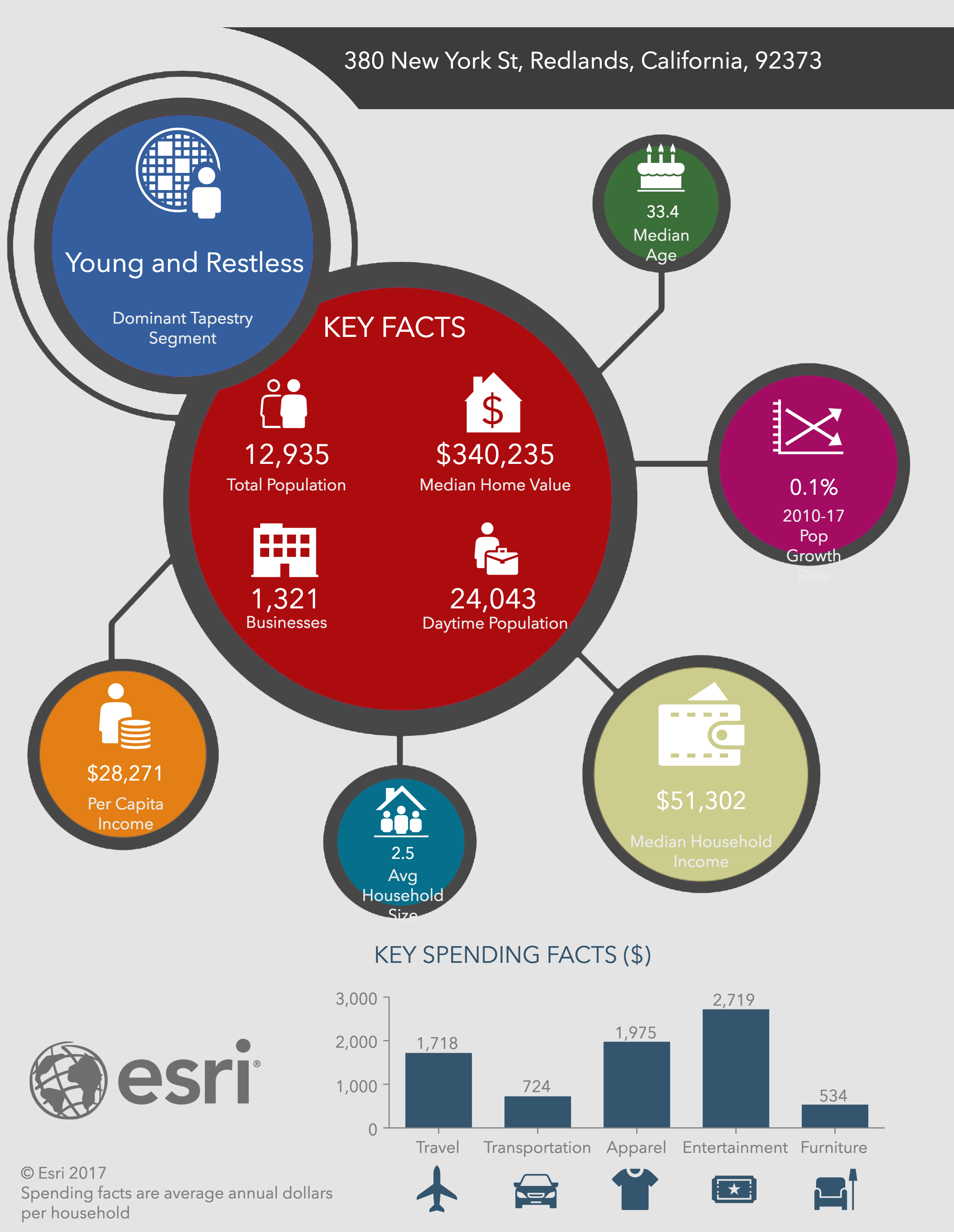


Article Discussion: