Managing an ArcGIS Online organization with a lot of members can be challenging. Between assigning and monitoring credits, managing content, and inviting new members, administrators in an ArcGIS Online organization can have a lot on their plate. A way to lighten the load for a single administrator is to delegate specific tasks to some members. Custom roles in ArcGIS Online are here to help with that.
Creating a custom role allows administrators to delegate specific ArcGIS Online administrative tasks and workflows to other members in their organization without giving them access to everything that comes with the default administrator role. Several administrative privileges can be assigned to a member through a custom role, providing administrative privileges including inviting and deleting members, assigning licenses, updating and deleting content, configuring the organization’s home page, and many more. Keep in mind, however, that there are some reserved privileges that only apply to the default administrator role.
Custom roles can differ a lot depending on the work that is being done in an organization. For this article, let’s look at how an administrator, Josh McMapper, delegates some of his administrative tasks to other members using custom roles. This will free up his time to perform strategic plans, instead of resetting passwords all day. For this scenario, Josh is the single ArcGIS Online Administrator for a large county in California where there are about 600 members that vary in expertise, including GIS analysts, business analysts, contractors, and CEOs.
User Manager
Josh is having a hard time keeping up with managing the large number of members. Stephanie asked for a password reset, he needs to invite the new hire Steve, and Mary needs to have an ArcGIS Pro license assigned. Due to the influx of requests, Josh ended up assigning an ArcGIS Pro license to Stephanie, reset the password for a different Steve, and created a new username for Mary.
He’s decided to create a role for some experienced colleagues he wants to delegate as User Managers. This role allows them to invite and delete members, configure licenses, and reset passwords, as well as other permissions pertaining to management of organization members. Josh needs to consider which member-specific administrative privileges work well together without giving them privileges they don’t need.
Some of the administrative privileges this manager needs to get new members invited and started with ArcGIS Online include the following: the ability to invite members, change roles, manage licenses, assign credit budgets, add members to certain groups, ensure profile information is correct, and delete members that no longer need their accounts. There is only one administrative privilege needed to remove a member from the organization; however, to , it is required that the member does not own items or groups or have any licenses assigned. For this reason, it is essential to also ensure that the custom role includes privileges to change ownership of items or groups and revoke licenses. Josh wants items and groups reviewed by himself or a Content Manager (see below), before permanently deleting anything from the organization.
To meet the requirements listed above, Josh has decided to configure this role with the following administrative privileges:

Content Manager
Humans are natural hoarders. We’re afraid to throw things out because we think we might need them later (Come on, Grandma. Do you really need that newspaper from 1951?). Therefore, your ArcGIS Online organization can quickly become filled with content not needed by anyone, and this makes finding the content you do need even harder. Members could also be storing feature services that aren’t frequently used, consuming feature storage credits unnecessarily.
Tiffany has left the organization but did not clear out her content, Mark is having a hard time figuring out which of the city’s centerline feature layers is the most up to date, and Jocelyn has been promoted and needs help moving her content to her replacement. Because of all this, Josh has decided to create a few Content Manager custom roles who will help manage content status (authoritative/deprecated), delete unused content, organize content categories, reassign ownership of items, adjust sharing and editing permissions, and so on. As part of managing item sharing settings, the Content Managers will need access to all groups to make sure they can share items with any group so that members have access to the content they need.
Josh configured the Content Manager with the following privileges:
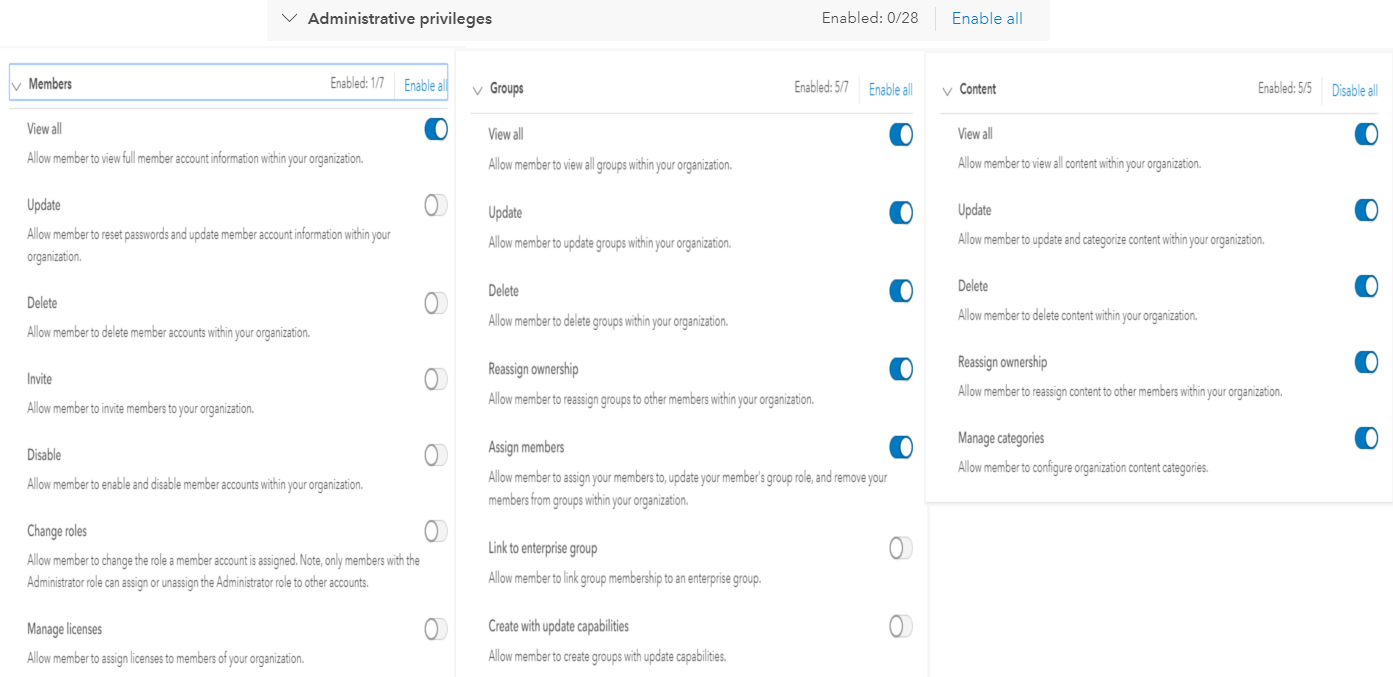
Contractor Manager
Josh also has contractors in his organization to help with some of the project work, in addition to his GIS analysts. Contractors often need to complete workflows in the organization like publishing, analysis, and sharing content as needed. They should not have access to see other members, groups, and content in the organization as they aren’t employees. They should only see what they need to in order to get their work done.
While the ArcGIS Online role of the actual contractor may have different privileges depending on what they were hired to do, the Contractor Manager should have a standard list of privileges that allow them to get these hired contractors set up and running. One primary need of the Contractor Manager is the ability to create custom roles, as they will need this privilege to create specific roles for specific contractors. They also need the ability to modify credit budgeting and allocation settings within the organization, as contractors will be restricted in the amount of credits they’re allotted. The contractor manager needs the following privileges:
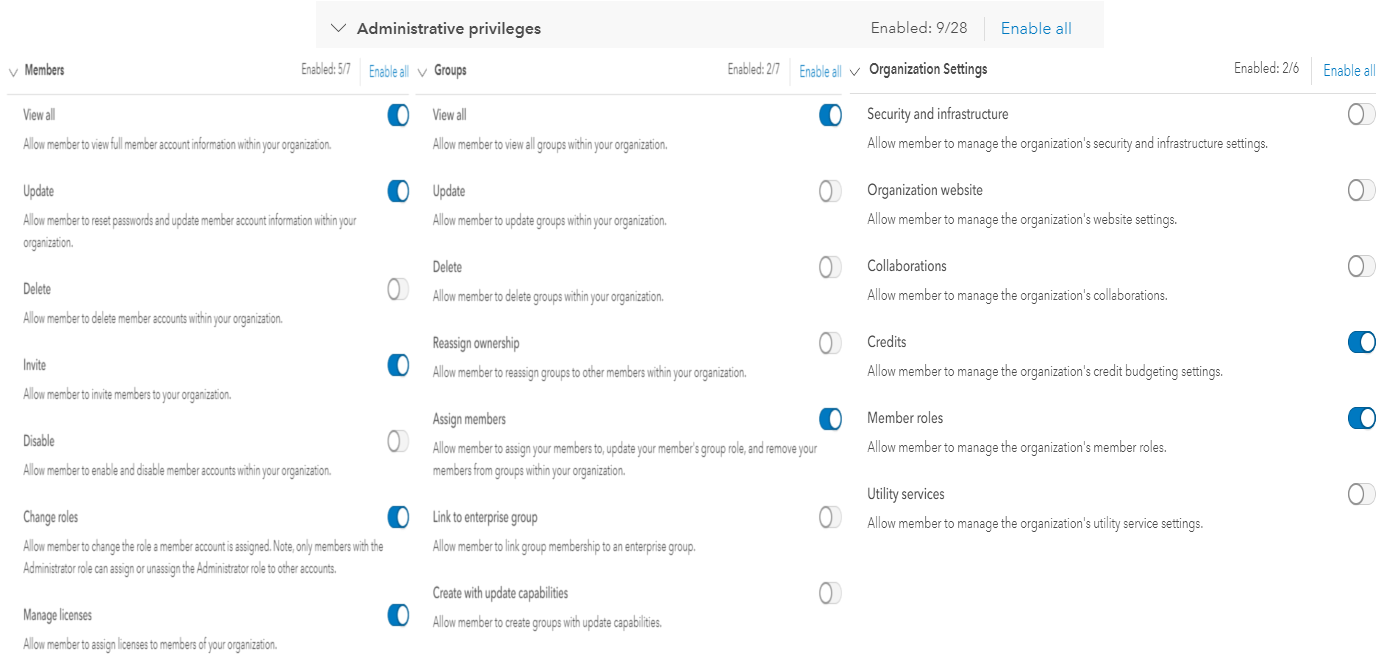
Site Configuration Manager
Josh wants to have an attractive and well-designed home page for his community to see when they navigate to his organization’s ArcGIS Online site. Josh doesn’t know much about website design but has a website designer that he wants to manage the look and feel of the home page. Josh has decided to create a Site Configuration Manager role for this individual. His intention is to have this manager oversee branding and design consideration of items such as the organization’s home page, the gallery page, and shared themes. To enable this, Josh has created a custom role that only needs one particular administrative privilege:
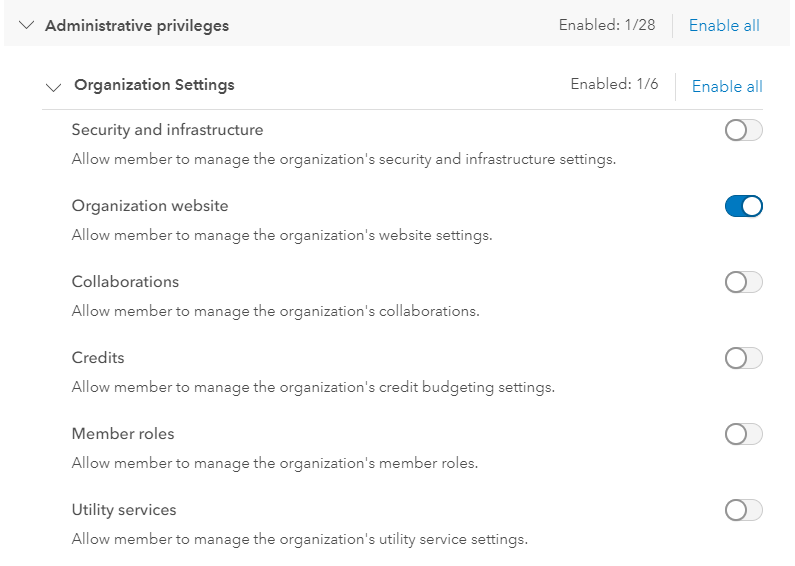
Conclusion
With the addition of the management roles above, Josh delegated the following important, yet time consuming, administrative tasks: inviting and deleting members, configuring licenses and roles, deleting and reassigning content, configuring and setting up contract members, and configuring the organization’s home page. Now Josh is responsible for much less, including MyEsri access, monitoring activity logs, and management of other default administrators, which will allow Josh to spend more time making web apps for his community.
You can use these example administrative roles to think about which administrative privileges would work well in your organization.
It’s always recommended to test new custom roles to verify the member can complete the tasks intended before assigning the role to other members of your organization. Once you’ve created and tested these roles, don’t let your imagination stop at administrative custom roles. Start thinking about how custom roles could benefit other members in your organization as well.
Here are some additional resources for further information on this topic:
https://doc.arcgis.com/en/arcgis-online/reference/roles.htm
https://doc.arcgis.com/en/arcgis-online/administer/configure-roles.htm

Commenting is not enabled for this article.