ArcGIS Image for ArcGIS Online is here! Once you’ve purchased the extension from Esri Store, you can enable ArcGIS Image for ArcGIS Online – also known as ArcGIS Image Online – for users in your organization so they can publish and analyze imagery in ArcGIS Online.
You can assign the license to users that have the necessary user types and roles, or you can create custom roles. Use this blog to learn how to assign the ArcGIS Image Online license to users in your organization.
Assign ArcGIS Image Online extension to users with full privileges
The ArcGIS Image for ArcGIS Online extension will enable the required privileges to create and analyze imagery when assigned to a user with a compatible user type and role.
Compatible user types:
- Creator
- GIS Professional Basic
- GIS Professional Standard
- GIS Professional Advanced
Compatible roles:
- Publisher
- Facilitator
- Administrator
To assign the ArcGIS Image Online extension license to a user with one of the user types and roles listed above, follow the steps in the documentation for enabling user-type extensions.
Create a custom role with Publish hosted imagery privilege
To create a custom role with the privilege to create hosted imagery layers, follow the steps below.
1) Verify that you are signed in as an administrator of your organization or a member with licensing privileges.
2) At the top of the site, click Organization and click the Settings.
3) In the Member roles menu, click Create role.
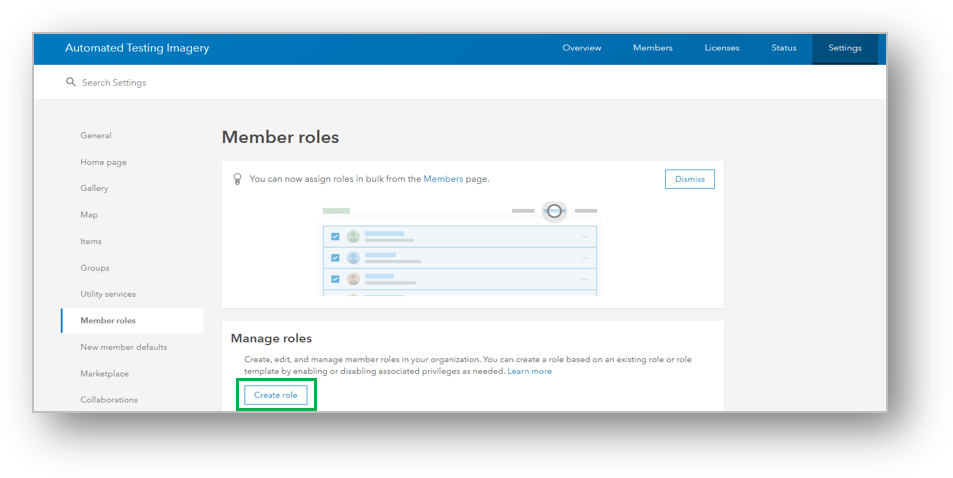
4) In the Create role window:
-
- Provide the role Name and Description.
- Set the Privilege compatibility to View, edit, create and manage.
- Click Set from existing role, then choose Publisher.
- Under Role privileges, expand General privileges, then expand Content.
- Enable the Publish hosted tiled imagery layers privilege or the Publish hosted dynamic imagery layers.
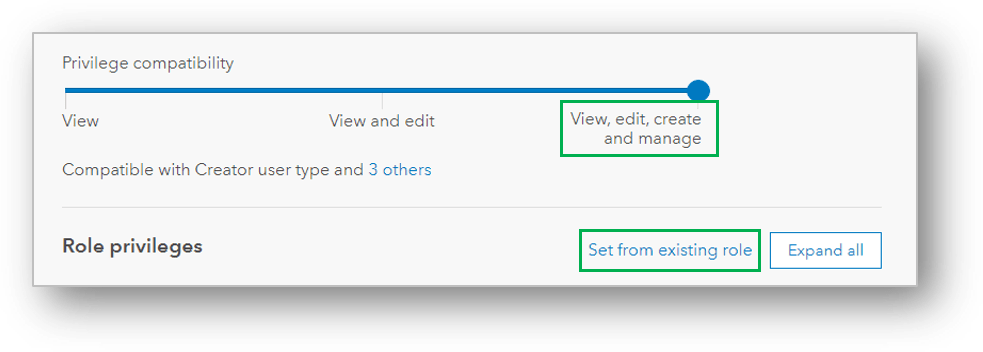
Create a custom role with Imagery Analysis privilege
To create a custom role with imagery analysis capabilities, follow the steps below.
1) Verify that you are signed in as an administrator of your organization or a member with licensing privileges.
2) At the top of the site, click Organization and click the Settings.
3) In the Member roles menu, click Create role.
4) In the Create role window:
-
- Provide the role Name and Description.
- Set the Privilege compatibility to View, edit, create and manage.
- Click Set from existing role, then choose Publisher.
- Under Role privileges, expand General privileges, then expand Premium Content.
- Enable the Imagery Analysis privilege.
Learn more
Now that you have your imagery hosted in ArcGIS Online, learn more about capabilities to visualize, analyze, manage and share your imagery.

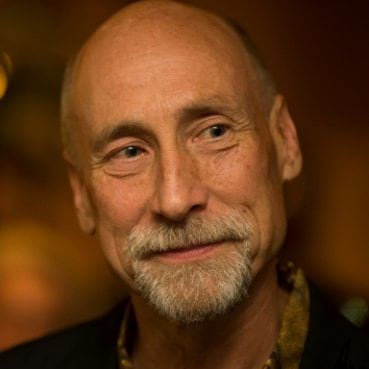
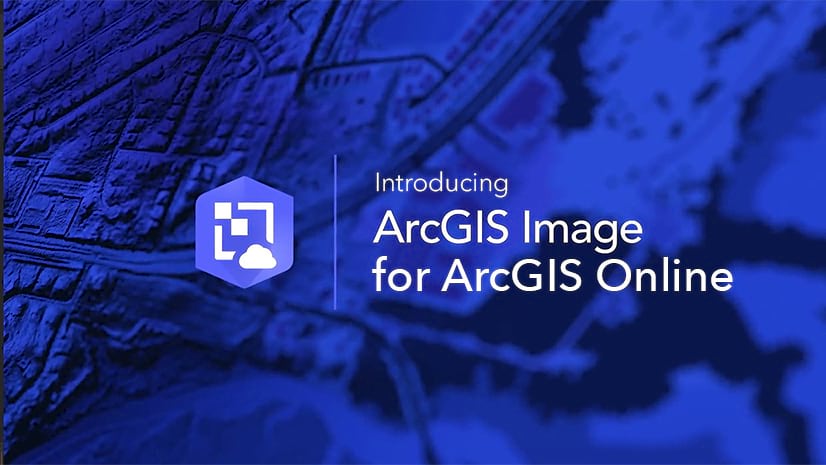
Article Discussion: