In the December release, ArcGIS Online makes it easier for you to create, designate and identify quality content.
Create quality content
Content consumers often judge the quality of an item by the quality of the information they find on the item page. As you author the item page, the new “Item Information” status bar provides you feedback on areas that could use work.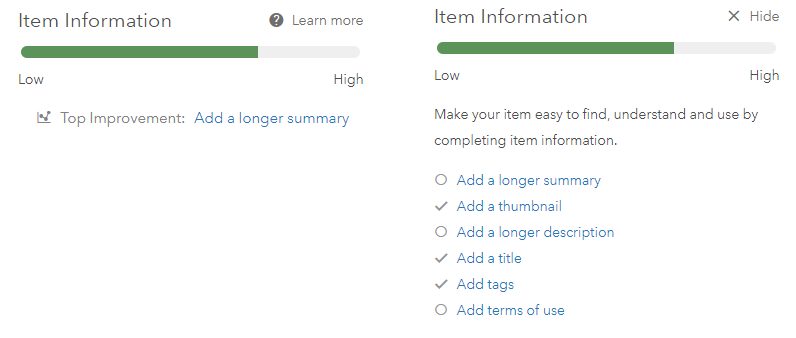
Consider this feedback as a set of suggestions on where you can add value to your item by providing quality information. While the ‘Item Information’ status bar checks whether you have item information and whether it is of recommended length, the quality of the item information is entirely in your hands. Here are some guidelines on how to improve your item information:
Title
A meaningful title helps users find your item and identify it in a content list.
Summary
The summary is shown in galleries and search results, and provides basic information about the item. A good summary helps users know whether your item is the one that they are searching for or whether your item is worth a more detailed look.
Thumbnail
A good thumbnail summarizes the item visually and succinctly, giving users a glimpse of what your item is about. Provide a thumbnail image to make your item stand out in galleries and search results.
Description
The description field is where you can answer ‘who, what, when, where, why and how’ questions about your item. Provide in-depth information about your item in this field to make your item compelling and useful.
Tags
Relevant tags help users find your item. Tags should be keywords that you expect users to search for when trying to find your item.
Terms of use
Terms of use informs others about conditions or limitations on the use of your item.
Here are some resources with more guidance on creating quality item information:
Help: Best practices for sharing
Designate quality content
The December release has two Content Status settings that you can use to signal the quality of an item. You can access them in the Settings tab of your item page.
Mark content as authoritative
Content curators in your organization–administrators and those with privileges to update all content in the organization–can now designate items as ‘Authoritative’ within your organization.
When searching within your organization, you can filter search results to only show items marked as authoritative. Authoritative items are also visually distinguished by a badge in search results. Authoritative status is visible only to members of your organization.
Mark content as deprecated
Both item owners and content curators–administrators and those with privileges to update all content in the organization–can now designate items as deprecated.
The deprecated status is visible outside the organization as well. Deprecated items are visually distinguished in search results and in item pages by a badge.
You can set Content Status in the Settings tab of your item page:
Authoritative content workflows
Many organizations have workflows for marking items as authoritative. Here are some ways to accomplish this.
Nominate items for authoritative status
Members of your organization can nominate items for authoritative status by adding the items to a group that you set up.
Some organizations require all members to be able to nominate items for authoritative status. For this workflow, you can create a group that is visible to the whole organization. Allow anyone to join the group and allow all group members to contribute content to the group. This will make it possible for all members of the organization to nominate content for authoritative status by contributing items to this group.
Other organizations have a limited number of members serving as nominators of authoritative content. You can set up a workflow for this by creating a group with just the nominators. By adding items to this group, they will be nominating items for authoritative status.
Curate nominated items and mark as authoritative
Content curators–administrators and those with privileges to update all content in the organization–can review the items in the group and make decisions on whether to mark them as authoritative. Ideally, they would remove items from the group after making the decision.
Review authoritative content within the organization
Content curators would be able to review authoritative content in the organization periodically by going to the Content page and the My Organization tab and selecting the ‘Authoritative’ Content Status filter.
Find quality content
Content with quality item information naturally appears higher in search results when the user is searching using terms that are present in the item’s title, summary, description or tags. When you give these items a good thumbnail and summary, the user is more likely to pick your item.
Content marked as authoritative is easy to find using filters when searching within the organization or looking at organization content in the Content page.
Members of your organization can also filter for authoritative content when adding layers from the organization in Map Viewer.
Content marked as deprecated is demoted in search results and is clearly distinguishable through badges.
With the Item Information status bar as well as the Authoritative and Deprecated Content Status, ArcGIS Online makes it easy for you to create, designate and find quality content.

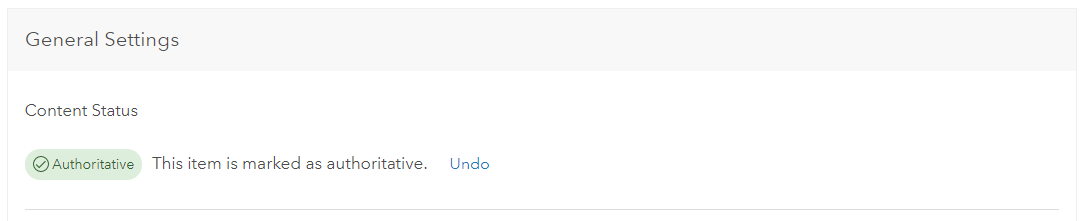
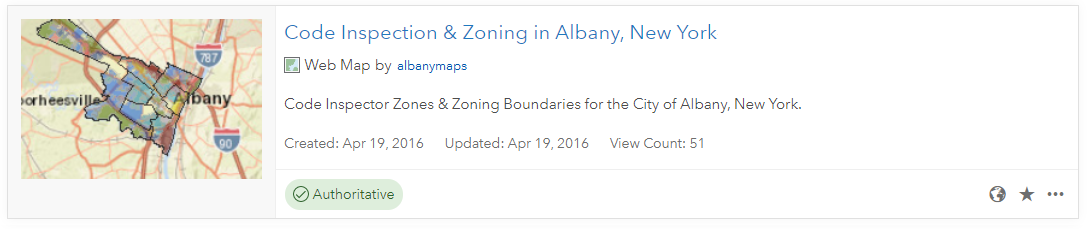
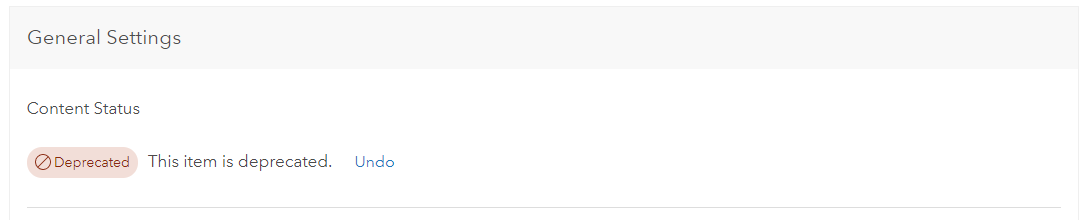

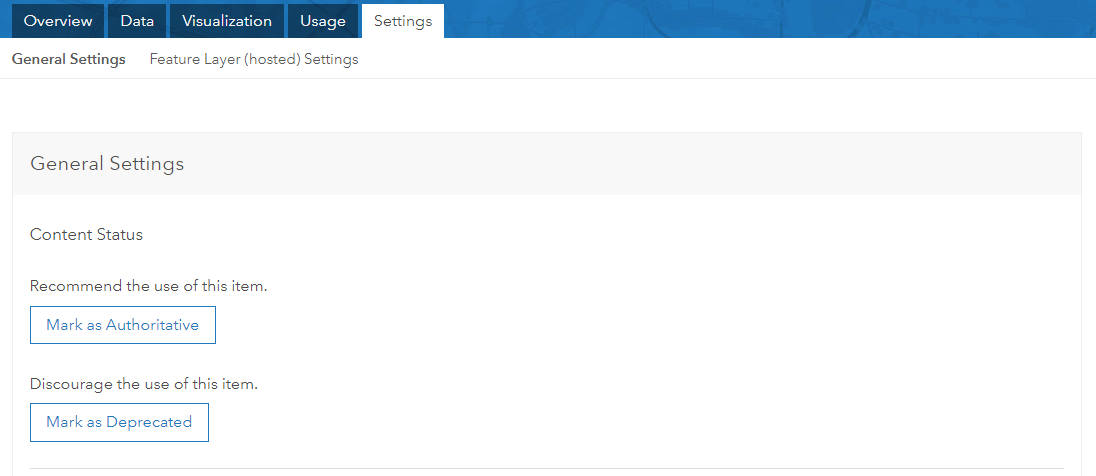
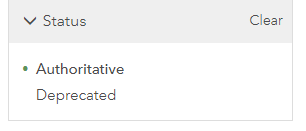
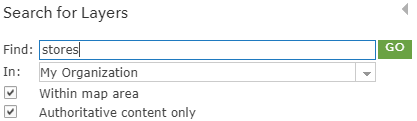
Article Discussion: