With the release of ArcGIS Pro 3.5, we have made it easier for system administrators to optimize performance related settings in ArcGIS Pro. We have identified and documented application settings that affect performance. Our goal is to guide system administrators to use these settings to optimize performance for their users.
Performance
The first place to start with performance in ArcGIS Pro is to review our performance related documentation. In ArcGIS Pro 3.5, we have reorganized our documentation to make performance related topics easier to find.
Documentation about performance settings can be found here: https://pro.arcgis.com/en/pro-app/latest/get-started/performance-in-arcgis-pro.htm
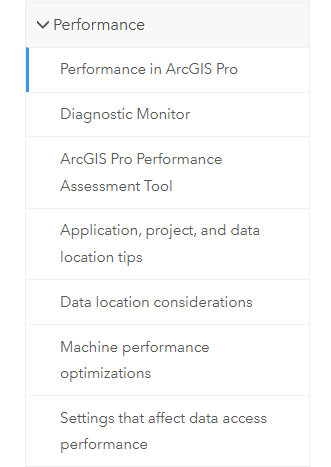
This group of topics is a great place to start learning about performance in ArcGIS Pro.
There are sections for performance related tools such as the ArcGIS Pro Diagnostic Monitor and the Performance Assessment Tool (PAT). These tools can identify performance issues on your system.
There are other topics to help you consider how your data and its location may affect your organization’s performance.
Finally, there is a topic that describes settings in ArcGIS Pro that might affect performance as well as user experience. Use these latter groups of topics to help you make decisions when configuring maps in ArcGIS Pro.
Application settings
Application settings are not a new concept in ArcGIS Pro but with version 3.5, we provide more guidance on which settings can have performance impacts in your organization. Additionally, we give administrators control to lock in these settings to prevent individuals from changing settings that may affect others in the organization.
Documentation about application settings can be found here: https://pro.arcgis.com/en/pro-app/latest/get-started/application-setting-management.htm
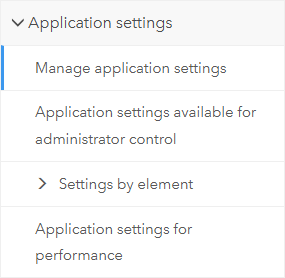
The workflow to use application settings begins with creating a Pro.settingsConfig file that contains the settings you want to use. Store this file in a location that everyone in your organization using ArcGIS Pro has access to. This can be a shared folder or the file can be copied to all machines. You then deploy these settings to all machines by setting a registry key pointing to the location where the settings file is located.
One benefit to using application settings is that you can choose to enable specific behavior and can also decide to lock it. When an application setting is locked users are unable to change the setting. By locking certain performance settings you can force beneficial performance behaviors across all users of ArcGIS Pro in your organization.
The pièce de resistance of the ArcGIS Pro 3.5 release (when it comes to performance settings) is the implementation and documentation of performance related application settings for administrators.
These settings and the documentation for these can be found here: https://pro.arcgis.com/en/pro-app/latest/get-started/application-settings-for-performance.htm
This topic describes the administrator settings that we have identified as having potential performance implications. We describe these settings in a table with links to take you to more detailed information on these settings.
We hope to empower you as a user or administrator to use this one-stop-shop topic to learn and understand what these settings do so you can make decisions about whether and how to implement each of these recommended settings.
What’s in the table?
The Concept column on the left has a link to the help topic for the setting along with a brief description of the setting. At the bottom of each cell in the left column is an additional link that describes the setting in a performance context and explains how it might affect performance on your system.
The Application setting column contains a link to the application setting topic and describes the application setting name and provides an example of how to set it.
The Default value column is the value that is set if you take no action or do not set the value.
The Recommended value column is the value that we recommend for that application setting. We have recommended the most aggressive settings to optimize performance. Note that not all of these recommendations differ from the defaults.
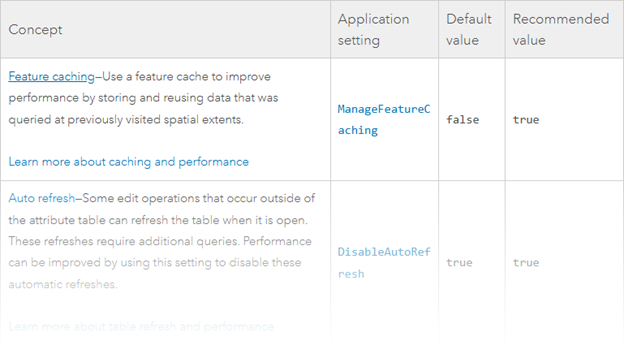
What else is in this topic?
Below the table is a link to an example settings file that is provided with the ArcGIS Pro install that is formatted with our recommended settings already set. You can use this file as a starting point for your settings and alter them as needed. Additionally, there is an example file in the help topic that you can review and copy to your own file if you prefer.
Our goal for ArcGIS Pro 3.5 is to help you to identify and understand how certain ArcGIS Pro settings can affect performance, and to make it easier for you to opt into using these recommended settings.
Please let us know if you have any questions or suggestions for improving in this area.

Article Discussion: