The ArcGIS Spectral Index Library introduces a streamlined option for visualizing your imagery using spectral indices. Spectral indices are combinations of the pixel values from two or more spectral bands in a multispectral image. Spectral indices are designed to highlight pixels showing the relative abundance or lack of a land cover type of interest in an image.
The most common index is the Normalized Difference Vegetation Index (NDVI), which provides an indication of abundance of vegetation by comparing the different reflectance values of the Red and Near Infrared bands (“normalized” such that the minimum value is -1.0, and the maximum is +1.0). There are many other indices that have been developed, using a variety of spectral bands to highlight different phenomena, such as vegetation, water, snow, soil, etc.
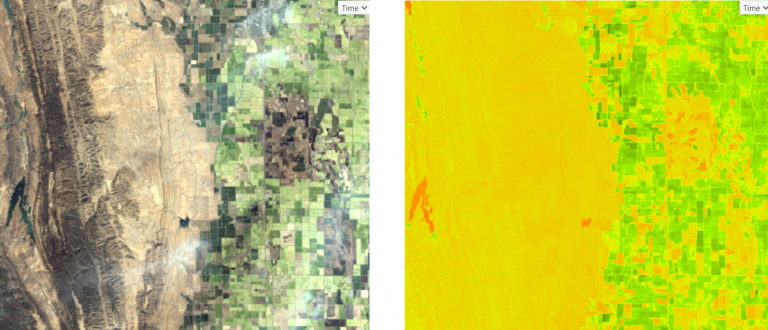
Spectral indices are most commonly applied in ArcGIS using raster functions. Out-of-the-box functions are available, such as NDVI, Soil Adjusted Vegetation Index (SAVI), and Enhanced Vegetation Index (EVI). Users can also implement their own band ratios and combinations using the Calculator or Band Arithmetic raster function. The Indices button on the Imagery tab in ArcGIS Pro provides a handy shortcut to a pre-defined list of about 20 indices that are designed to process data locally. Finally, the ArcGIS Spectral Index Library offers another resource for ready-to-apply spectral indices using raster functions.
ArcGIS Spectral Index Library
ArcGIS Online houses a “Spectral Index Library”, which contains raster function templates for a variety of well-known indices. For each index, there are typically two raster function templates: one that produces a single-band image in floating-point format that’s appropriate for analysis, and a second that applies a color ramp or color map to generate a colorized image intended for visual representation.
These can be applied to your imagery in ArcGIS Pro or in the Map Viewer in your ArcGIS Enterprise portal. The library of functions is accessible through the public ArcGIS Online group ArcGIS Spectral Index Library. You can join the group for easy access to the indices.
Within ArcGIS Pro these spectral indices can be applied to local imagery, applied to imagery from an image service, or you can transmit the definition of the index to the server. Transmitting (uploading) the definition of the index to the server has the advantage that the server performs the processing on the source data and returns only the more compact index back to the client, increasing performance.
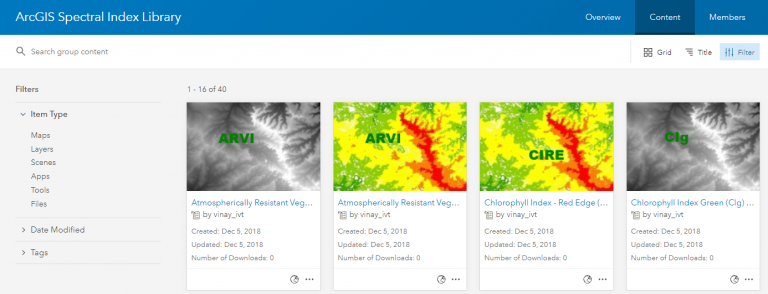
How do you benefit from the Spectral Index Library?
ArcGIS Pro natively provides you with multiple ways to apply indices. Options include the Band Arithmetic raster function (through the Raster Functions pane), the Indices gallery on the Imagery tab, or simply using the Calculator raster function to manually implement your own custom algorithm. So how does the Spectral Index Library benefit you, you might ask…
While the big benefit that stands out is the ease of access and convenience when applying these indices, there are other benefits:
1. The Spectral Index Library selects the appropriate bands for you. The Band Arithmetic function requires you to know your imagery bands or imagery wavelengths in order to use the function out-of-the-box to apply spectral indices.
2. With the library, you can easily perform server-side processing without having to modify or tweak any parameters. The built-in System functions cannot be used for server-side processing unless you pick the index, specify the band numbers or wavelengths, define the raster variable, and explicitly save out the Band Arithmetic function as a custom function template. The functions provided in the Indices gallery can only be applied on the client and cannot be used for server-side processing. In short, without the Spectral Index Library you need to know what you are doing, and you have to go through multiple steps to apply a server-side index.
3. The visual indices in the ArcGIS Spectral Index Library have a custom stretch and a color map to render the visual products intuitively. These custom parameters are specifically tweaked for each index for better visualization of specific phenomena.
Again, the big benefit is convenience—select your imagery, pick the spectral index from the library, and hit apply. Voila! You have the product you desire; it’s that easy!
Next steps
Try it out by joining the group in ArcGIS Online!
Read detailed instructions to get started with the Spectral Index Library in ArcGIS Pro.
Watch this video to get started with the Spectral Index Library in ArcGIS Pro.


Commenting is not enabled for this article.