Setting the scene
Morning…
Husband, yawning and shuffling aimlessly around the room: “Hey, honey! Have you seen my slippers?”
Wife: “Nah. Have you tried Alt+Q?”
Husband thinks to himself, “I have no clue what you mean.” Shrugs shoulders and keeps looking.
Later that day…
Husband, rummaging through the refrigerator: “Sweetheart! Did you move the mustard? I like to keep it on the middle shelf of the right door, but when I grabbed there without looking, I stuck my hand in some yogurt!”
Wife: “Did you Alt+Q it?”
Husband scratches head, wiping yogurt in his thinning hair.
Getting ready for bed…
Husband walking around with toothbrush in hand: “I’m sure the kids were doing some sort of science experiment, but have you seen the toothpaste?”
Wife: “I’d seriously try Alt+Q if I were you…”
Husband: “Alright, that’s like the fifteenth time you’ve said that today and I have no clue what you’re talking about.”
Wife: “Oh, right, sorry. It’s just that I’ve been using the new Command Search functionality in ArcGIS Pro 2.8 and I’m obsessed with Alt+Q. It’s been a total game changer for me. Guess I wasn’t listening to you earlier.”
SHNAP! I certainly know what it feels like to not be listened to, but I wouldn’t blame anybody if it is because they have ArcGIS Pro 2.8’s Command Search on their mind.
The details
The Command Search box is located at the top of the application. You can use it to find and open tools and commands, and related documentation, directly from the user interface.
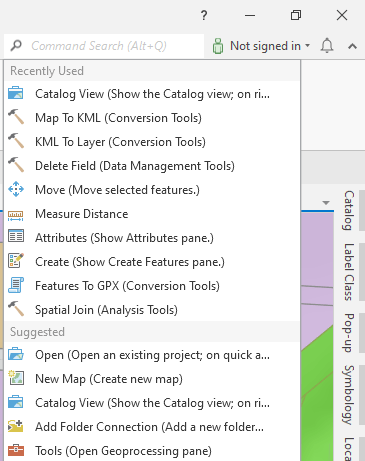
For example, suppose you are editing data and need to edit some features. You can type the term split into the Command Search box and see a list of tools and commands. Items in the list are enabled or disabled based on the current state of ArcGIS Pro.
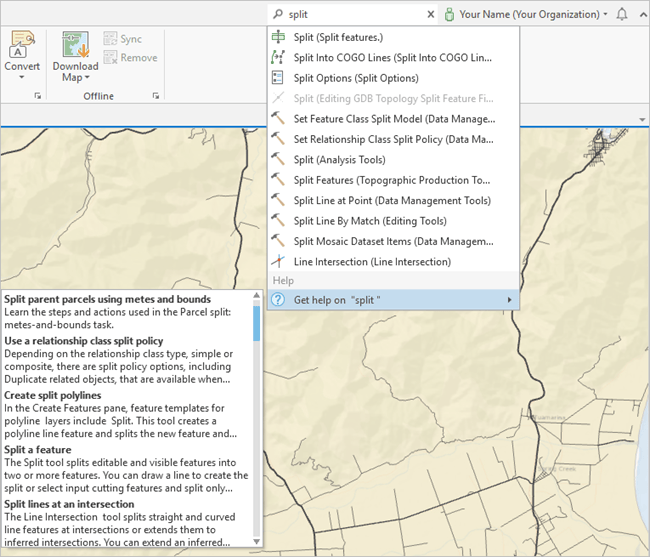
Command Search also uses keywords. One of my favorites is ‘cookie cutter’ which returns results including Clip and Erase (psst… look into the pairwise tools to see if they could help speed up your analysis).
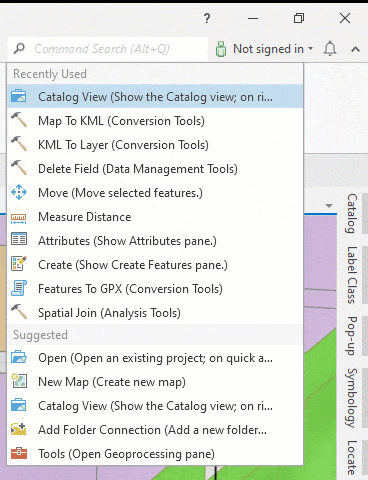
When the offline help is installed, you also see a list of help topics that are related to the search term at the bottom of the search results list. Command Search uses indexes installed with the offline help to find help topics that are related to your search term. Clicking a result opens the selected topic in the offline or online help based on the Help source settings.
For example, if you click the Split result and ArcGIS Pro is configured to use the online help, the topic opens in a web browser.
Putting it all together
Since I started working with ArcGIS Pro 2.8, I’ve found that using Alt+Q minimizes mouse travel, tab switching, and the number of clicks to complete a task; i.e. if we’re thinking about the scenario presented above, instead of moving up to the ribbon, switching to the Edit tab, looking for the Split tool in the Editor tool gallery, and clicking it to open the pane, my new workflow is Alt+Q > split. This is far more efficient for me!
You may still have workflows that benefit from customizing the ribbon or adding your most-used tools and commands to the Quick Access Toolbar. You’ll definitely want to continue to leverage shortcuts for what you use most or set your own keyboard accelerators to cut out Alt+Q as the middleman. There are still times when I like to use the Alt key to enable access keys on the ribbon – specifically Alt P T to quickly get to Options – so experiment with how access keys/KeyTips might facilitate your specific work.
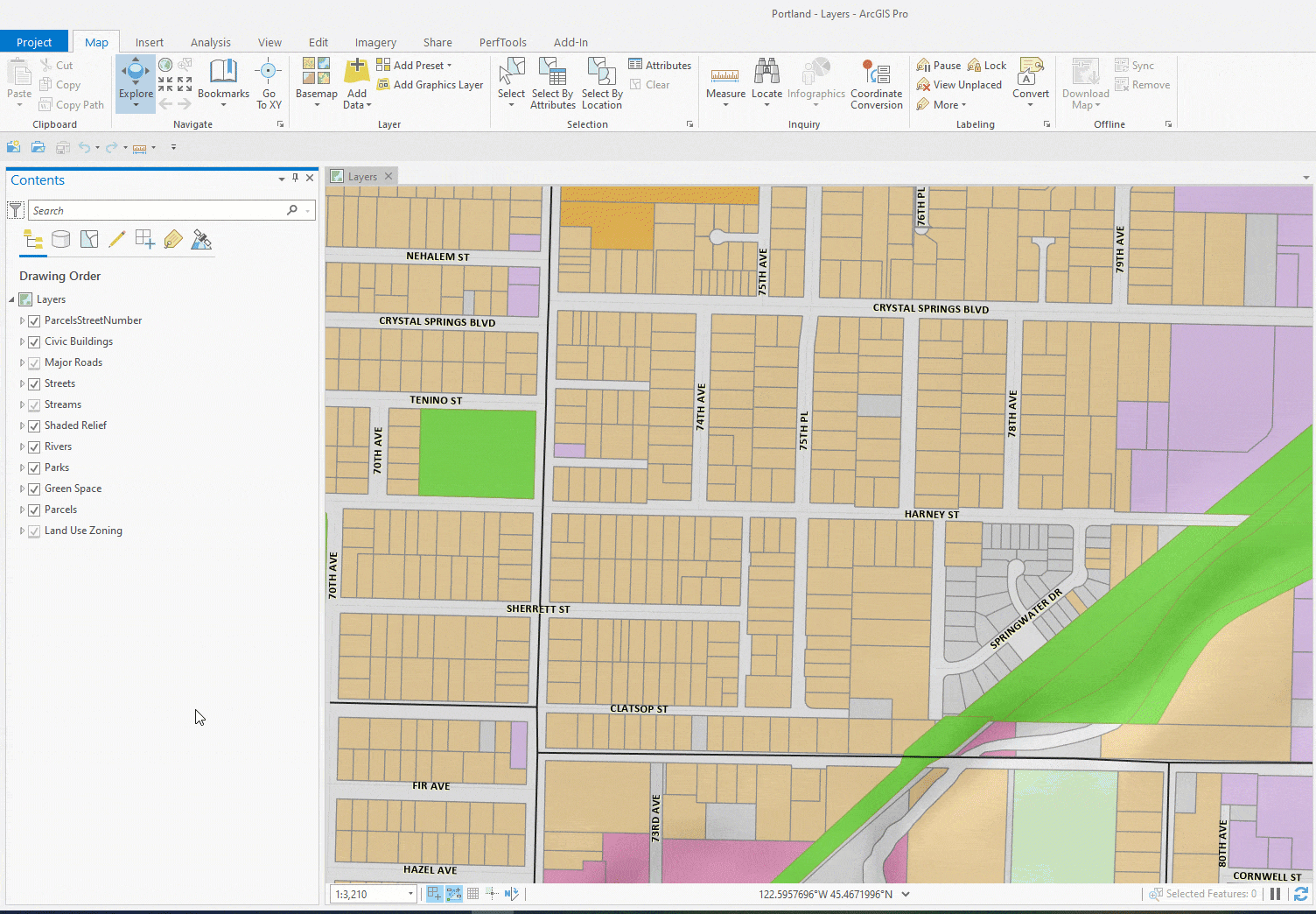
Notice how using Alt brings up the KeyTips for the Quick Access Toolbar, too. Take advantage of this to set up some major productivity combinations for your most commonly used commands!

And if all of this seems a bit overwhelming, simply remember to try Alt+Q when you’re just trying to find something. Hopefully it will help.
To pull all of this together, there are a number of different strategies to streamline your work in ArcGIS Pro. The newest is Command Search and I hope that by reading this blog you’ll start using Alt+Q to increase your productivity. Look for further Command Search improvements like searching for property pages and settings in future releases.
Now where did I leave my phone?
Alt+Q
This idea on Esri Community helped us prioritize the development of Command Search. Have your own ideas for new features or functionality that you would like to see in ArcGIS Pro? Check out the ArcGIS Pro Idea Exchange to search, participate and create!
If you haven’t updated to ArcGIS Pro 2.8 yet, make sure to install Patch 1 (2.8.1) for the best experience.
Banner image by Matt LaVasseur on Unsplash

Article Discussion: