Sure, we can make features look like they are glowing. But how can we make them look like they are casting light on the basemap below? Here’s a silly little trick using crafty symbology and blend modes in ArcGIS Pro. In this case we’ll use glorious stork migration paths, from Movebank.
The Gist:
- Create a nighttime version of your basemap by adding the World Hillshade Dark layer with an overlay blend. Duplicate as-needed.
- Illuminate the basemap by giving the line features a very thick gradient stroke with white in the middle fading to transparent white at the edges, and an overlay blend.
- Style another copy of the line features however you want.
Here’s a three-minute how-to if you want to walk through it with me. Try it with any line (or point) data you like…
Thanks for tuning in! I hope it’s useful to you at some point and your maps get a jolt of illumination. Feel free to share your work as we’d all love to see what you come up with!
Love, John
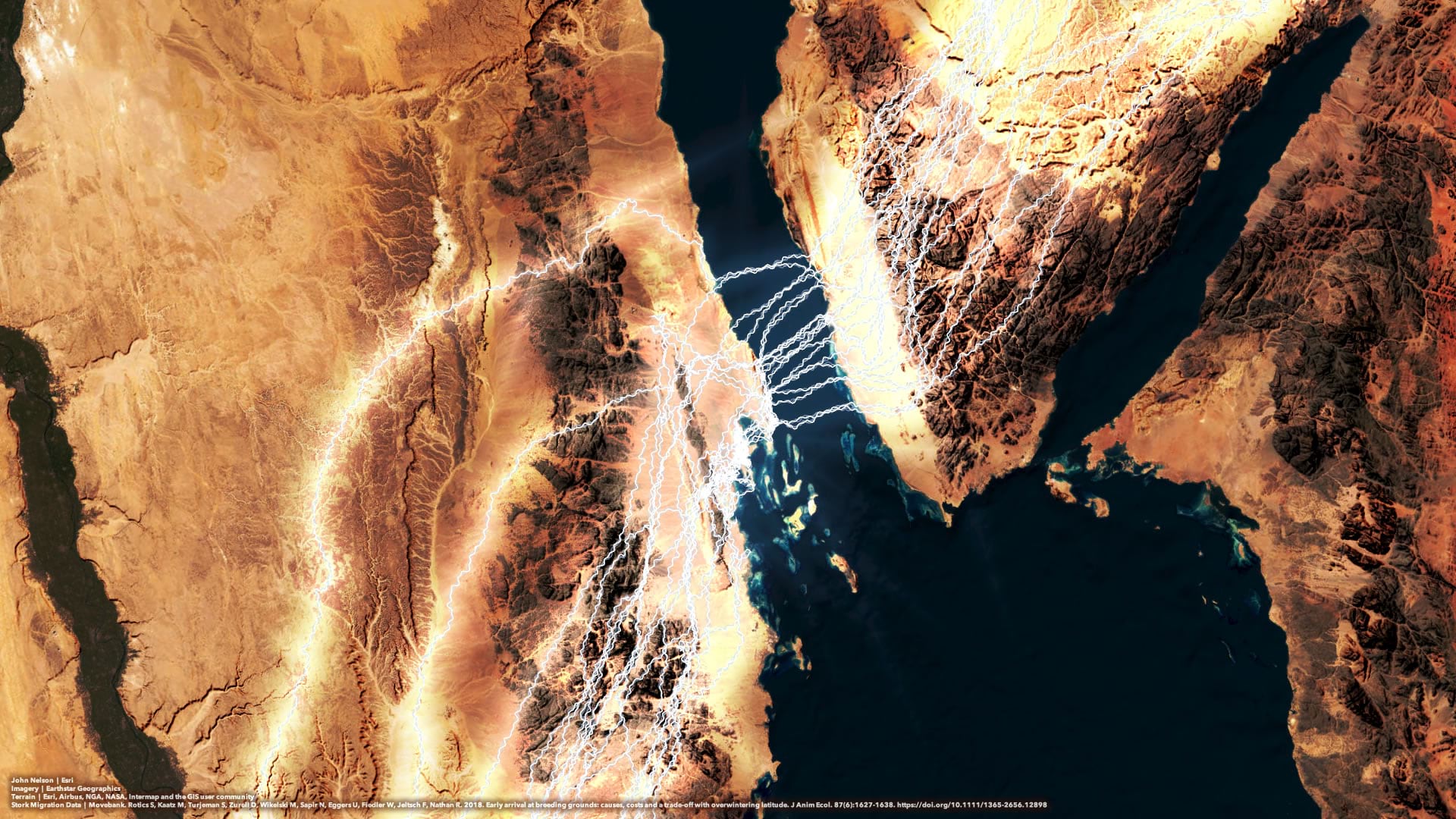

Article Discussion: