Business, nonprofit organizations, and government agencies
For professionals and teams with an email address associated with a business, government, or nonprofit organization.

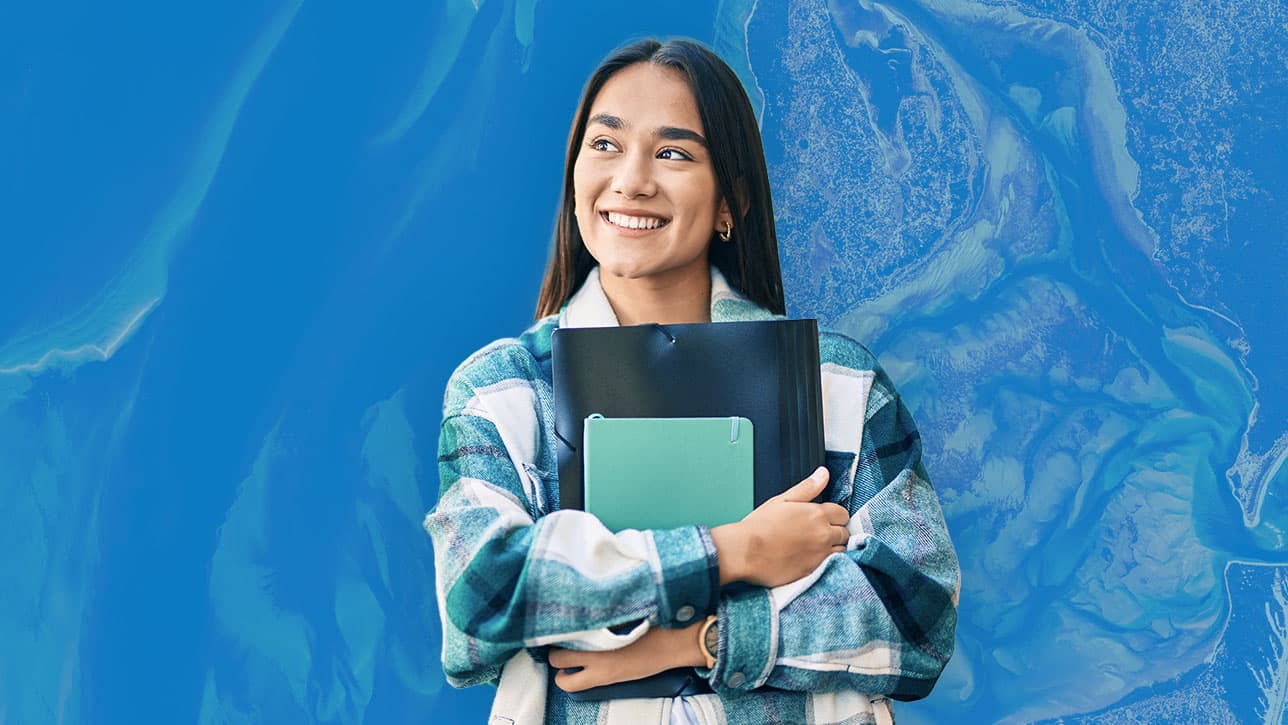
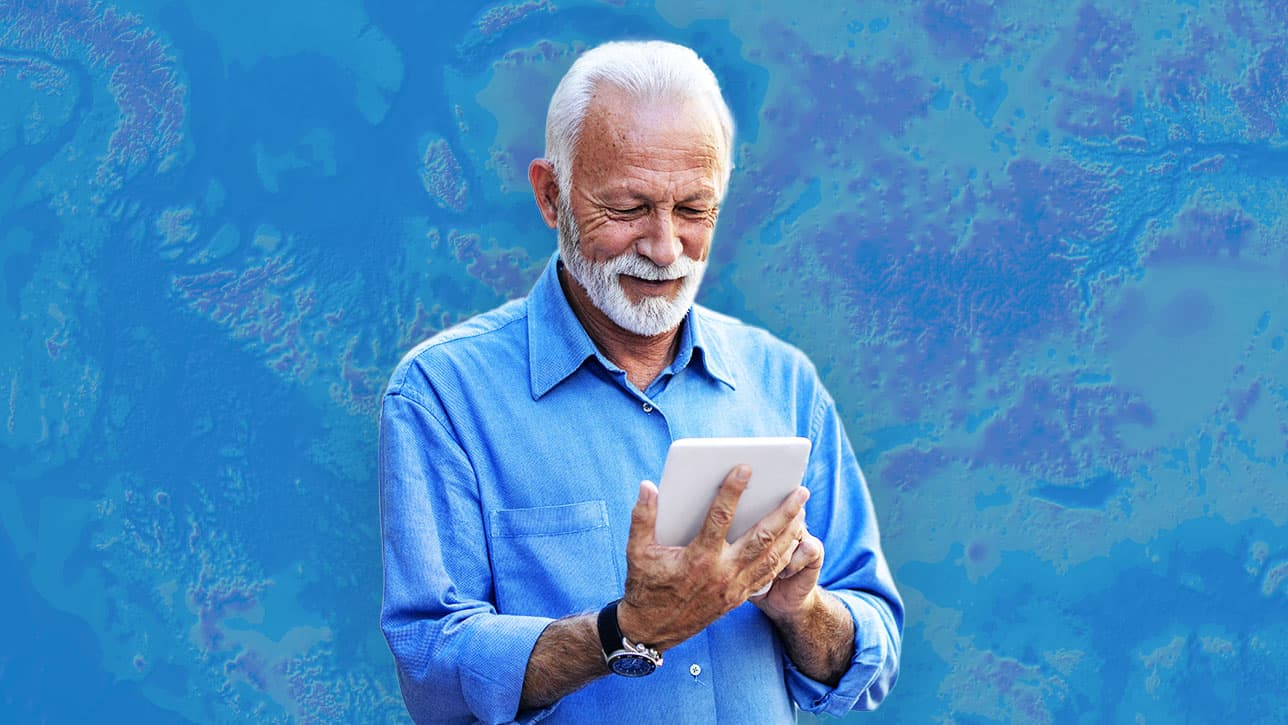
7:00 a.m.–5:00 p.m., Monday through Friday (PT)