By Jill Scholz, ArcGIS Pro Map Exploration team
When you first opened ArcGIS Pro, did you gasp “Where is the Identify tool?!” If you did, you are not alone. The “missing Identify tool” is one of the first things users note when transitioning from ArcMap to ArcGIS Pro. While it might initially seem shocking, let me assure you all its investigative functionality is still available.
So how do you achieve the same result without this familiar tool? There are several solutions, and the best fit depends upon your goal.
- Always in editing mode
In my opinion, one big advantage ArcGIS Pro has over ArcMap is that you are always in edit mode. No more starting and stopping an edit session! This means if you see something that needs to be updated, you can make the change immediately. This also means that the Attributes pane is always available. - The Attributes pane
The Attributes pane displays feature attributes much like the Identify window in ArcMap. However, instead of requiring interactive clicking and dragging in the view, the Attributes pane works directly with the selection set. The attributes list can be changed by unselecting or selecting features in the map or attribute table. These selected attributes can be edited without the hassle of starting an edit session and then selecting the features you were just identifying as you had to in ArcMap.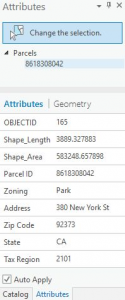
The Attributes pane - Pop-ups
Need a quick peek at the attributes of neighboring features without impacting your current selection? Then pop-ups are the way to go. Pop-ups can be configured with formatting such as bold, italics, underline, and highlighting. They can also directly display hyperlinked images, which saves time (and clicks) by allowing you to quickly view the content and move on to the next feature.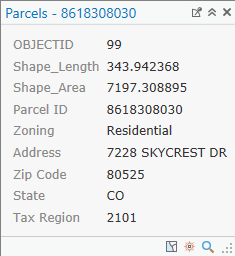
The Pop-up window - Use definition queries to focus visible data
A definition query simplifies your map by displaying a subset of data. While definition queries can also be found in ArcMap the advantage of definition queries in ArcGIS Pro is that you do not require knowledge of SQL. You can use drop down menus to build the expression, or switch to SQL view if you prefer to write an expression manually. - Attributes table display filters
As data volumes increase, the size of the attribute table can become enormous. In ArcGIS Pro, you can filter out unwanted features on the fly so the attribute table can remain useful. Features can be filtered by: Time, Range, and Map Extent. Using Time, you can watch a storm roll in. Alternatively, Range allows you to step through floors of a 3D building plan. And filtering by map Extent hides the data out of view without needing a more permanent definition query or selection layer. This allows you to focus on your area of interest without having to switch back to the Identify tool and manually reload a set of features as you would in ArcMap.
Attributes table filters - Highlight within a selection set
If you want to explore a subset of your selected records, then highlighting within a selection set is the solution for you. This option is only available within the Show Selected Records view of the attribute table after an initial selection has been made. Highlighted features appear yellow. This is handy if you are troubleshooting a selected set of invalid features and you want to focus in on one particular feature. And, if you enabled map extent filtering on the table, you can navigate through your map and address each issue in turn, all from an initial selection set.
Highlight records
ArcGIS Pro allows you to work with your data in a more streamlined manner, and the combination of these new approaches eliminates the need for the Identify tool. As we move forward the capabilities of ArcGIS Pro continue to expand. You may be surprised at how comfortable you become investigating your data in ArcGIS Pro using these workflows!

In ArcGIS Desktop (ArcMap), I had the ability to Identify the “World Imagery” added from the Baseline or ArcGIS online and get the year of the imagery. Now, using whatever solution you proposed, it is not functioning in ArcGIS Pro. Why?
Hi Patrick,
The functionality you seek was made available beginning with Pro 2.6. If you are encountering this in version 2.6 or higher, please contact Technical Support for further investigation.