Do you store comma separated value files (CSV), Microsoft Excel files, or Google Sheets online in a cloud drive? Now you can publish these files directly as ArcGIS Online layers. Just sign in to Microsoft OneDrive, Dropbox, or Google Drive to access the files you want to publish. Publishing to ArcGIS Online allows you to put your cloud drive data on a map to explore and analyze it.
*
Publishing a file from a cloud drive
Publishing a file from a cloud drive works just like publishing a file from your computer. From My Content, select Add Item from cloud drive.
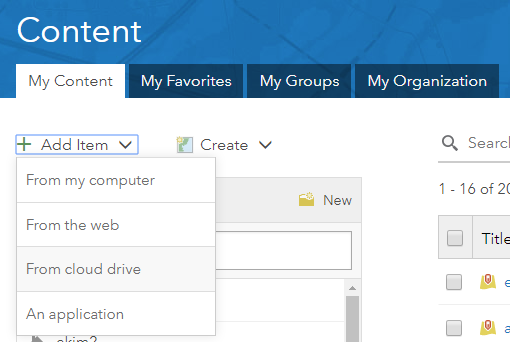
Then, choose your cloud drive.
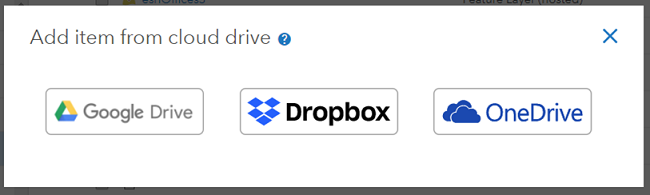
Next, sign in to the cloud drive using the username and password you created for that drive. You may need to disable the web browser’s popup blocker to allow ArcGIS Online to sign in to the cloud drive. Once signed in, you’ll see a filtered list of your CSV files, Excel files, and Google Sheets. Choose the file you want to publish as a layer.
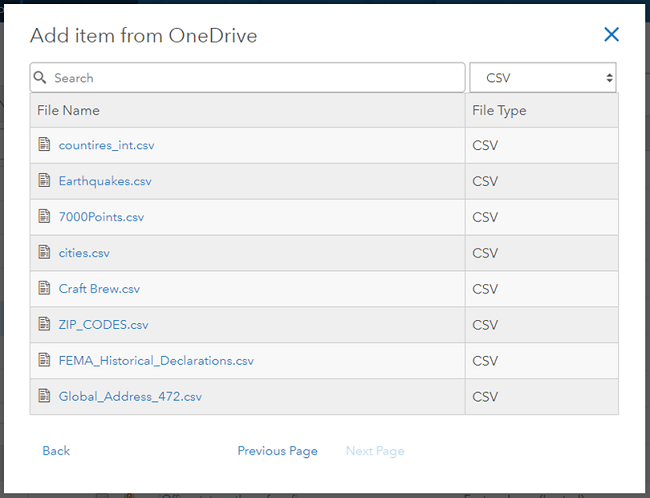
As with publishing a file from your computer, your file on the cloud drive needs to contain the geographic information that represent the point locations of the features in the file. Typically, you’ll have address locations or coordinates such as latitude and longitude. Once you’ve selected a file, you’ll specify a title, tags, optional summary, and the location information for the features. This is the same workflow you’ve used when publishing files from your computer.
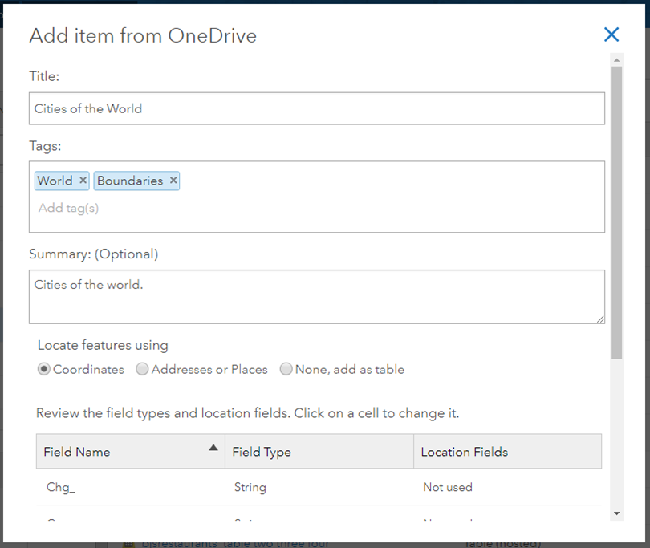
Once the publishing process completes, you’ll have a new layer that represents the data you just published. Note that only the layer item gets created. The source file used to create the layer is not stored as an item in ArcGIS Online because it’s already online in the cloud drive.
*
Keeping the layer up to date
Over time, if you make updates to your source file, you can overwrite the layer with your updates. From the item details page of the layer, find the Update Data button and choose Overwrite Entire Layer.
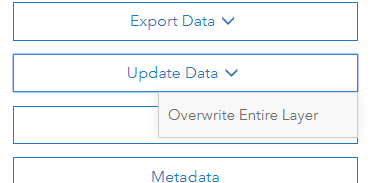
Updating your data in this manner will preserve layer settings, such as the way the layer draws and its popup configuration. ArcGIS Online maintains information about the source file and will access it directly and not require you to select the file again. You may, however, need to sign in to the cloud drive again.
*
Summary
The recent update to ArcGIS Online introduces cloud drive integration as another method for getting your data on a map.

Commenting is not enabled for this article.