ArcGIS for Power BI is a custom data visualization tool built within Microsoft Power BI that brings mapping capabilities to your reports and dashboards. Our August 2020 release introduced several new capabilities and we continue to add more features. In 2021, we have introduced support for Power BI Embedded, Publish to web and Report Server, and made multiple improvements for report designers and authors.
Share Power BI Reports with Esri Maps on a website, app or in your organization
ArcGIS for Power BI is now available on Power BI Report Server. This functionality will enable our Enterprise users who use Report Server to seamlessly use ArcGIS for Power BI. Additionally, we have made improvements to the way you share your reports with Esri maps. Now you can share your reports—with Esri maps—on a public website, an application outside Power BI or in your organization. This is made possible with ArcGIS for Power BI now supporting Embedded and Publish to web. Only those ArcGIS layers that are publicly available will appear in a report that is published to web.
Enable report viewers to change Basemaps
All Power BI report viewers can now select different basemaps that they would like to see on a Power BI report. This provides viewers with more flexibility as they don’t have to view a report with the original basemap selected by a report designer. To enable this, a report designer simply needs to click on the newly added basemap button in the format pane.
Visualize your non spatial data on a map
Combine your non spatial data in Power BI with spatial data in ArcGIS with the new feature “Layer Join”. Let’s say you have the following data fields in your excel sheet – street name and community name. You can’t see this data on a map as its non-spatial – in other words, it doesn’t have the exact coordinates or addresses. How would you then visualize this data? The Layer Join feature makes it possible. Here’s what you need to do. Drag these fields into the Layer Join feature, choose a reference layer from ArcGIS that most closely matches these attributes in your dataset, and then simply click “Create Join”.
Now use ArcGIS for Power BI with your existing ArcGIS user type
As of January 2021, ArcGIS for Power BI premium app license is discontinued. Now you don’t need an additional license to use ArcGIS for Power BI. With an ArcGIS Creator or GIS Professional user type, you can create maps within Power BI at no extra cost. To view reports with your privately shared content, use any ArcGIS user type. We continue to offer the free “Standard” option to all Power BI users that enables them to map and analyze their data. Please see the comparison table below to see the capabilities that you can access as a “Standard’ vs an “ArcGIS” user.
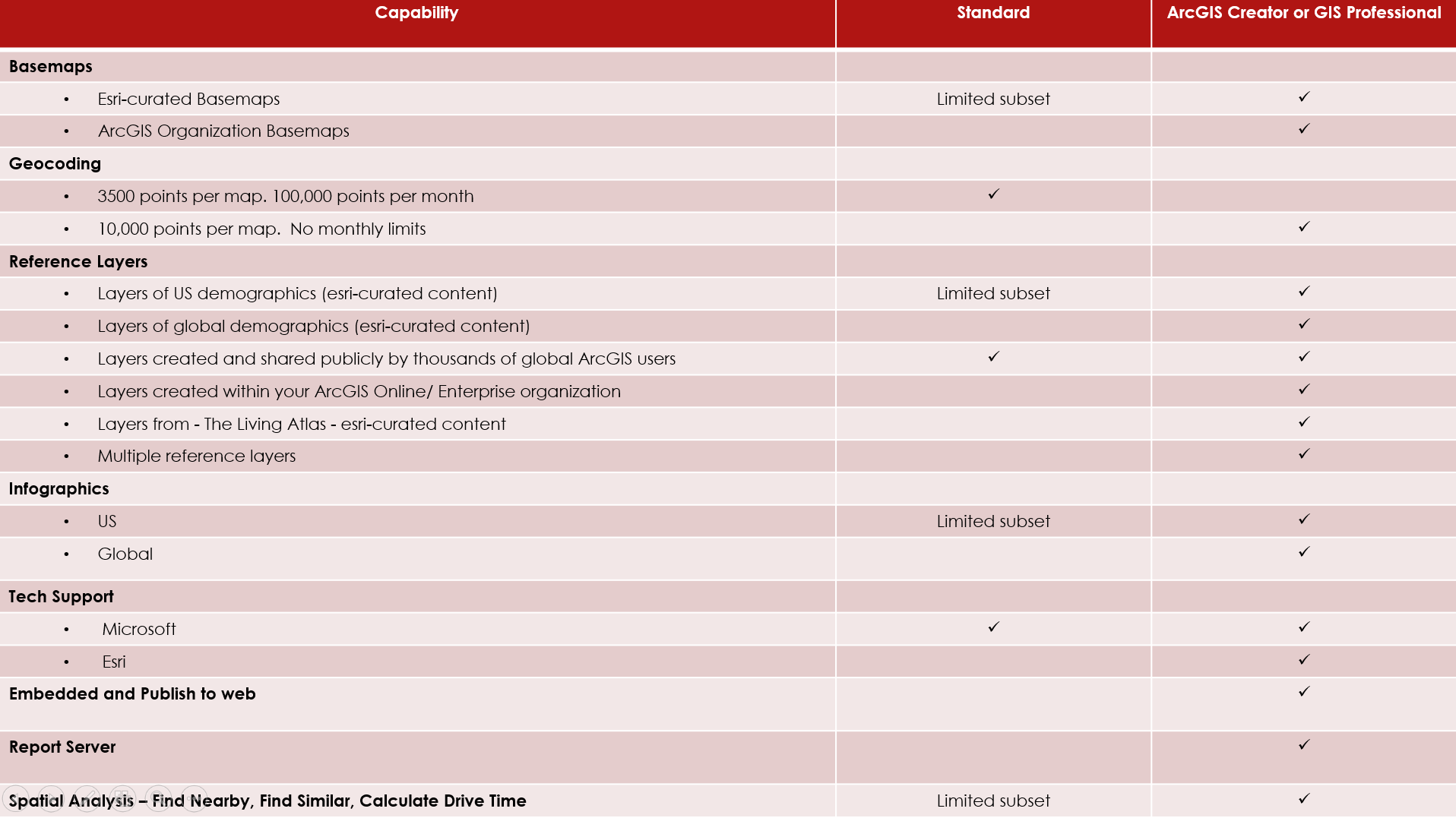
What’s coming
On February 24th, 2021, the ArcGIS for Power BI team is hosting a live webinar for our growing user community. Join us to:
- Learn more about Embedded, Publish to web and Report server
- Find how you can bring maps from ArcGIS organization in Power BI
- Demo of the top 10 tools to map and analyze your data in Power BI
- Find everything you need to know about user types and features
Register here: https://www.directionsmag.com/webinar/10460
Stay connected
We would love to hear from you. Join our Geonet community to share your questions and ideas. Get tips on using the different mapping tools with these videos. For more information, visit our product page. To share your feedback, visit G2 Crowd.

Hi, I’m curious if I’m ArcGIS online can consume a dashboard built in power BI with this extension? Id like to utilize the ArcGIS platform feature to create a group by inviting members, and share the dashboard url to be viewed/edited by only those members. I’d also like to use ArcGIS online ADA compliant tools to make the power bi dashboards ADA compliant. Is that possible?