By Aileen Buckley, Mapping Center Lead
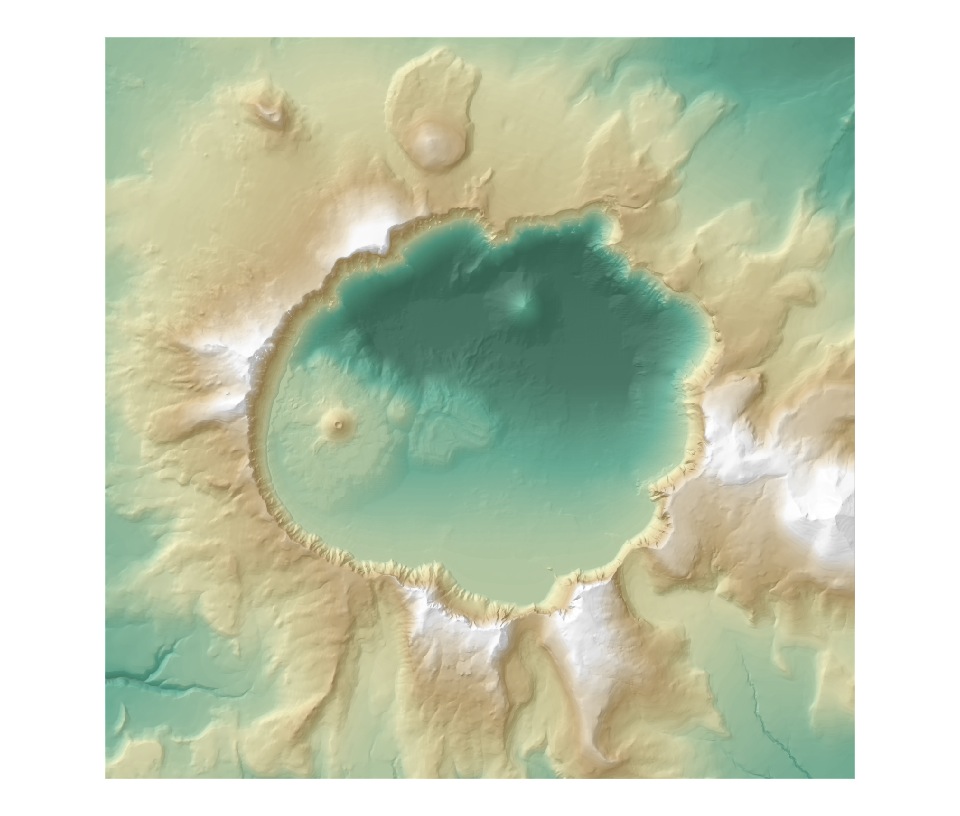
I just posted a newly updated Hillshade toolbox on the ArcGIS Resources – Models, Tools & Scripts page. This replaces the toolbox of the same name that was there earlier. The new toolbox includes:
- The addition of some sample data that you can try the tools out on,
- Corrected path and environment settings, and
- Updated and complete documentation
If you haven’t tried this out already, the Hillshade toolbox has two models — one that you can use to create the Swiss hillshade effect and another that creates a multi-directional oblique (MDOW) hillshade. Here are brief descriptions of both:
Swiss Hillshade Effect
The Swiss hillshade effect is created using two modified hillshades that are displayed together with a layer tinted DEM. The first modified hillshade is a generalized hillshade produced by using a median filter on the default hillshade – this creates a smoothing effect and generalizes the terrain to emphasize the major geographic features, minimize the minor features, and smooth irregularities on the slopes; however, it still maintains the rugged characteristics of ridge tops and canyon bottoms. The second modified hillshade is created from both the original DEM and the default hillshade in such a way as to simulate an aerial perspective that makes the higher elevations lighter and the lower elevations darker. These two modified hillshade and a layer tinted DEM are displayed with transparencies to produce an effect similar to the Swiss-style hillshade.
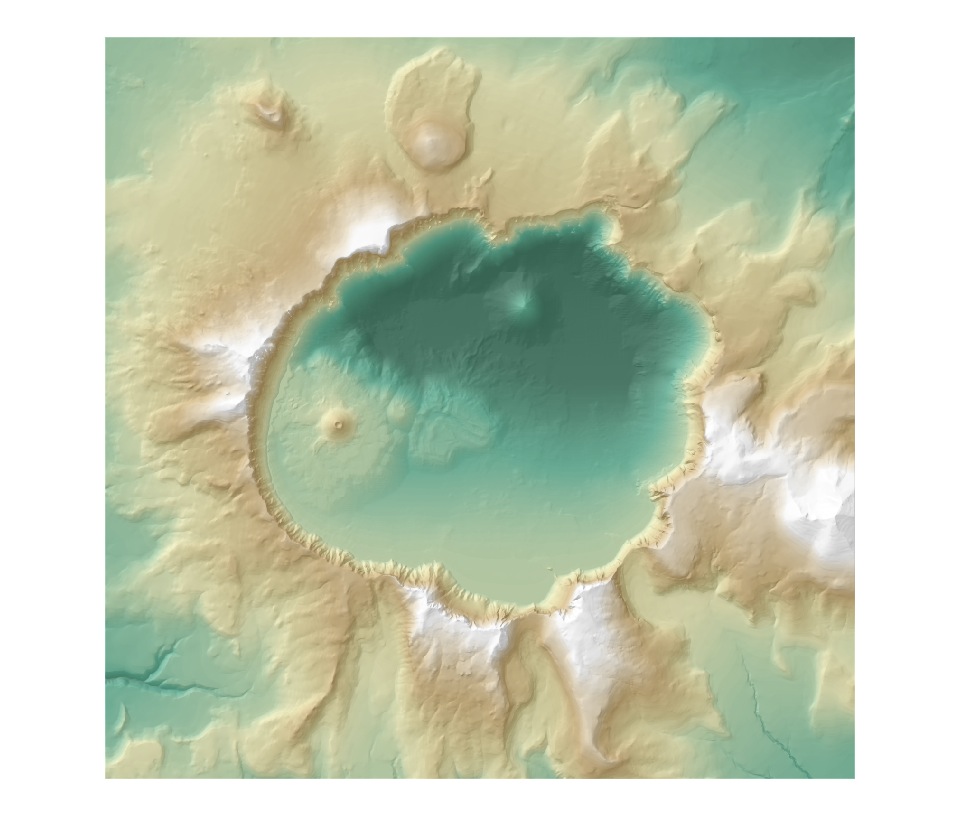
MDOW Hillshade
As Dr. Mark of the USGS, who originally developed the model as an Arc Workstation AML, stated: “Traditional computer-generated shaded-relief maps emphasize structures that happen to be obliquely illuminated, but wash out structures that are illuminated along the structural grain. This method produces a surface that emphasizes oblique illumination on all surfaces, … providing more detail in areas of an image that would otherwise be illuminated by direct light or left in darkness by a single source illumination…” In essence, the hillshade is created by combining four hillshades generated from 225 degree, 270 degree, 315 degree and 360 degree azimuths, all at 30 degrees altitude.
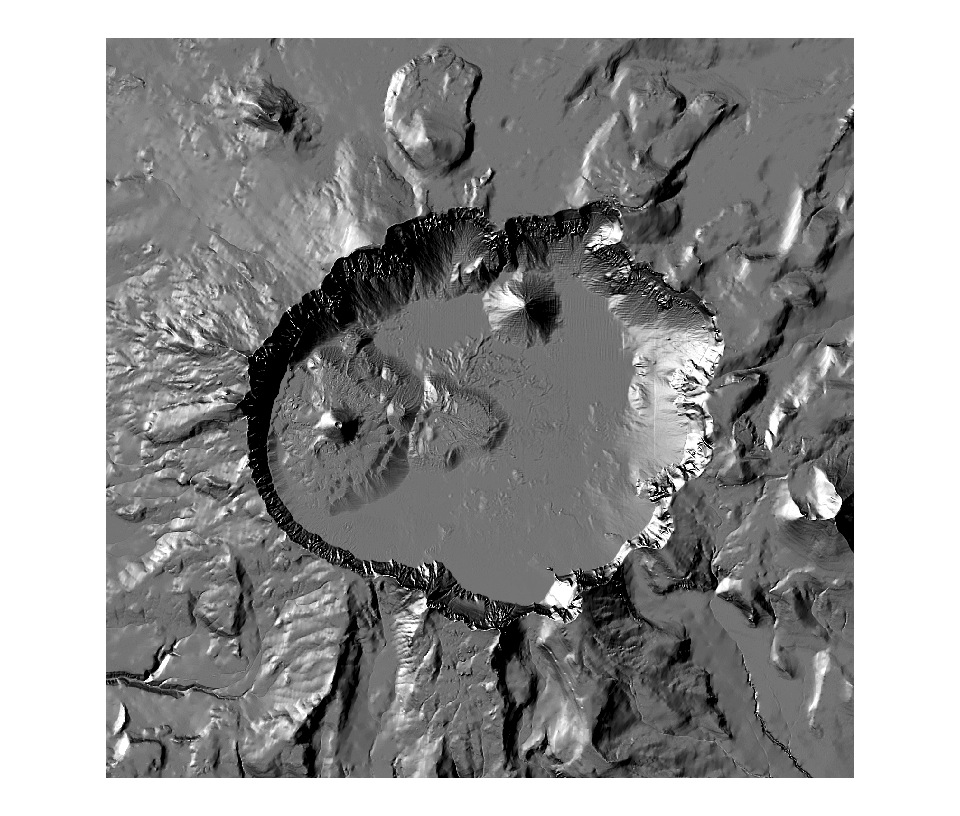
To install the toolbox:
- On the ArcGIS Resources – Models, Tools & Scripts page, click on the link for the Hillshade Tools accept the Software License Agreement, and save the .zip file to a location on your computer.
- Unzip the file to a directory that you want to store the toolbox in — remember the path to that directory.
- Start ArcMap.
- In the ArcToolbox window, right click the word at the top, “ArcToolbox”. (If the ArcToolbox window is not showing, click the red toolbox on the top bar menu to show it.)
- Click “Add Toolbox…”.
- Navigate to the directory where you unzipped the hillshade_tools.zip and click “Open”.
One other tip – you can also download some color ramps that might be useful for the layer tint. These are on the ArcGIS Resources – Styles page – they are in the Color Ramps style.

Article Discussion: