The latest release of ArcGIS Workflow Manager includes new features and enhancements that improve the ways you access and manage work in ArcGIS Enterprise 11.2, ArcGIS Pro 3.2, and the October 2023 release of ArcGIS Online.
For a full list of capabilities, licenses, and requirements available with your version of Workflow Manager, check out the ArcGIS Workflow Manager 11.2 Functionality Matrix for ArcGIS Enterprise or the October 2023 ArcGIS Workflow Manager Functionality Matrix for ArcGIS Online.
ArcGIS Enterprise 11.2
Licensing changes
At ArcGIS Enterprise 11.2, significant changes have been made to the way that Workflow Manager is licensed. We are excited to announce the removal of the ArcGIS Workflow Manager user type extension license requirement. Now, all members in your organization can access Workflow Manager services through your ArcGIS Workflow Manager Server Standard or ArcGIS Workflow Manager Server Advanced role.
With the ArcGIS Workflow Manager Server Standard license, you also gain access to email templates for automated job activity notifications, enabling you with enhanced capabilities in the web app.
Configure header security for incoming webhooks
For enhanced security, Workflow Manager will require header security parameters for all incoming webhooks starting at 11.2. This change affects automatic job creation using the ArcGIS Survey123 webhook and jobs created from incoming webhooks.
For new and existing webhooks, there are two new authentication methods available for configuring webhook security: the Simple and ArcGIS Webhook header security options. For jobs created with the Survey123 webhook, you can update the WorkflowManager.conf file to allow unsecure webhooks.
Create a replica to edit layers offline
We are excited to introduce new, out-of-the-box features to edit layers in disconnected and limited-connectivity environments. In this latest version, we’ve added two new step templates and enhanced capabilities with the Open Pro Project Items and Cleanup steps to allow you to work seamlessly offline.
Start your offline editing workflow by creating a replica from a specified data source with the Create Replica step. With this new step, you can choose which layers to include in the replica, define the extent of the location where data will be edited using the location defined in the job or an ArcGIS Arcade expression, and configure additional parameters from the Feature Service’s Create Replica operation. The step automatically creates a branch version of the data source and stores it in a shared file location that can be accessed locally by members in your organization.
The replica can then be opened in an ArcGIS Pro project using the Open Pro Project Items step. The Open Pro Project Items step has been enhanced to repoint layers to the replica and can be configured to send and receive replica changes to the shared file location when the step is started, paused, or completed.
Once edits have been made, changes can be applied from the branch version to the default version using the Reconcile and Post step. The Reconcile and Post step can evaluate all or specified data sources configured with the workflow diagram, detect conflicts by object or by attribute between the branch version and the default version, and reconcile and post based on set conditions to ensure quality control before merging changes. While this example of the Reconcile and Post step is used in an offline editing workflow, this step can be used to retrieve and post edits in any version management workflow.
Finally, the Cleanup step features two new options to unregister replicas with the job and remove all replica files from the shared file location.

Open ArcGIS Pro projects using an ArcGIS Arcade expression
In addition to synchronizing replica changes with the Open Pro Project Items step, you now have the option to use a string value or an ArcGIS Arcade expression to reference the name of the project item. With Arcade expressions, you can use a dynamic value, allowing you to reference items from an extended property or a user-defined setting.
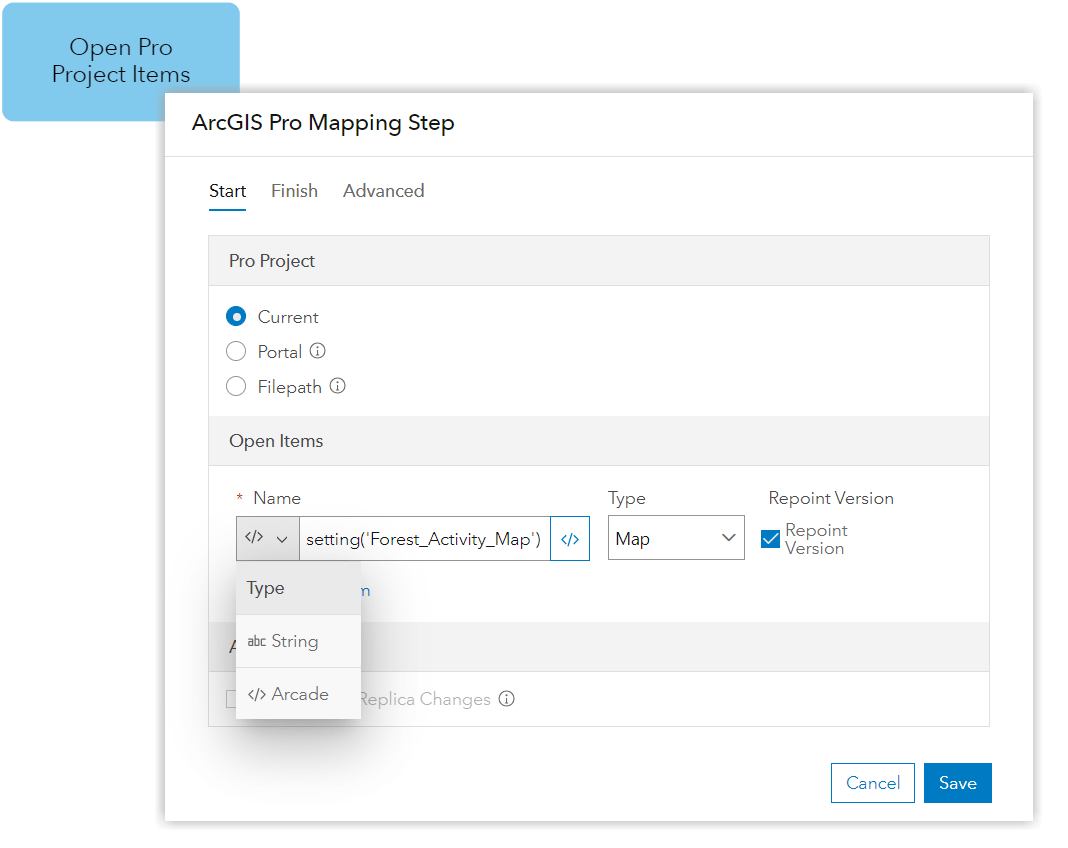
Create a job for each value in an array
Create job per array item is a new, optional parameter in the Create Job step configuration. This option allows you to create a job for each value defined in an array, including ArcGIS Arcade array outputs, attachments, or features returned from a geoJSON response.
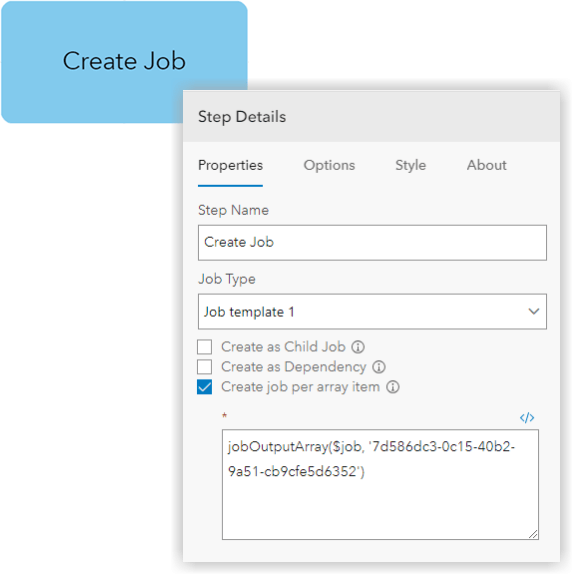
Remove locations and replicas associated with a job
The Cleanup step features three new options for managing workflows. The Cleanup step can now be configured to remove the location defined in the job, unregister replicas associated with the job, and remove replica files from the shared file location.
Import and export a workflow item configuration
In previous versions, workflow item configurations were imported and exported using a python script. At 11.2, the import and export data tabs have been added to your settings page to provide a convenient way to create and upload workflow item configurations with encrypted settings directly through the web app.
With the import and export data tabs, you can create a .wmc file to backup and restore workflow items, or use a .wmc file to configure new workflow items in another Workflow Manager system.
Archive closed jobs
The Email Settings tab has been re-named “General Settings” and includes a new section for configuring a workflow item’s job settings. With job settings enabled, closed jobs can be automatically archived after a set number of days. Archiving prevents closed jobs from being re-opened and improves your system’s performance by removing all records from the job progress table.
View log messages in the web app
The log messages tab is a new feature that provides workflow administrators a convenient way to assess errors and take initial troubleshooting steps before involving a server administrator. Review events, identify problems, and monitor them directly from the web app. Workflow Manager log messages display the level of severity, error message, date and time, username, job ID, and step ID associated with an event to help you pinpoint problems in a job or workflow diagram.
Draft workflow diagrams
The Diagrams tab now offers drafting capabilities for your workflow diagrams. When changes are made, you can save edits in a draft, compare changes between the active and draft versions, or discard the draft. Draft workflow diagrams allow you to edit, update, and re-configure a diagram without affecting existing jobs.
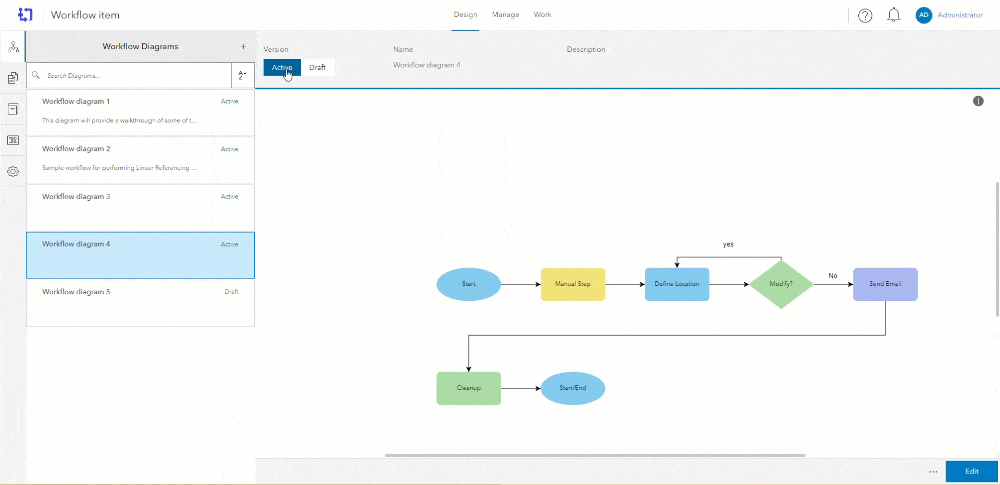
View the web app in dark mode
Ready to come to the dark side? You can now use your browser’s theme settings to view the Workflow Manager web app in dark mode.
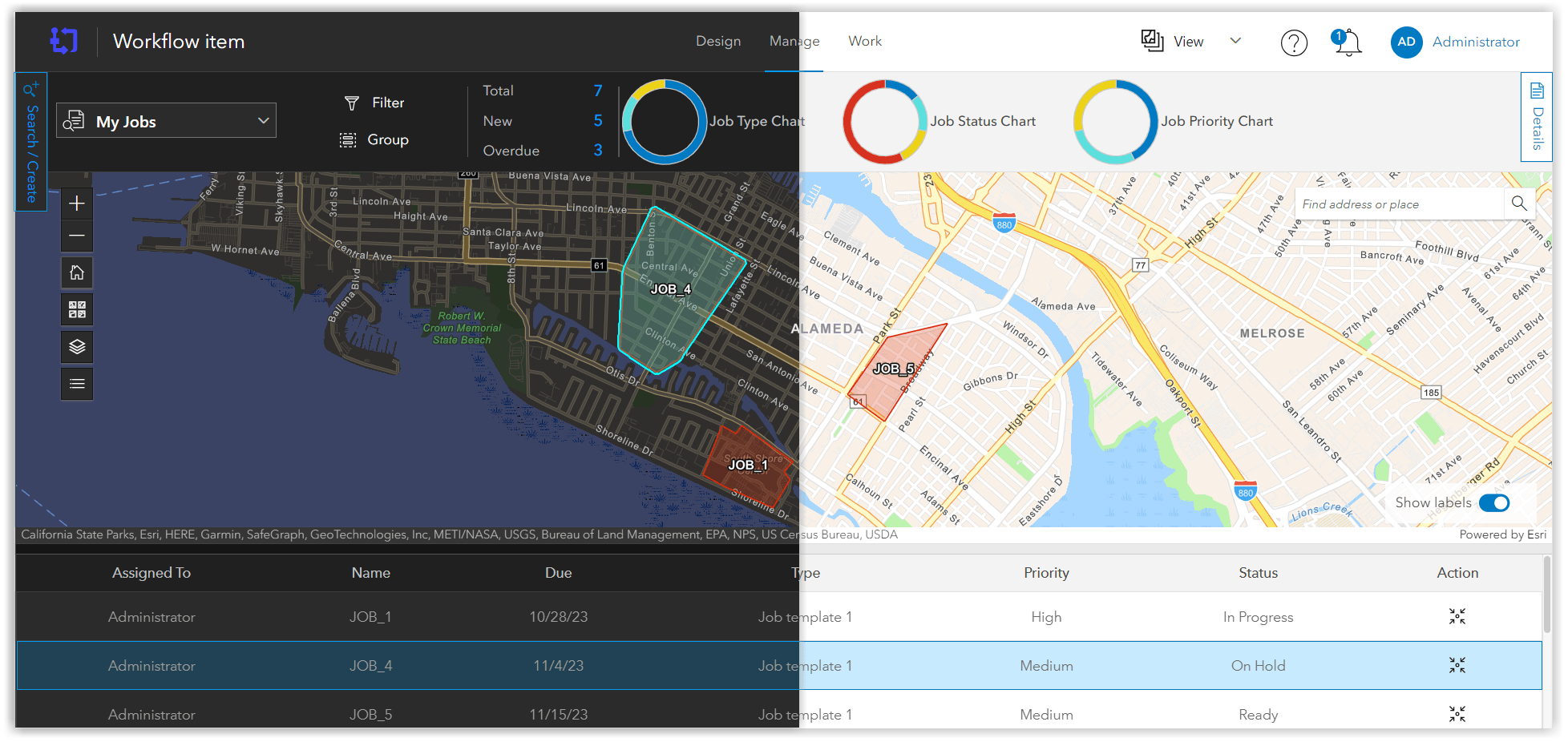
Retrieve a job’s geometry object with Arcade
JobLocationGeometry is a new Arcade expression that retrieves the exact geometry object associated with a job’s location. This expression returns polyline, polygon, or multipoint objects in Esri geometry JSON format, which can be associated with or referenced in other step types.
Retrieve a job’s index value with Arcade
The JobIndex Arcade expression returns the index value associated with the chronological order of job creation.
Retrieve a job’s active version details with Arcade
JobVersionDetails and JobVersionDetailsArray are new Arcade expressions that allow you to return the active version details, or an array of version details, of data sources configured in your workflow diagram.
When referenced in an offline editing workflow, these expressions can also be used to return the replica name, replica ID, and replica location of replicas configured with a workflow diagram.
Federate Workflow Manager Server with ArcGIS Enterprise on Kubernetes
Starting at 11.2, a Windows or Linux Workflow Manager Server deployment can be federated with ArcGIS Enterprise on Kubernetes using the ArcGIS Enterprise Administrator API.
ArcGIS Pro 3.2
Add notes
The Notes tab is a new addition to the workflow pane in ArcGIS Pro that allows you to review, edit, and add informal information to jobs. The Notes tab is privilege controlled to allow workflow administrators to manage which members can view and edit notes.
View and manage 1-M job properties
If you have a job configured with one-to-many job properties, the properties tab now provides an expandable drop-down to view, edit, and delete your one-to-many job properties through the workflow pane.
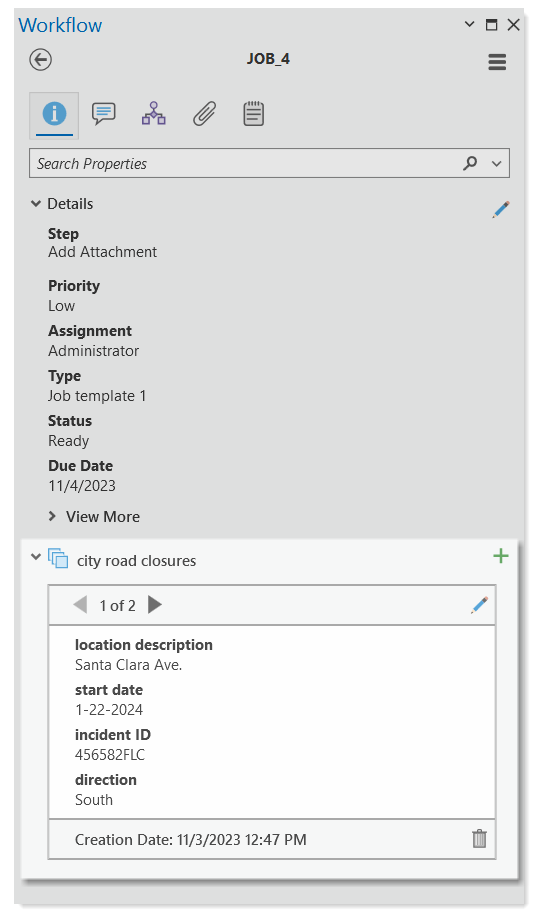
ArcGIS Online October 2023
Configure custom SMTP server settings
If you feel limited by the ArcGIS Online email notification service, you now have the option to configure custom SMTP server settings for your organization. Custom SMTP server settings enable new capabilities with the Send Email step, allowing you to include attachments, use email addresses instead of a username or group ID, enables the CC and BCC textboxes, and allows you to send emails through your organization’s domain.
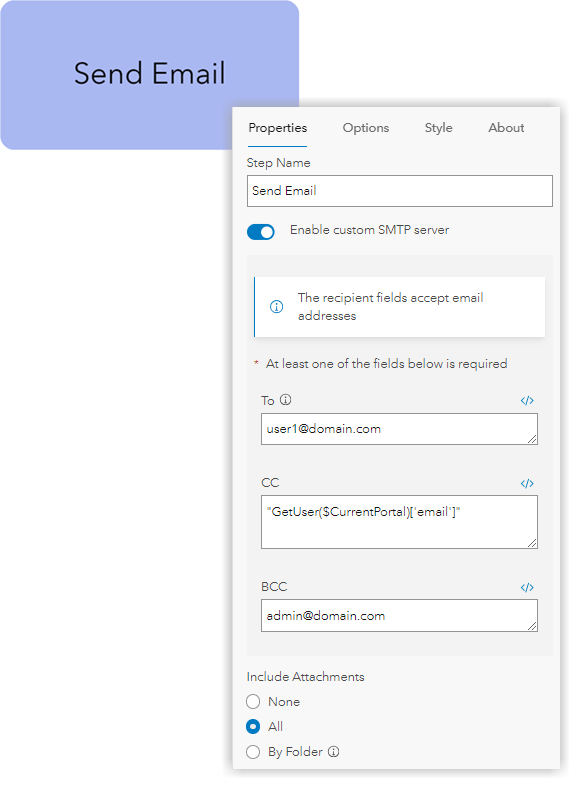
Remove the location associated with a job
The Cleanup step is a new step template available in your step library. When configured in your workflow diagram, the Cleanup step automatically removes the location defined in the job when the step is run.
View the web app in dark mode
Ready to come to the dark side? You can now use your browser’s theme settings to view the Workflow Manager web app in dark mode.
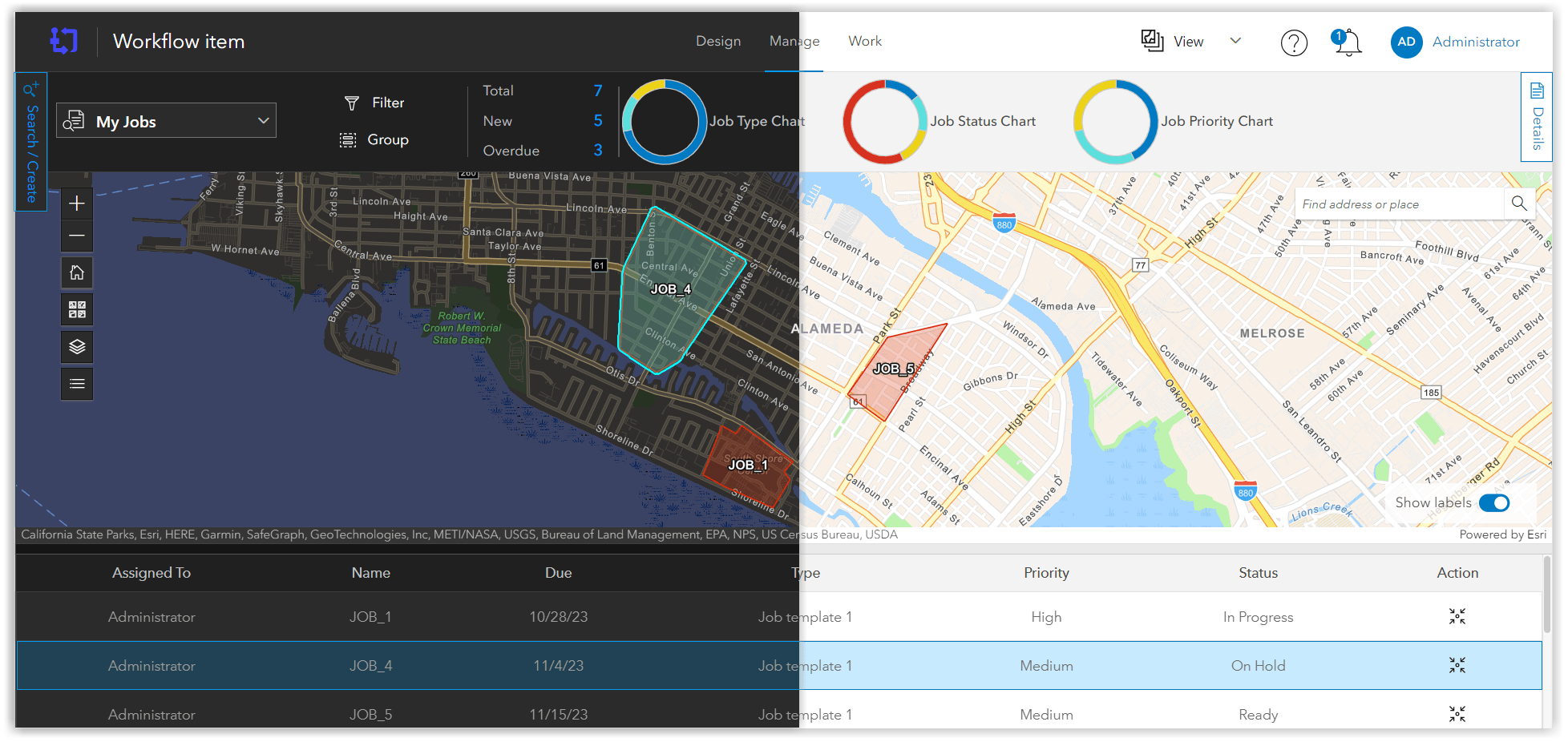
Import and export a workflow configuration
The import and export data tabs have been added to your settings page to provide a convenient way to create and upload workflow item configurations directly through the web app. With the import and export data tabs, you can create a .wmc file to backup and restore workflow items, or use a .wmc file to configure new workflow items in another Workflow Manager system.
Archive closed jobs
A new section has been added to the General Settings tab that allows you to configure a workflow item’s job settings. With job settings enabled, closed jobs can be automatically archived after a set number of days. Archiving prevents closed jobs from being re-opened and removes all records from the job progress table.
Learn more about ArcGIS Workflow Manager
Want to learn more about ArcGIS Workflow Manager? Check out our Resources for ArcGIS Workflow Manager blog to connect with us and discover everything you can do with Workflow Manager.

Article Discussion: