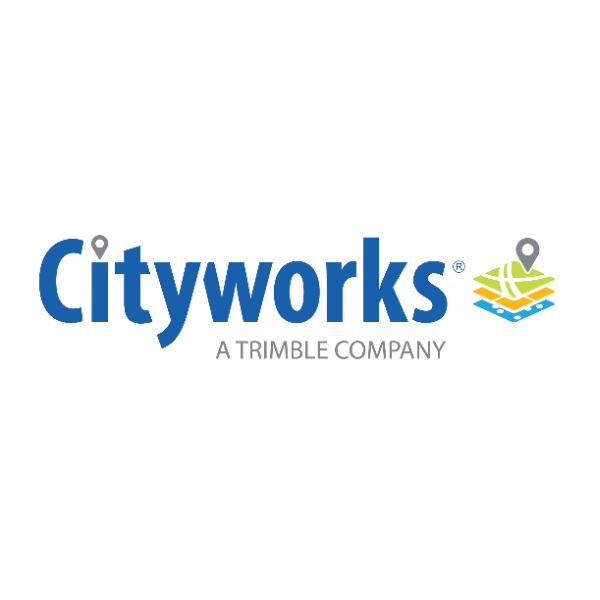Overview
Local government, public works, and utility organizations spend numerous hours collecting data on the assets they maintain. Gain insight into your organization's data and make better decisions with Cityworks Analytics. This robust tool uses Esri’s Insights for ArcGIS® to analyze the labor, cost, materials, and condition associated with your infrastructure assets. Together, Cityworks Analytics and Insights for ArcGIS can help you easily visualize data with simple yet powerful visualizations, from real-time maps to dynamic charts and graphs.
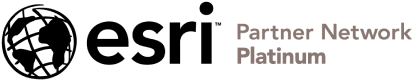
Business needs
Contact provider for more information
Industries
- Electric and Gas Utilities
- National Government
- State and Local Government
- Transportation
- Water
Works with
Contact provider for more information
Platform
Contact provider for more information
System Requirements
These are the things you'll need to use Cityworks Analytics 3.0:
- Cityworks 15.2 and newer.
- Insights for ArcGIS.
- ArcGIS Enterprise 10.5 and above.
 NOTE: For more information on compatibility between ArcGIS Enterprise and Insights for ArcGIS, see Compatibility with ArcGIS Enterprise.
NOTE: For more information on compatibility between ArcGIS Enterprise and Insights for ArcGIS, see Compatibility with ArcGIS Enterprise.
- ArcGIS Server.
- Portal for ArcGIS.
- Data Store installed and configured with Portal for ArcGIS.
 NOTE: If your ArcGIS Server instance is not federated with Portal for ArcGIS, you can still use Cityworks Analytics 3.0 with Insights for ArcGIS as long as Data Store is installed and a relational data store is created. Please see Apps and functionality that require ArcGIS Data Store for more information.
NOTE: If your ArcGIS Server instance is not federated with Portal for ArcGIS, you can still use Cityworks Analytics 3.0 with Insights for ArcGIS as long as Data Store is installed and a relational data store is created. Please see Apps and functionality that require ArcGIS Data Store for more information.
- ArcGIS Pro 2.1 or higher.
- The URL of your Portal site so that models can be sent to that site. For example, https://maps.client.com/portal.
- Level 2 named users in Portal for ArcGIS to be used in Insights for ArcGIS to associate the database.
- An SDE geodatabase version (ideally matching ArcGIS Enterprise release) that is compatible with Insights for ArcGIS.
- WKID to make database spatial reference connection and enable locations for work orders, service requests, and other tables.
- The server name, database name, user ID, and password to your Cityworks database to make the database connection.
- Install and register the RDBMS driver (SQL Server or Oracle) that corresponds to your Cityworks database connection in ArcGIS Enterprise per Esri's recommendations.
 NOTE: See Configure the portal to support Insights and Supported databases for more information.
NOTE: See Configure the portal to support Insights and Supported databases for more information.
Version
1.0
Listed Date
Jun 4, 2019
Contact Information
Cityworkshttps://www.cityworks.comEmail801-523-2751