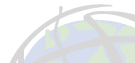

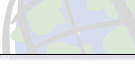

|
|
||
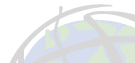 |
 |
|
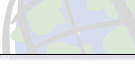 |
 |
|
Modeling Document Will Revolutionize Spatial ModelingArcView Spatial Analyst 2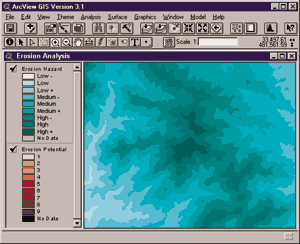 Esri will release a powerful new addition to ArcView GIS in early 2000. ArcView Spatial Analyst 2 software will include results from a major research effort involving the creation of a modeling document for quickly building and interacting with spatial models. Users can construct models using process wizards or by dragging icons representing data (grid themes) and functions (such as slope, buffer, and overlay) into the model document and connecting them with lines to show how the data is processed. The ArcView Spatial Analyst 2 extension provides both beginning and advanced users with a set of easy-to-use tools for building various types of spatial models. The flow diagrams created in the model document are not only a convenient way to build spatial models, but are also an excellent way to document and present one's models to others. Models can be saved and rerun using different input data. They can also be rerun using different function parameters that allow users to calibrate their models or examine how they perform using different sets of values. Smaller models can be combined to build larger models. Especially impressive is how the extension now allows users to share their models with others. This means that organizations can develop model "templates" for processing specific types of data and then distribute those "templates" to their users. Their users can then attach their own data to the model and run it using a consistent or prescribed modeling strategy. One of the nice features of this technology, particularly for the new user, is that the wizards are supported by an extensive online help system. A user who does not understand a particular aspect of the process can link to the help system for a complete explanation of that process. The help system is actually more like an online tutorial on spatial modeling than a traditional help file.
ArcView Spatial Analyst 2 provides the user with a set of process wizards for converting vector data to grid, point data to a grid surface, and a digital elevation model (DEM) to a grid surface. It contains a wizard for reclassifying both continuous and discrete data. It provides terrain analysis wizards for calculating contours, slope, aspect (the direction of slope), and hill shade. It also provides the user with wizards for calculating buffers and for performing both weighted and additive overlays. The process wizards make all of this a snap--literally! Let's assume you want to build an erosion hazard model. Here's how it works: To use the new modeling tools, you first click on Model, a new drop-down menu installed in the ArcView GIS menu bar, and then select ModelBuilder to open the model document. You then select the Slope Wizard from the Processes menu. The Slope Wizard pops up and asks you to select the grid theme you want to process from a list of themes available to you in your project. You are then asked to define the slope categories (such as 0 to 5 percent, 5 to 15 percent, etc.) and if you want slope calculated in degrees or percent. You are then asked to specify the extent, cell size, display characteristics, and name of the output map (Slope). Once this is done, the wizard creates a diagram showing how Elevation is converted into Slope and places it in the model document. You can actually stop as this point and run the Slope portion of the model, but let's keep going.
The wizard then creates a diagram showing how Slope, Soils, and Vegetation are overlaid to create Erosion Potential (a new grid theme). The wizard places the diagram in the model document and connects it to the previous process--showing how the output from the Slope process is also input to the Overlay process. Now let's say you want to overlay your new Erosion Potential grid theme with Rainfall to produce an Erosion Hazard theme. To do this, you once again select the Overlay Wizard, specify Erosion Potential and Rainfall as the input themes, select a value scale, input the appropriate Overlay values, and specify the characteristics of the output theme (Erosion Hazard). The Overlay Wizard then creates a diagram showing how Erosion Potential and Rainfall are overlaid to create Erosion Hazard. The wizard places the diagram in the model document and connects it to the previous process, this time showing how the output from the process used to create Erosion Potential is also input to the process used to create Erosion Hazard. You execute the model by clicking on the Run icon in the model document toolbar or by selecting Run from the File menu. As the model runs it creates the new grid themes and places them in your ArcView GIS project. It also produces a spatial data report for each of the derived maps (grid themes). Advanced reports can be created using ArcView GIS software's report generator. A more experienced user could quickly build the same model using Esri's new visual toolkit. The user would simply drag icons representing the various modeling components and drop them into the model document. After linking them using the Link icon, the user would then specify the input data (grid themes) and function parameters for each process using property sheets. This is often a much faster and more efficient way to build a model once the user understands the overall process. These new tools can be used to construct spatial models in any application area. For example, organizations can use the extension's new modeling functions to build land use suitability models, environmental sensitivity models, hazardous risk models, and social impact models. It is even possible to build models in which all of these spatial assessments are included in a single larger model. For more information on ArcView Spatial Analyst 2, please call your local reseller, Esri at 1-800-447-9778, or your regional office, or visit www.esri.com/modelbuilder. Outside the United States, contact your local Esri distributor. |