Working with Features Faster in ArcGIS 9.1
New functionality in ArcGIS 9.1 helps speed map editing tasks by making it easier to locate and manipulate map features. Selection functionality in previous releases has been enhanced, and new tools have been added.
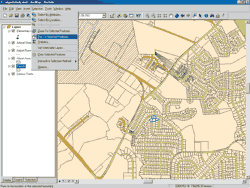 |
| Quickly locate features that have been selected using a query or by highlighting a record in a table. The new Pan to Selected Features command centers selected features in the map display. |
The Selection tab in the ArcMap Table of Contents shows layers that are selectable in bold, displays how many features have been selected in those layers, and allows selectability to be turned off and on for layers. In previous releases, this functionality could be added using the Customize dialog box. It now appears by default.
Pause Drawing
This command suspends display redrawing so several modifications can be made to a map without waiting for redrawing. This functionality was available as a customization in 9.0, but at 9.1, it appears as a button on the standard interface and can also be accessed using the F9 shortcut key.
Make Only One Layer Selectable
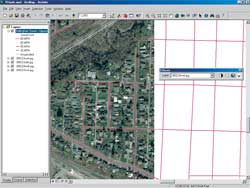 |
| The Swipe tool reveals layers below the top layer interactively. |
A new productivity enhancement makes it easy to set one layer as selectable and all other layers as unselectable without accessing either the Selection tab or the Set Selectable Layers dialog box. In the Table of Contents, simply right-click on the layer that will be set as selectable and choose Selection > Make This the Only Selectable Layer from the context menu. This command can be accessed from any tab in the Table of Contents.
Selection Tab More Readable
Selected features are easier to read in the Selection tab in the Table of Contents. When features are selected, that layer is bolded and the number of selected features is displayed but the phrase "features selected" no longer appears.
Pan to Selected Features
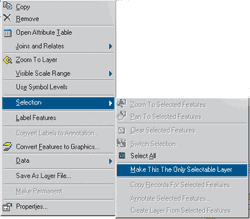 |
| Set one layer as selectable and all other layers as unselectable with a single right-click in the Table of Contents. |
A new command centers the map display on the currently selected feature or features without changing the map's scale. With features selected, access Pan To Selected Features from the Selection menu or by right-clicking on the layer and choosing Selection > Pan to Selected Features from the context menu. This tool helps quickly locate features that have been selected using a query or by highlighting a record in a table. When this command is used with multiple selected features, the map display is centered on the rectangular envelope enclosing all selected features. Consequently, not all selected features may be visible if they are located too far apart at the current scale.
Swipe Tool
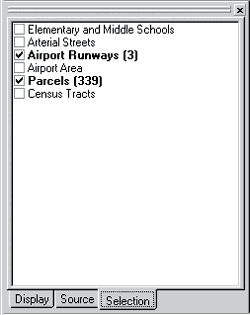 |
| On the Selection tab, layers with selected features display the number of selected features but the phrase "features selected" no longer appears. |
See features below the top layer without turning that layer off and on in the Table of Contents using the new Swipe tool. This tool, available from the Effects toolbar in ArcMap, interactively reveals layers beneath the swiped layer. To use the Swipe tool, select the layer to be swiped from the Layer drop-down list in the Effects toolbar. Click on the Swipe button and move the cursor over the map. The cursor changes to a single or double triangle based on where the cursor is placed on the display. The direction of the cursor indicates the direction to swipe. To swipe the layer, hold down the left mouse button and drag to reveal the layer beneath the swiped layer. This tool works only in data view. It is also available in the 3D Effects toolbar in ArcGlobe.
For more information on new tools and functionality in ArcMap at version 9.1, see "What's New in ArcMap for Version 9.1" in the ArcGIS Desktop Help.
|