Converting Annotation from Coverage to Geodatabase Format
by Colin Childs, Education Services
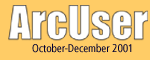
| Converting Annotation from Coverage to Geodatabase Format by Colin Childs, Education Services | 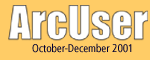 |
|
Editor's note: An article in the July—September issue of ArcUser magazine, "Migrating Coverages to Geodatabases," described how to move most types of features in a coverage to a geodatabase using two methods-the import utility and import wizard. That article also included information on geodatabases, feature classes, and feature datasets. This article explains how to move annotation in a coverage to a geodatabase. As with the previous article, a step-by-step tutorial describing this conversion process is available in PDF format. To download the tutorial and sample dataset. The tutorial requires Acrobat Reader, version 4 or better. Upgrade Acrobat Reader at no charge. Both labels and annotation provide textual descriptions for map features. See the accompanying article, "Labeling Options in ArcMap," for a discussion of the differences between labels and annotation. Annotation for a map can be created in several ways: imported from a coverage, generated by converting labels on a map, or created as a new annotation feature class in ArcCatalog. This article deals only with the first option—importing an existing annotation coverage. Like other kinds of feature classes, annotation feature classes can be inside a feature dataset or can exist as a stand-alone annotation class. Annotation in a geodatabase can be either feature-linked or nonfeature-linked. Feature-linked annotation participates in a composite relationship with the feature class it describes (called the origin). Origin features control the location and life span of linked annotation. Coverage annotation converted to geodatabase annotation cannot be feature-linked but can be related to features in another class by creating a relationship class in ArcCatalog. However, true feature-linked behaviors for converted coverage annotation, such as automatic annotation creation and updating, can be implemented at the application level through custom code. Understanding Coverage Annotation Coverages contain features organized into feature classes-arc, node, label point, polygon, and annotation. Annotation can be further organized into subclasses. For example, a coverage showing highways may have one annotation for linear features (roads, highways, and freeways) and separate annotation for point features (towns, mountain peaks, and points of interest). Coverage annotation stores text labels as strings, along with associated characteristics including text symbol number, location, positioning, and size specifications in the TXT file. There is one set of these files for each annotation subclass in a coverage. An annotation subclass may have a text attribute table (TAT) file that stores attributes. A TAT file is useful for relating the same annotation to more than one geographic feature and drawing text from the TAT file or a related table instead of the text string contained in the TXT file. A TAT file is required to convert a coverage annotation subclass to a geodatabase annotation feature class. The Convert Coverage Annotation tool used for converting coverages discards all TAT items. However, these items can be preserved by defining fields corresponding to the TAT items in the target annotation feature class. Although pseudo items are not transferred in the conversion process, using the command Arc: ADDTEXT will populate the TAT file with most pseudo items that can be transferred subsequently to a geodatabase by defining fields in the target annotation feature class. Creating a Feature Class Use ArcCatalog to create the feature class that will store the converted annotation. Because the spatial features in the coverage associated with the annotation usually will also be converted and will share the same coordinate space and may be coincident, it is advisable to create a feature dataset to keep these feature classes together. After creating a new feature dataset and importing the spatial reference from the original coverage, create a new annotation feature class that will contain the converted annotation. Specifying the reference scale is important. It determines the font size at which the annotation will display and serves as a marker scale for sizing text larger or smaller when zooming in or out. The map's scale should equal the intended output or viewing scale. For example, if the reference scale is set to 1:10,000, the annotation will scale two times (grow 200 percent) if the map is displayed at 1:5,000. Reference scale units will automatically match the units specified in the spatial reference if the annotation feature class is being created in a feature dataset. Once the new feature dataset and annotation and other feature classes have been created, close ArcCatalog and start ArcMap. Customizing ArcMap Converting annotation in ArcMap requires some minor customization because the Convert Coverage Annotation command is not found on any standard toolbar. However, this command can be added to the interface through the Customize dialog box in ArcMap. The accompanying tutorial contains step-by-step instructions for making these modifications, which involve nothing more complex than dragging and dropping. Because the annotation conversion command will be added to a context menu, it will be accessible only when coverage annotation is displayed in a data frame. Once the feature dataset has been created and the ArcMap interface has been customized, the actual coverage conversion can begin. Converting Coverages The annotation coverage is added as a layer to the data frame in ArcMap. After setting the layer properties for this new layer to specify how the annotation will display, begin the actual conversion process by right-clicking on the annotation coverage layer and choosing Convert Coverage Annotation from the context menu. In the Convert Coverage Annotation dialog box, check the coverage annotation feature class that will be converted. Multiple coverage annotation classes can be converted to a single geodatabase annotation feature class. When this process is complete, explore the new geodatabase annotation. The converted annotation can be edited to make changes to the font, size, or other characteristics. Additional information on annotation in geodatabases can be found in Building a Geodatabase and Using ArcMap. Both books are part of the documentation that comes with ArcGIS. |