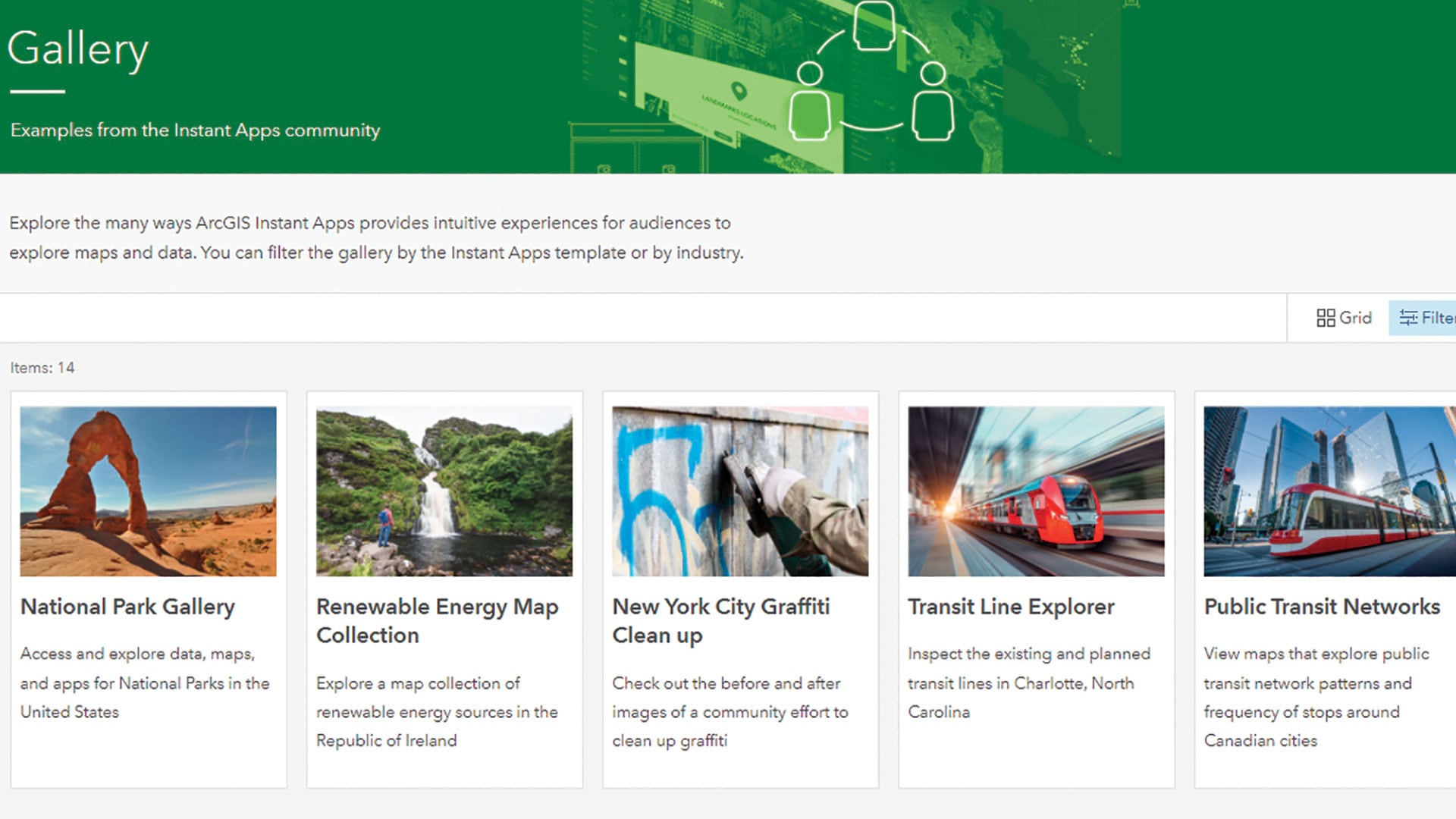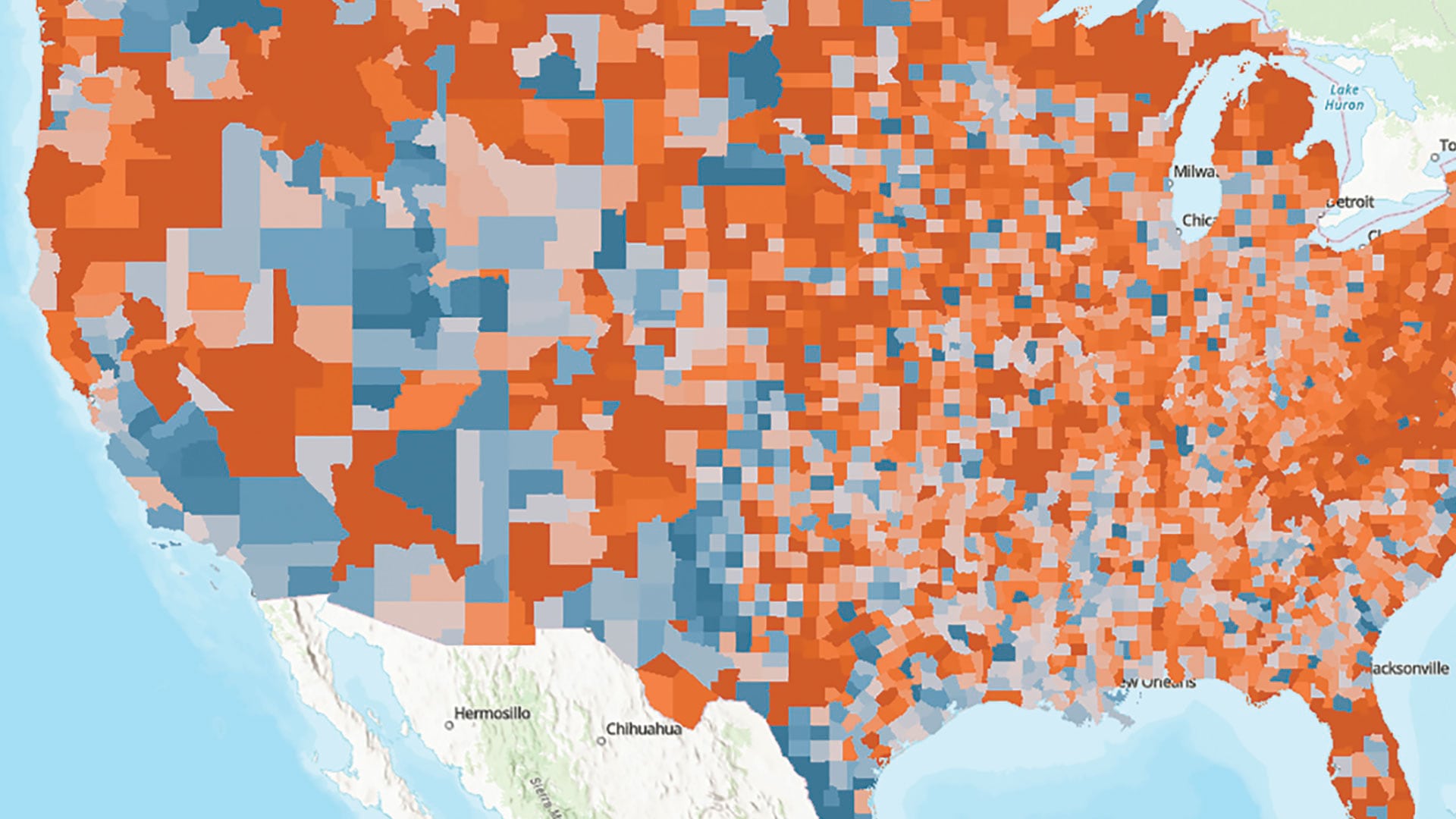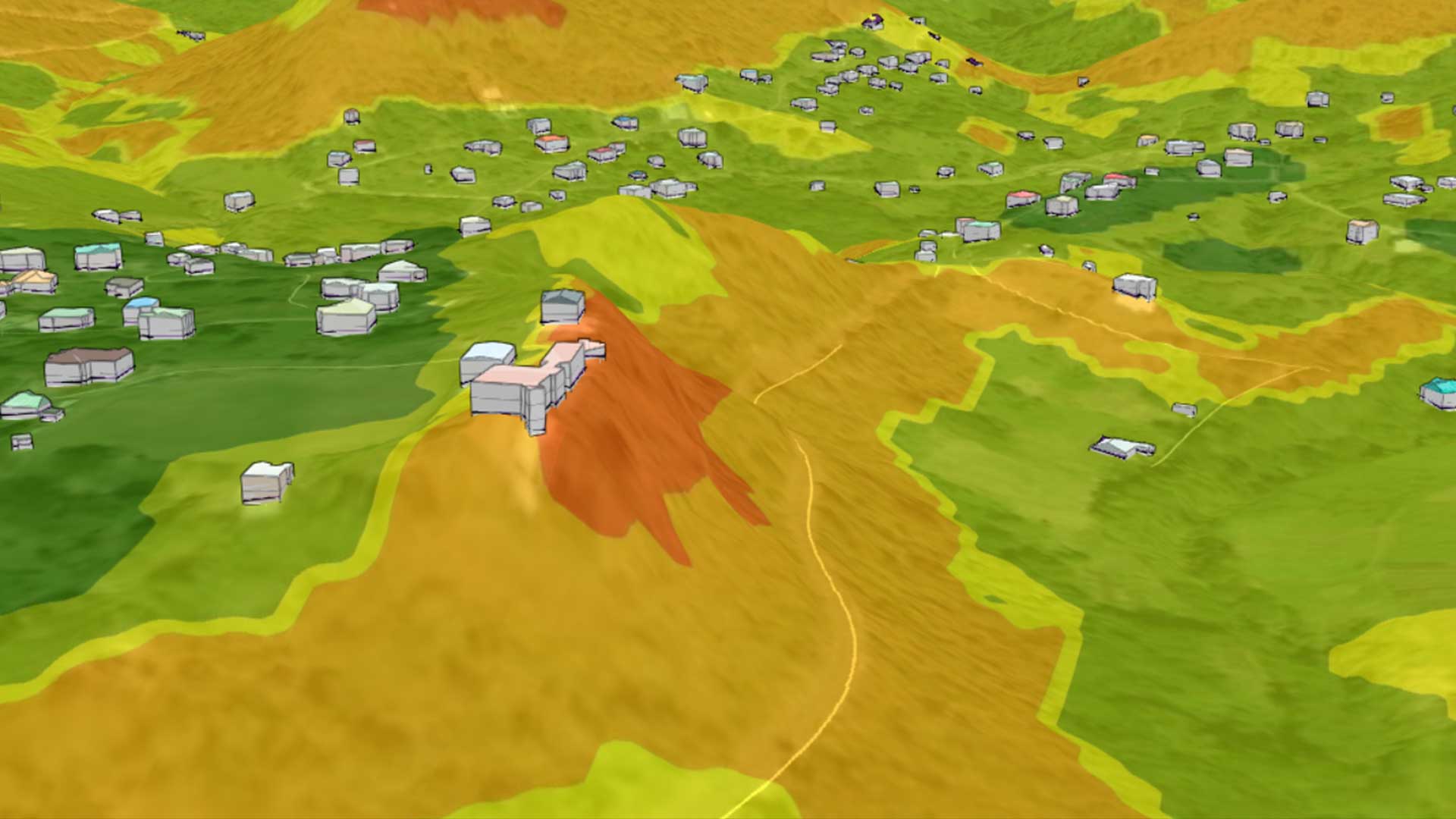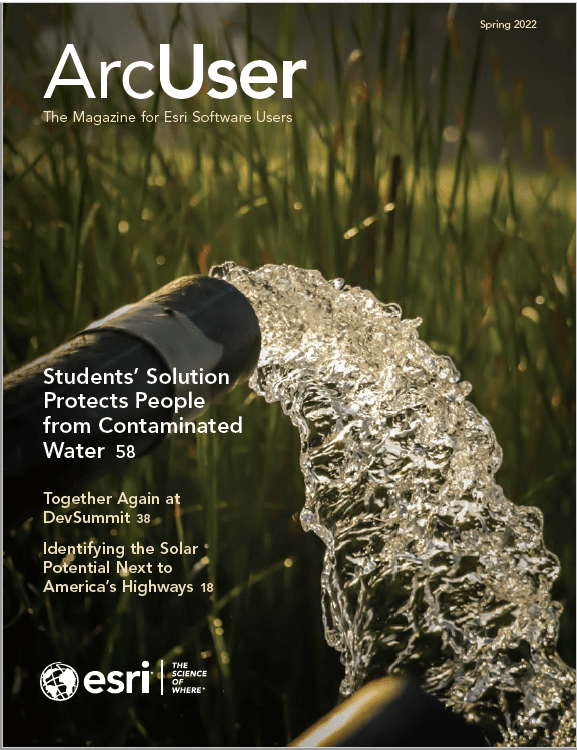In today’s world, the public has higher expectations for information sharing and transparency. Sharing information with the public is especially necessary for effective disaster response. Now during disasters, agencies share current information on critical features such as evacuation zones, incident information, road closures, and shelters—in other words, situational awareness information for the public, both those who are affected and those who are curious.
For many years, ArcGIS Web AppBuilder has been the tool of choice for GIS analysts looking to keep the public informed and safe. It provided simple functionality for the target audience; search by address, text communication by staff or public information officers, and the ability to share and embed maps have been key features.
As technology has evolved, the demand for information on mobile devices has dramatically increased. Recent updates to ArcGIS Experience Builder are designed to meet these challenges. The Public Information Template for Experience Builder (https://bit.ly/34ZFVoH) incorporates these updates and lessons learned.
The following tutorial will show how to:
- Create a new app using the Public Information Template for Experience Builder.
- Configure the template for use with your own map.
- Provide additional information on how to further configure this template to meet your needs.
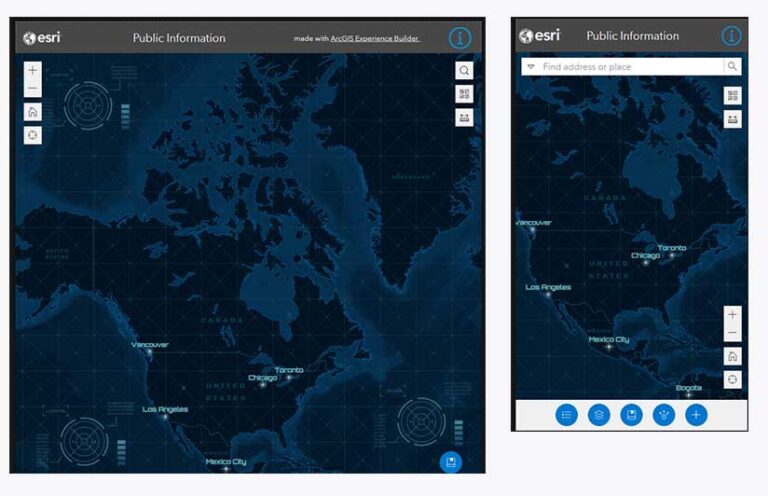
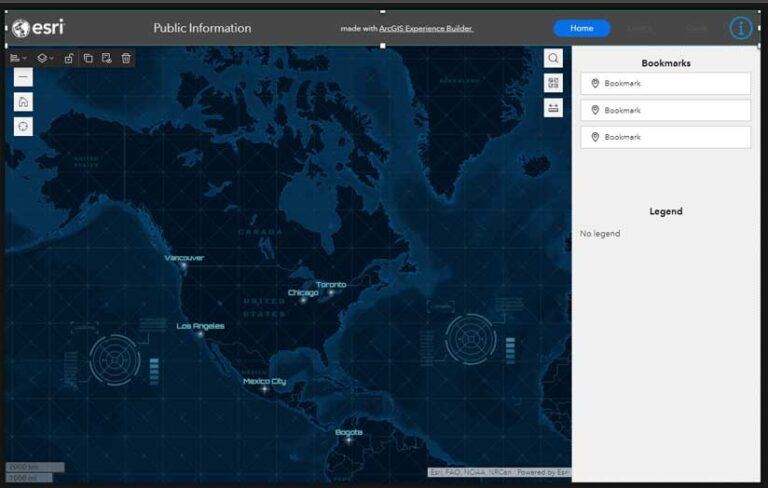
Using the Public Information Template
Sign in to your ArcGIS account, and open Experience Builder. In ArcGIS Experience Builder, create a new app by clicking + Create new. Browse for the template in ArcGIS Online by clicking the ArcGIS Online tab, and then searching for the Public Information Template. Explore the template. The Public Information Template is actually three apps in one—it contains specific configurations of the app for large-, medium-, and small-screen devices. Click the different screen icons across the top to toggle between the different device page layouts.
- The layout for large-screen devices has three sections on the right. Each tabbed section—Home, Layers, and Share—has different widgets.
- The layout for medium-screen devices, has buttons on the bottom right to access sections and modify them.
- The layout for small-screen devices has buttons along the bottom to access sections and modify them.
Add your web map by clicking the Data icon on the left and clicking + Add data. Browse or search for the web map you’d like to use and click Done.
Configure the app to use your map instead of the default map. The right section changes to Main Map. Click Select Map and then browse to locate and select the web map you just added.
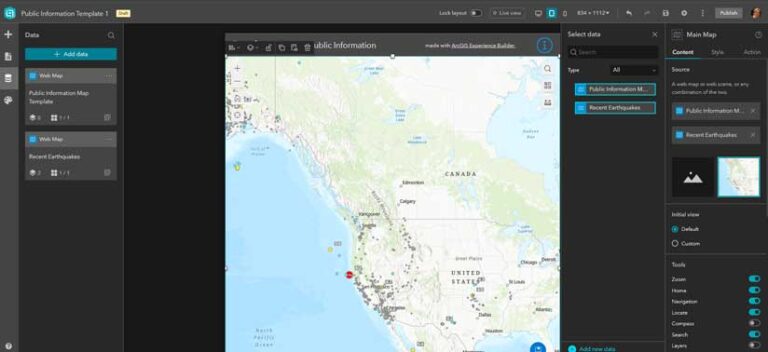
Make sure that your web map is the only one selected and save the app by clicking the icon on the top right side of the interface.
Remove the default map by going to left side of the interface and under Data, click the ellipses next to Public Information Map and then click Remove.
Now that your web map has been applied, you can configure the Information window. To do this, click the Page icon on the left, then Window > Information to configure this widget to meet your needs. Save the app when done.
These are the basic steps needed to configure the Public Information Template for Experience Builder. You can further modify elements like the title, logo, brand, and color, as well as add in any additional widgets.
Learn More about Using the Template
See this new template in action on Esri’s Disaster Response Program (DRP) page. Public Information Template apps for hurricanes, wildfires, flooding, severe weather, and earthquakes are embedded on this page. Access resource hubs provided by DRP.
Some resources for learning more about Experience Builder are:
ArcGIS Blogs
ArcGIS Learn Lessons