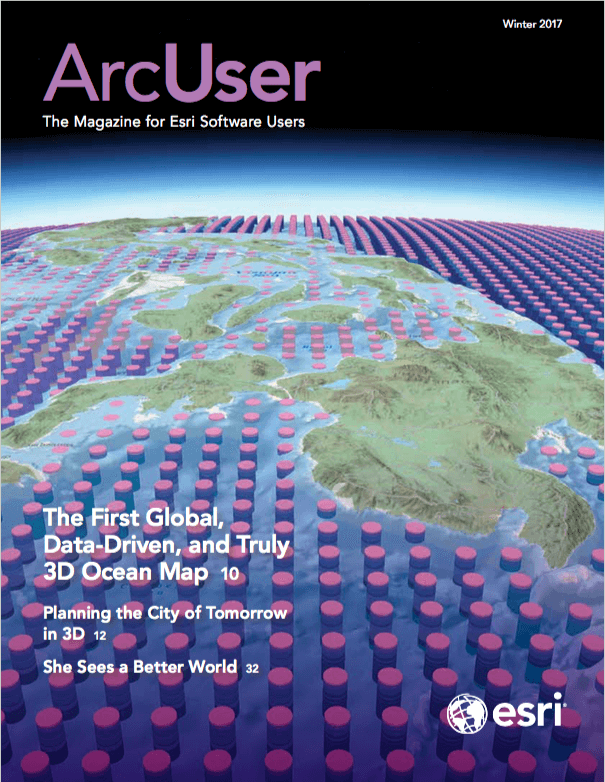Your ArcGIS Online user profile is the way the rest of the ArcGIS Online community learns about you and determines the value and veracity of your shared items and groups. Creating an informative profile is a best practice whether you’re making maps and apps for others in your GIS department, for users across your organization, or the public.
Do It Now
After getting your account, one of the first things you should do is create a good profile. After signing up, you’ll be presented with your account information. It will be blank. It’s a good idea to complete your profile when you first sign on. However, you can change your profile anytime by clicking My Profile in the drop-down under your name after signing in to your account.
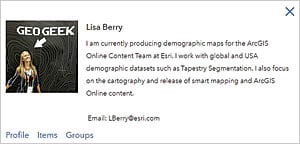
What Is a Good Profile?
A good profile includes pertinent information about you or the group or organization you represent. Things you can include in your profile are a good thumbnail, some information about you, your roles and responsibilities in your organization (if appropriate), and contact information.
If you are an official representative of an organization, including the organization’s logo with your profile is a good idea. When you share items on behalf of a company or organization, you may want the organization to be the recognized source instead of yourself or some other individual.
In that case, create an account representing the organization. The administrator for your organization can transfer ownership of items as needed to that account. Note that ArcGIS terms of use prohibit sharing of account logins, so this must be a separate account.
Make Sure It’s Visible
Ensure that your profile will be visible to others by clicking the radio button next to Everyone (public) under Who can see your profile? in the account settings. That way, no matter how you share your items, others will know about you and the organization you represent.
Note: Your administrator may not allow you to control these settings.
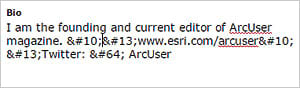
Make Your Profile Look Good
You can format your profile for easier reading by inserting carriage returns. While the profile editor does not currently support WYSIWIG editing or HTML, you can add carriage returns and other special characters using HTML decimal codes (the codes used in HTML to get special characters to display). The codes for carriage returns ( ) and line feeds ( ) are useful for improving profile formatting.
It’s Never Too Late
You can edit and update your profile at any time, so it’s never too late to add or improve your profile to let others know who you are and who you represent. This will provide context and reassurance to others who might want to use your shared items.
For more information, see the ArcGIS Online help topic Manage profile.