There are many ways that you can organize the content you frequently use or gather together the maps and layers you are using for a project so they are readily accessible. In addition to groups, categories, and tags, favorites are an even easier way to keep tabs on those frequently used items. Think of favorites as a way to earmark your most useful or most used items for easy access.
My Favorites is your favorite collection of content. After you sign in to ArcGIS Online, find My Favorites by clicking Content, then click My Favorites to show your current favorite items.
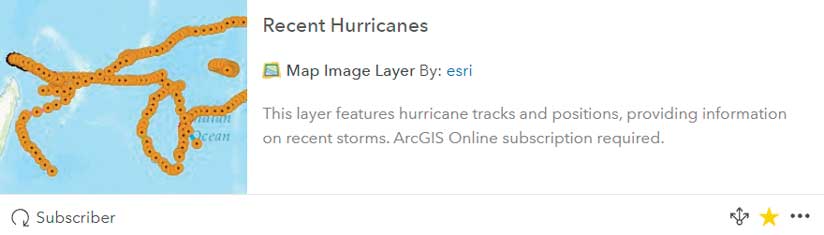
If you haven’t added any favorites, you will see an empty gallery with instructions. To add to My Favorites, go to Content or use Search to locate items you want to add. In the table, list, or grid view of those items, look for the star icon and click it to add the item to My Favorites. All item types are supported: maps, layers, apps, scenes, tools, and files. To remove an item, go to My Favorites and click the star icon to remove it. You can also add favorite items you find via the ArcGIS Living Atlas of the World website. Just click the star icon on the item to add it to My Favorites.
You can use content in My Favorites to streamline your workflow when authoring maps. Add the layers you frequently use or ones you are using for a specific project to My Favorites so you can easily find them. While authoring a map using Map Viewer, click Add, then Search for Layers, then choose My Favorite to see a handy list of layers that are just a click away from being added to your map.
For more information on working with content in ArcGIS Online, see the topics “Search for layers” and “Find and work with content” in the ArcGIS Online help.


