Learn to Manage Multiple ArcGIS Online Accounts by Using Links
Many of you have multiple ArcGIS Online organizational accounts, so remembering logins and navigating between home pages can sometimes be a challenge.
Your content and privileges are unique to each account, but by linking accounts, you can make switching among multiple organizational accounts extremely simple.
In this tip, you will learn how to link your organizational accounts to make managing them much easier.
Step 1: Sign in to one of your organizational accounts.
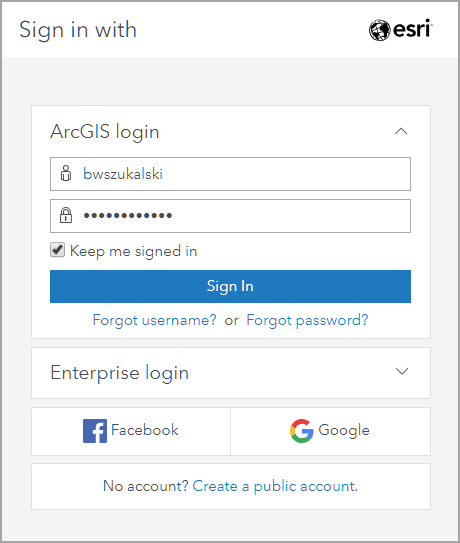
Step 2: After signing in, click your user name at the upper right-hand side and choose Switch Accounts.
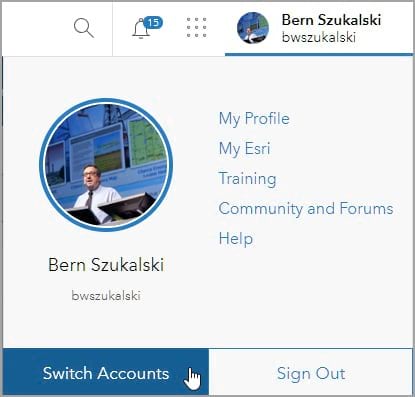
Step 3: Click Link an Account.
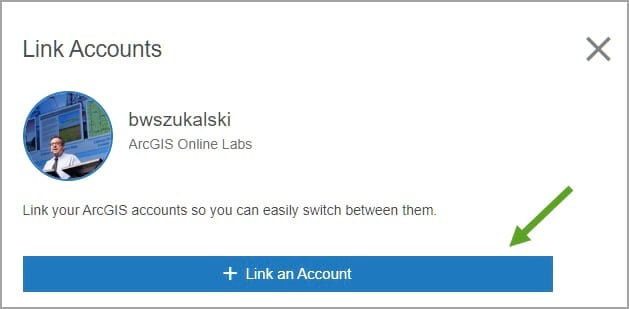
Step 4: Sign in with another account.
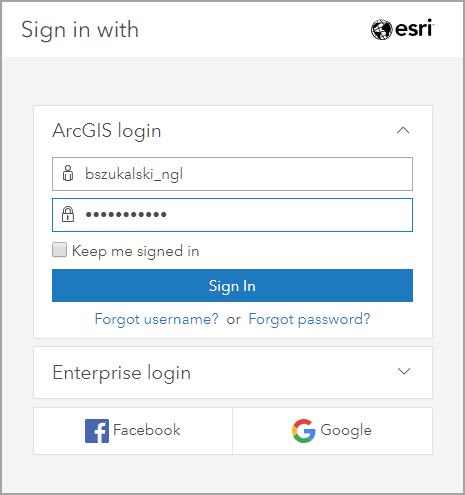
You will see your next account displayed in the list.
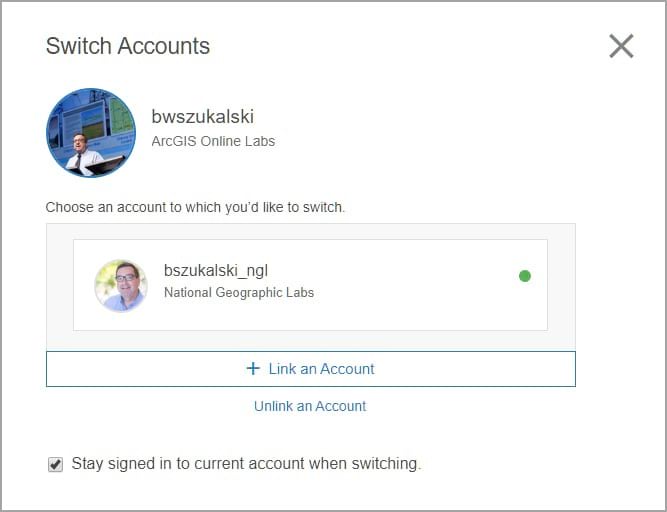
Step 5: Click Link an Account to add additional accounts to the list. Linked accounts can be removed by clicking Unlink an Account.

Your linked accounts will appear on the list.
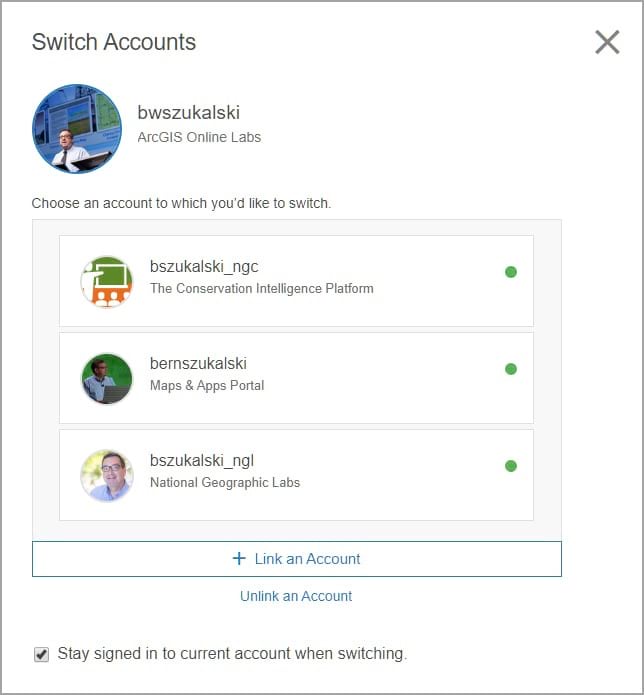
Note the check box, Stay signed in to current account when switching. When the box is checked, you do not need to sign out of the current account when switching to another account.
This eliminates the need to type your password when switching to other linked accounts. If you leave the box unchecked, your user name will remain, and you will need to sign in to switch accounts.
For more information, see the following:

