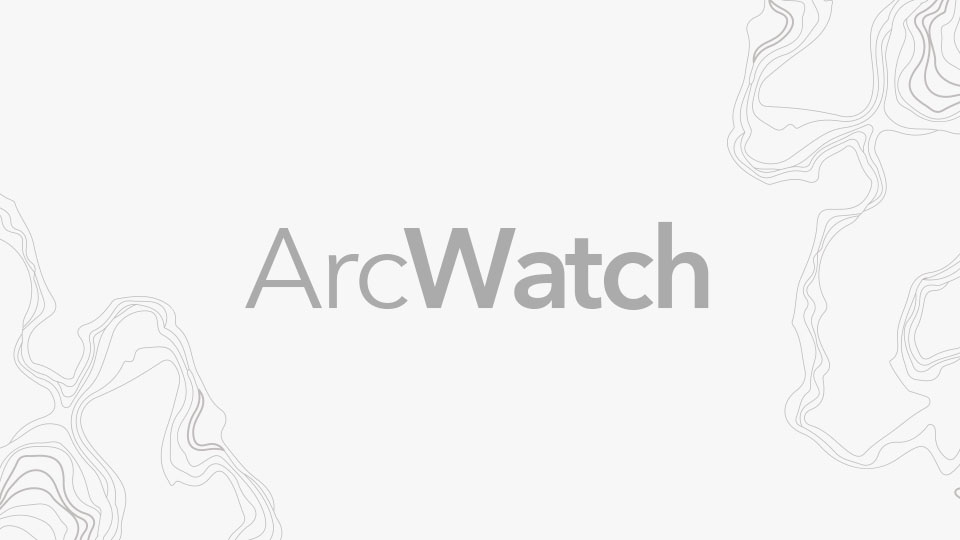ArcGIS provides many tools for routing and transportation network analysis. Once this routing and analysis is completed in the office (say, in ArcGIS Pro or ArcGIS Online), then what? How do you get the resultant stop list to your field crew to operationalize and drive?
Answer: The route layer.
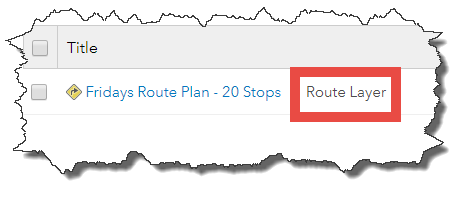
A route layer is an item type within ArcGIS Online. Route layers can be created from the ArcGIS Online Directions pane and by using the ArcGIS Online tools with network analysis capabilities: Find Nearest, Plan Routes, and Connect Origins to Destinations.
(In the future, ArcGIS Pro 2.1 and ArcGIS Enterprise 10.6 will be able to save network analysis results as route layers.)
You can then view the route layer item on your mobile device and click the Navigator Stop List link. This automatically loads all your route’s stops into Navigator for ArcGIS.
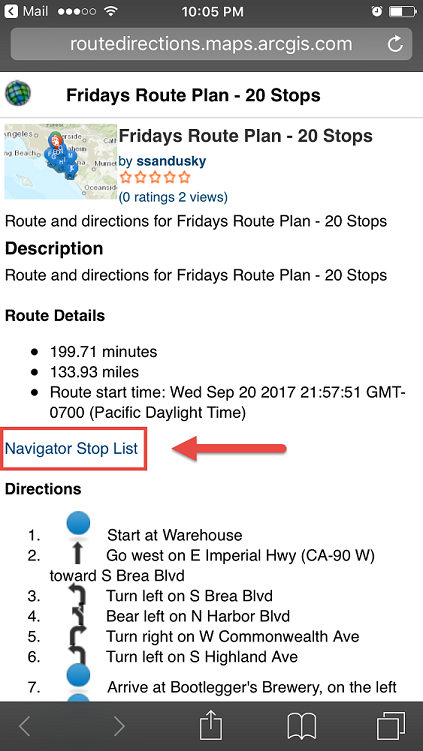
How do you get this route layer item onto your device? You have a few options. First, you can paste the URL into an email and send it to yourself or someone else. Another option is to create a shortcut on your mobile device to a group that these route layers are always shared with.
Here’s how to do this:
Step One: Create a route.
Using the Directions pane, build a route. Refer to the Directions pane help documentation for details.
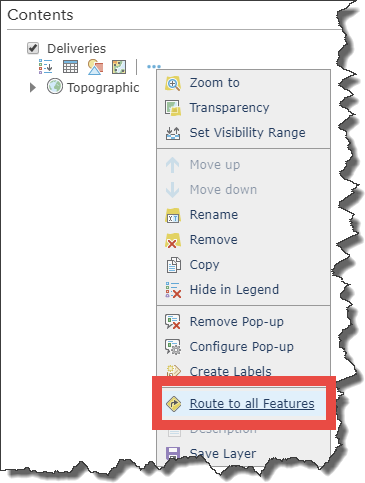
Step Two: Save your route.
Give your route a useful name and store it in a folder so that you know where to find it.

Step Three: Share your route.
The SHARE THE ROUTE link takes you to the route layer item details page where you can choose to share the route with everyone, your organization, or a specific group in your organization. For this example, we’ve shared the route publicly (so it’s available to you) and with a dedicated group for fieldworkers (to show how a group can be used within your organization).

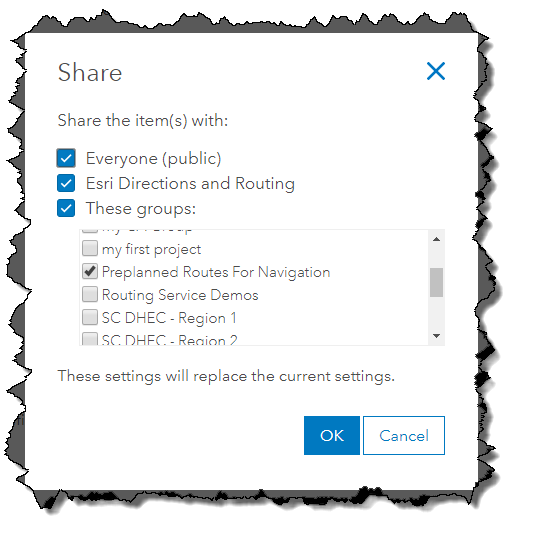
Step Four: Get the route layer item onto your driver’s mobile device.
- Copy and paste the URL from your browser and email or text it to your driver. An example would be this public route item.

- Alternatively, share your dedicated route group with your drivers. They can go to this group every day to see their updated route plans. For an example, see this public group.
Step Five: Open the link using a mobile device. Note that you must have Navigator installed and a map of the area downloaded, showing your stops. The map must be opened in Navigator. Enjoy!
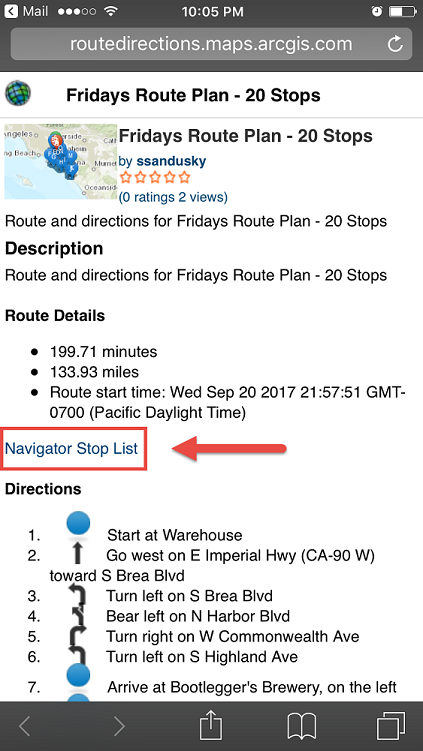
Additional Information to Keep in Mind
-
- Any route layer item created before the September 21, 2017, release of ArcGIS Online will not contain the Navigator app link within it. If you want to add the Navigator link to an existing route layer item, you can edit the route using the Directions pane and resave it. To do this, add the route layer to the Map Viewer, choose Edit Route, then resave the route.
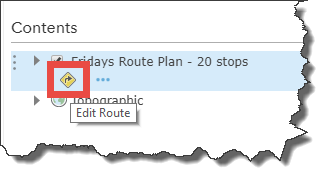
- Editing a route layer using the Directions pane and then saving it with the same name will overwrite the route layer, including any existing Navigator link. So, if your fieldworkers already have the URL to the route layer on their devices, you do not have to resend the route layer for them to see the updated route.
- Using the analysis tools Find Nearest, Plan Routes, and Connect Origins to Destinations will always create new route layers, even when you rerun the analysis. In this case, a new link would need to be sent to the fieldworkers. Also, when running the analysis tools, be sure to check the option Include route layers; otherwise, the output will only be a feature service and will not include route layers.
- If the route layer is not shared with the public, fieldworkers will need to sign in to ArcGIS Online when accessing the route layer on their mobile device.
- Navigator for ArcGIS reads the stop list from the route layer. The route is still calculated by Navigator and can be slightly different (for example, total travel time or distance) compared to what was planned in the office.
- In the future, Navigator for ArcGIS will be updated with a browsable experience so users can search and view routes that are shared with them and then download the routes locally into Navigator.