Introducing emails in 2020?!
One of the new capabilities in ArcGIS Enterprise 10.8.1 is the ability to send out emails. Whether you are asking yourself “what?” or perhaps even rejoicing with a “finally!” – rest assured, this blog is for you.
The 10.8.1 release of the ArcGIS Enterprise portal, includes the ability to configure your Enterprise portal to send automatic email notifications by integrating with your organization’s SMTP server. This will send out emails when:
-
- A member in your organization forgets their password. This new email workflow will send that member a temporary password reset link that they can use to reset their password after answering a security question.
- A change is made to the password policy. In this case an email will be sent to the designated administrative contacts with details of the new password policy.
- A user type, licensed app, or organization capability in your ArcGIS Enterprise portal license file is approaching expiration. An email will be sent to the organization’s administrative contacts 90 days, 60 days, 30 days, 3 days, 2 days, and 1 day before the expiration date. This ensures you’re given plenty of time to reauthorize your ArcGIS Enterprise portal! Below is an example of this email for expiring licenses:
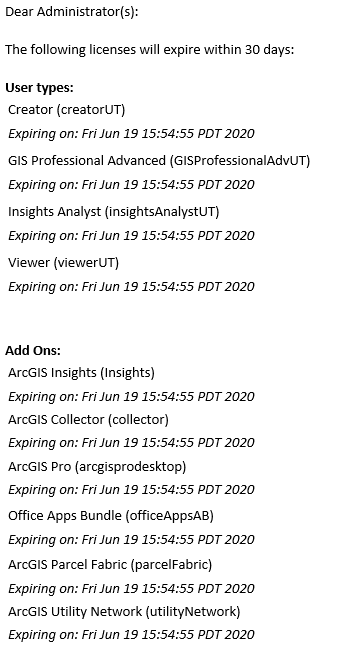
Get started in 4 easy steps
Step 1: Navigate to the Portal Administrator Directory
In 10.8.1, to configure your Enterprise portal to send emails navigate to the Portal Administrator Directory. Log in as a member either assigned the default administrator role or as a member assigned to a custom role which includes the Security and Infrastructure privilege.
Step 2: Navigate to the Email settings API
Once signed in, navigate to System – Email settings. This is the interface you will use to configure and manage your organization’s email settings.
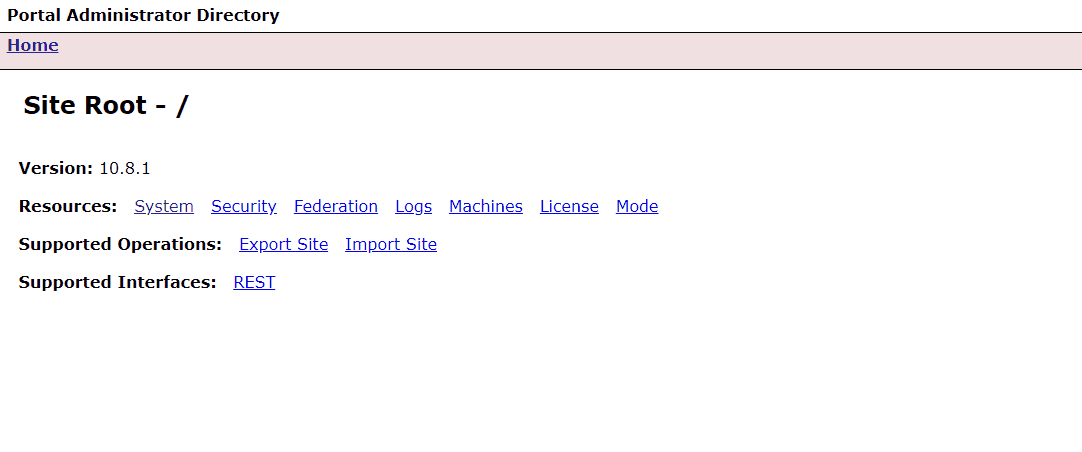
Step 3: Enter in your SMTP connection details
Click on the Update operation. You will be presented with several parameters that you must specify to connect to your SMTP server. You may need to work with your IT administrative team to retrieve this information. You can find more details on each of these parameters here Email Settings REST API documentation. Once you have filled in these parameters to connect to your SMTP server, click Configure.
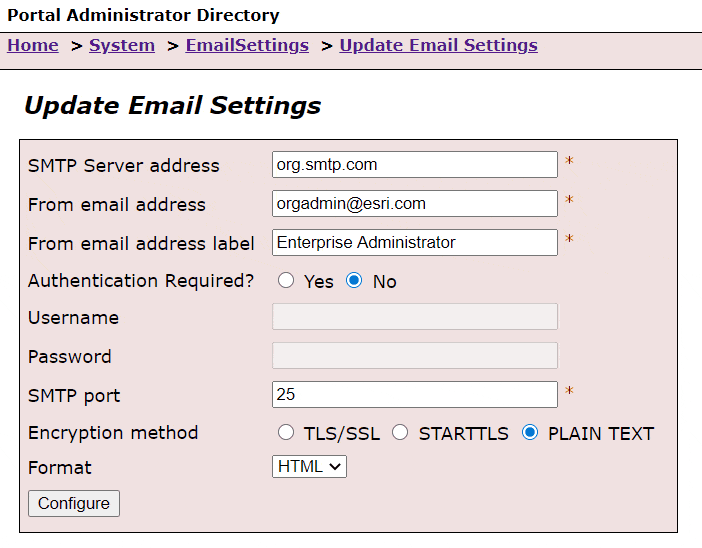
Step four: Test your SMTP connection
After your email settings have been saved, you will need to verify that the Enterprise portal is able to connect to and send emails through your email server. To do this, use the Test email settings operation. Enter in an email address that you have access to in order to confirm that the test email was successfully sent and delivered.
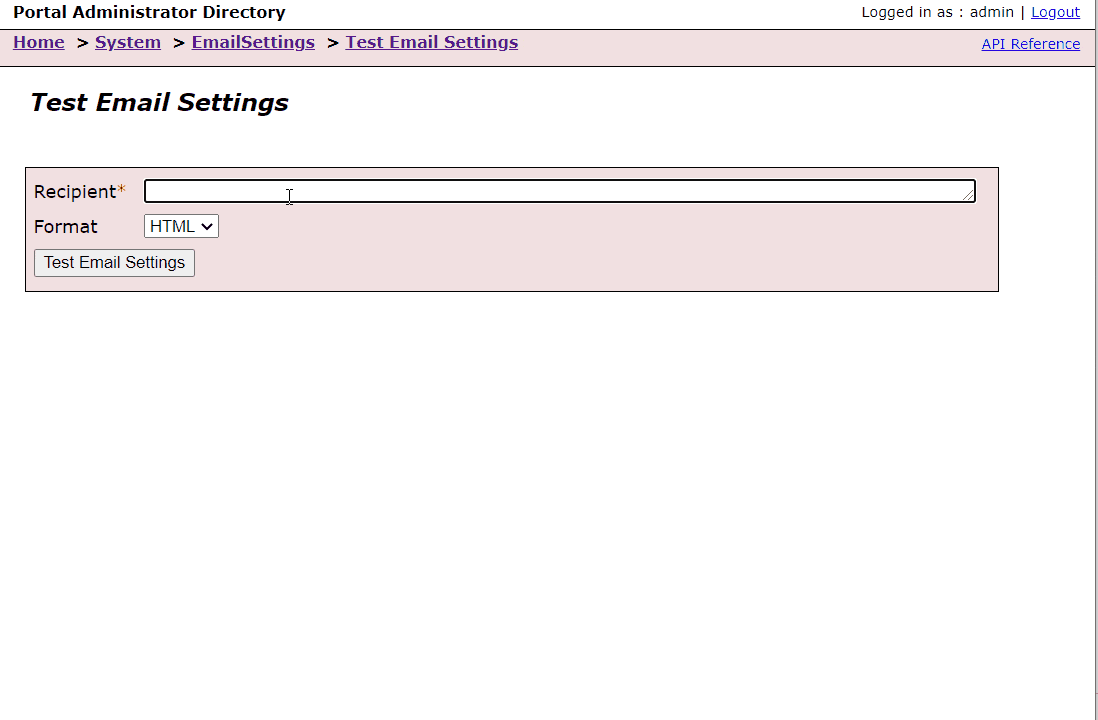
Once you have successfully received the test email above, your Enterprise portal is ready to start sending emails.
Tips for success
When configuring your Enterprise portal to send emails, it is important you ensure the following:
- The port your SMTP server is communicating through is open for the Enterprise portal.
- If your SMTP server is using encryption, ensure the Enterprise portal trusts the certificate.
- The fromEmailAddress should be an account that is authorized to connect and send emails to the SMTP server.
- Any emails sent from your Enterprise portal are not flagged as spam.
- You have designated more than one administrative contact in your organization to receive these pertinent notifications.
- All members of your organization have appropriately set up their user profile with their organization email address.
If an email notification fails to deliver, the details of this error will be logged and can be accessed through the Portal Administrator Directory. You may have to work with your IT team to troubleshoot and access logs for the SMTP server.
Let us know what you think!
We want to continue adding new email notifications that are important to you. Drop a comment below if there are any specific email notifications that you would like to see in an upcoming release of ArcGIS Enterprise.

What email notifications do you want to see next?
The ability to send an email to all users for scheduled maintenance events. The access notice and information banner are great for that, but neither of those currently display for our field users in apps or for our users that open links directly into web apps. So we still have to send an email to everyone to make sure everyone is aware of what is coming.
This is great feedback Joshua, thanks!
Thank you very much Joshua, this is my enhancement request also.
Thanks for the info Joel, great article!
I would love to see this linked to the internal notification system. For example when a user requests access to a group, the group owner receives a notification in the portal interface. Often this will sit for a long time until the owner notices or the requester gets in contact via another means. If these notifications could be linked to the email functionality this would be alleviated.
Thanks Daniel! The scenario you described is exactly why we implemented email notifications.
Currently, there are many different notification types in the Enterprise portal UI. One concern we have is spamming the administrative contacts with too many emails that may not be pertinent to them, which runs the risk of them glancing over a critical notification. We are considering giving admins the ability to opt-in to the different types of email notifications (general, critical, system level etc.), is that something you would find valuable to control the volume of email notifications? Open to other ideas!
Good start. Needs improvement: https://community.esri.com/ideas/18855-add-an-html-email-builder-for-emails-sent-from-portal
Thanks John! Your GeoNet Idea has some great use cases that I will bring to the team.
Although I followed every step in your article, I still haven’t got it work:
1) It complained about mailFrom email address when I put my working email address:
Looks like it accept .com domain like xyz@yahoo.com.
However, I work for a Canadian organization. My email address ends up with .ca.
2) When I tested it using a valid recipient email address, it failed again:
Error
java.lang.RuntimeException: java.lang.Exception: The server at ‘https://xxxxxxxxx.CA:7443/arcgis/sharing/rest/portals/0123456789ABCDEF/emailSettings/test’ returned an error. SMTPSendFailedException: 452 4.3.1 Insufficient system resources (UsedDiskSpace[C:\Program Files\Microsoft\Exchange Server\V15\TransportRoles\data\Queue]) [“SMTPSendFailedException: 452 4.3.1 Insufficient system resources (UsedDiskSpace[C:\\Program Files\\Microsoft\\Exchange Server\\V15\\TransportRoles\\data\\Queue])\n”]
Code: 500
Any hints?
Is there the ability for the server to send email notifications when there are severe warnings in the logs?
Not yet, but this is something we are considering in the future. Are there any specific severe/warnings logs you’d be interested in receiving a notification for?
Hi Joel, my devs reported to me that the webhooks capabilities in portal does not/cannot directly utilize the SMTP setup in the portal at 10.8.1. This would be something we would like to see in the near future. Thanks.
Also I second your effort to allow folks to subscribe to certain events (group membership requests and invites being an obvious one). Hoe to see that in a near future release.
Hi Joel, is it possible to customize the message in the reply?