Whenever a patch is released to ArcGIS Enterprise, it is best practice to ensure it is applicable to your environment. In this Monthly Linux Tip, we will go step by step on how to apply such a patch in a Linux environment.
Please see the Table of Contents below:
- Accessing Support Downloads Page
- Applying the Patch
- Verifying the Patch
NOTE: We will download the patch ArcGIS Server Map and Feature Service Security Patch to my ArcGIS Server 10.8.1 installation.
1. Accessing Support Downloads Page
In this demo, we first need to access the ArcGIS Server patch page. Once there, we search for our appropriate patch as shown below:
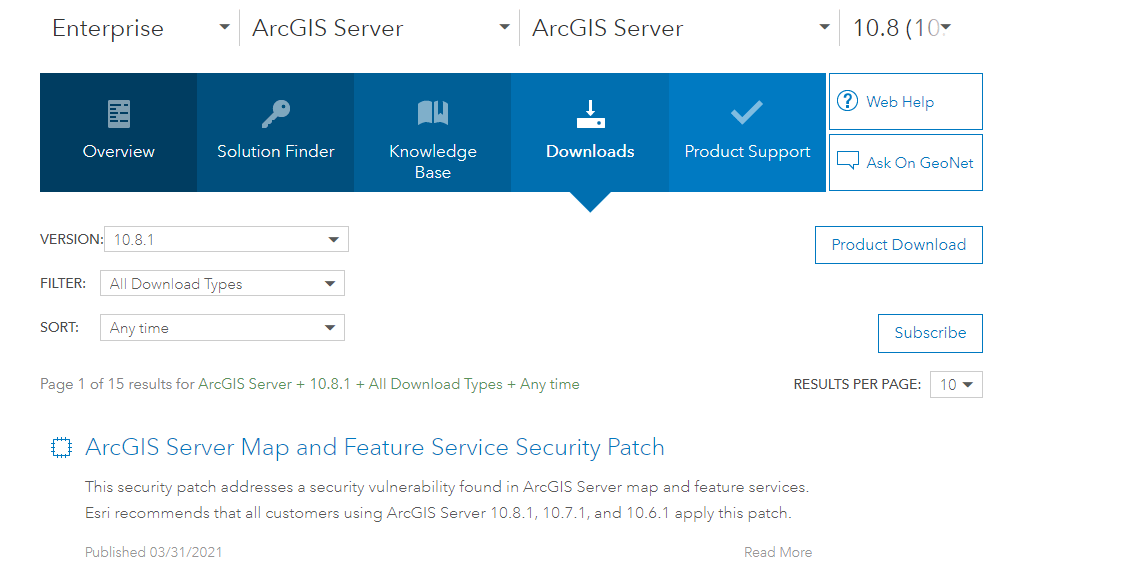
As we are applying this patch to a 10.8.1 installation, we want to make sure the version is accurate. After we do so, we can download the Linux patch and put it on our ArcGIS Server host machine.
It is important to note that you can also use the patchnotification tool to install this and any other patch. If you have a GUI with your Linux environment, this may be your preferred method of installing patches. If you’re in a headless environment and can’t choose to install a specific patch, please use the Support Downloads site.
2. Applying the Patch
Once we download the patch and transfer it to our Linux machine, we should see something like the following:

Once done, we will need to extract the *.tar file and navigate over to the applypatch. See below:

Once the applypatch script has been invoked, a stream of information will be presented before you. You have the option to review before agreeing to apply the patch. If all looks okay, press ‘y’ to apply the patch:
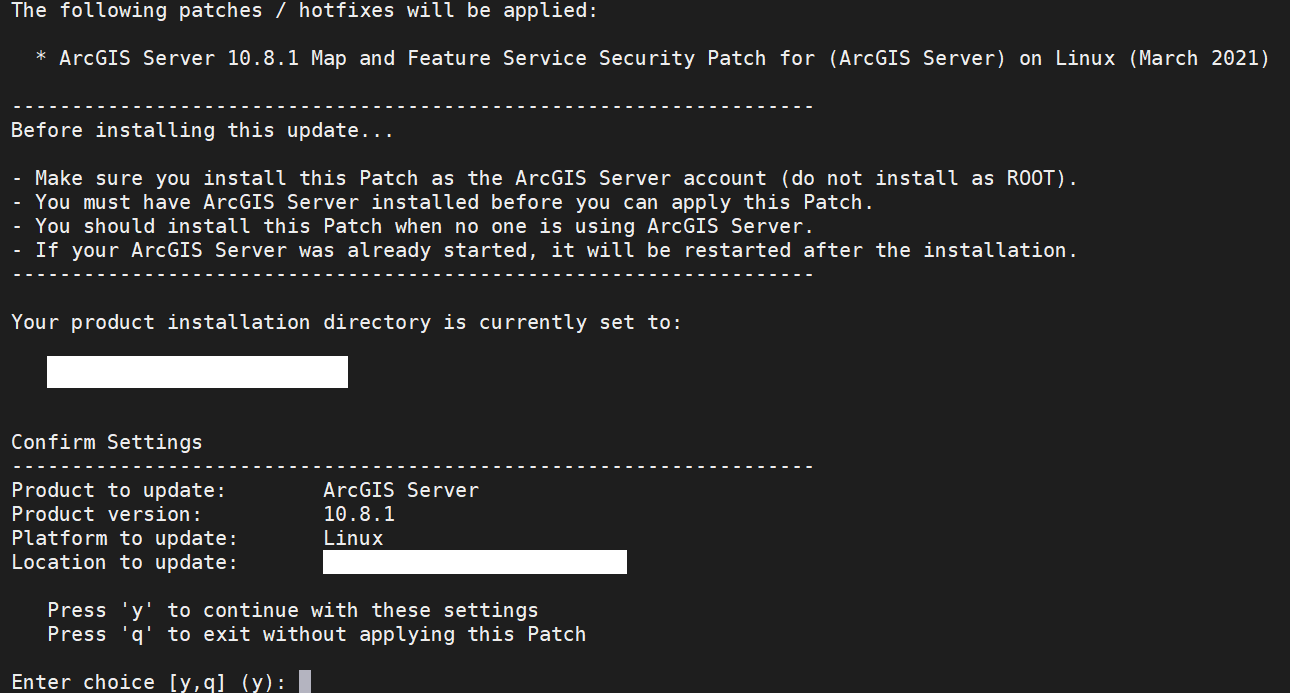
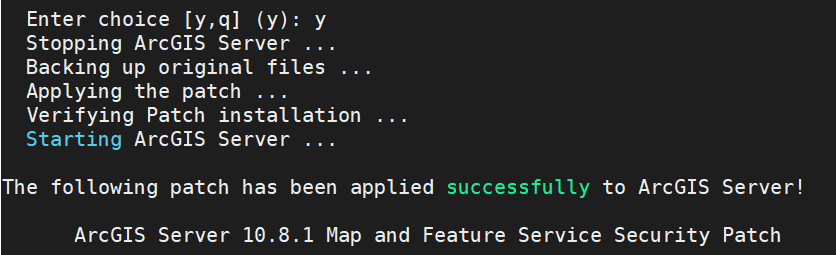
All done, the patch has been successfully applied!
3. Verifying the Patch
We can verify that the patch has been installed using the patchnotification tool. Navigate over to <ArcGIS Installation Directory>/arcgis/server/tools/patchnotification and run the patchnotification tool in console mode. Below, I have an example:

At the bottom of the output, there will be an installed patches section. If successful, we should see the newly applied patch:
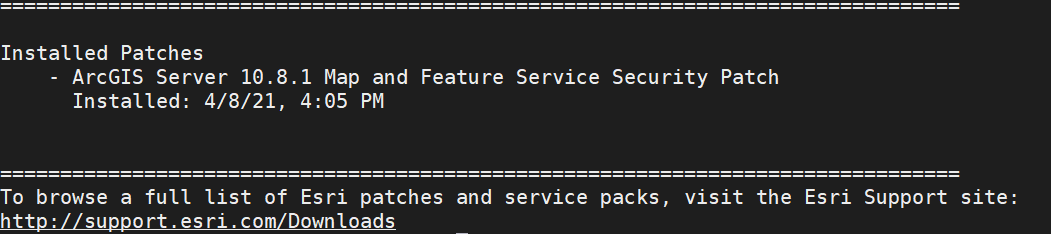
In this blog, we have just covered how to apply a patch in a Linux environment. Please let me know if this was helpful and what you would like me to cover next month. Thank you for reading this Monthly Linux Tip!

Article Discussion: