Last year, ArcGIS Hub added discussions that support content-focused feedback, ideas, and suggestions amongst group members. When enabled, users can create posts about datasets in general, or select specific locations and features for which to provide input. Posts are limited to viewing and creating within a group-an essential aspect of trust.
Discussions can occur on datasets, pages, apps, newly released discussion boards, and any item. These are the subjects of the discussion. However, it is important to keep sensitive conversations limited to particular audiences. This is why we built channels.
What are channels?
Channels define who can create, read, and moderate posts. Any channel can discuss any item. This is similar to people including links to documents and websites in private email chains or other collaboration systems. They are having a private conversation about shared content.
Why channels?
- Save time and effort: channels, once created, can be reused in any discussion within the organization. This significantly reduces the time and effort involved in setting up and managing discussions across the organization.
- Flexible: channels can be configured to fit the needs of specific audiences. You can control who can participate and how they participate in a discussion using channels.
- Facilitate communication: channels can integrate feedback from people on multiple topics.
How to leverage channels in discussion boards
Channels define who can participate in and who can moderate the discussion. Channels are not linked in any way to the visibility or the board edit privilege settings of the discussion board.
While you can share the board for viewing by your desired audience (public, organization, or private groups), without adding a channel, no one can participate (post, reply, and react) on the board. Moderator assignment is controlled by channels as well, and within a channel, you can define ‘blocked words’ which is a key moderation tool in discussions.
To truly open the board to your audience and enable active participation, you need to add an existing or new channel to the board.


How to configure a channel
Trusted, managed discussions have different levels of openness. Fortunately, channels have many participation options that you can configure. Managers can easily configure who can create posts or replies and who is responsible for moderation.
- Participants: these people can view and create posts, reply, and add reactions.
- Moderators: these people can change the visibility of posts, review pending posts, and configure moderation settings.
Previously, discussions were limited to a single group. This was a good start, but we also know that many organizations have a wider variety of participation needs that support public input, cross-group collaboration, and delegated moderation. Now, channels can have many participation groups.
Types of channels:
- Public channel that allows community users to participate
- Organization channel that allows staff organization users to participate in internal-only discussions
- A private channel that allows one or more private groups to participate
Note: You can create a public or organization channel and add additional groups you are a member of to that channel. You can add groups from any organization you are a member of. This will allow members of the added groups to post, reply, and react on the board.

How to add a new channel
Creating a new channel is an easy process. However, if there is an existing channel with your desired configuration, you can simply add the existing one. Creating duplicate channels will not be allowed.
Step 1: Open the ‘Participation’ pane in the discussion board workspace.
Step 2: Scroll down to section ‘Who can participate and who can moderate’
Step 3: Click on ‘Browse channels’ to see if there is an existing channel you would like to add. If you decide to add an existing channel, select the desired channel, and you are done!
Step 4: If you decide to create a new channel, click on ‘New channel’, which will open the new channel creation modal.
Step 5: Provide a ‘Name‘ for your channel (we suggest you select a name that is easy to understand and is not single board specific to ensure you can reuse the channel on other boards).
Step 6: Add desired ‘Blocked words or phrases’ (comments containing these words or phrases will be hidden automatically on the board).
Step 7: Select ‘Participants‘: public, organization, or private (you can add additional participation groups for public and org channels).
Note: Only organization admins can create a new ‘public channel’ for the organization. We strongly suggest the organization administrators create at least one public channel for their organization.
Step 8: Once you select your channel participants, moderators are automatically assigned (look below for details on the auto-assignment of moderators).
Step 9: Click ‘Save‘ and you are done!
Note: Any channel can be edited if you are a moderator in that channel. Any changes you make will be reflected on all boards the channel is added to.
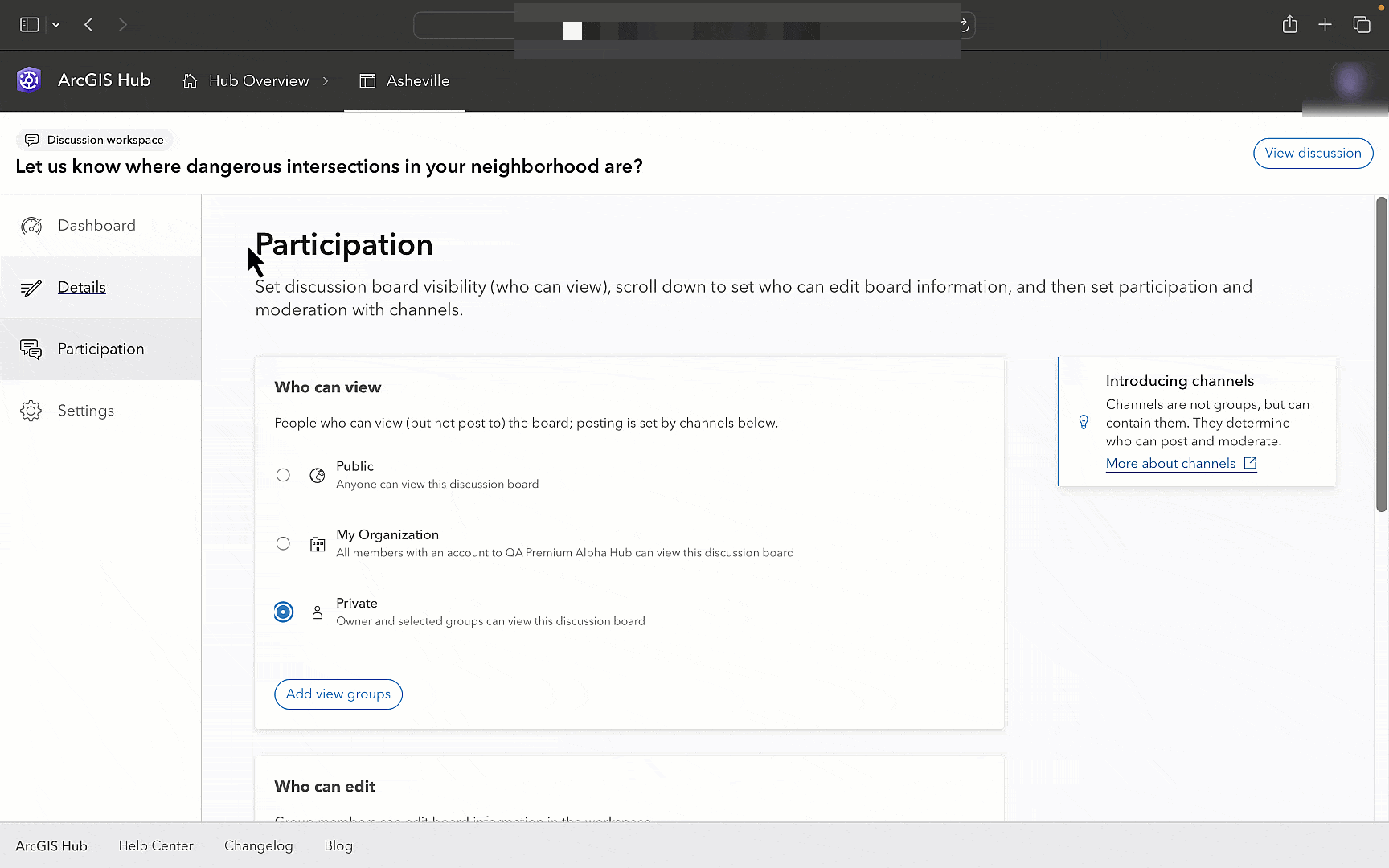
How are moderators assigned?
Moderators are auto-assigned to a channel based on your participant selection.
- Public channels: all org admins are assigned as moderators.
- Organization channels: all org admins and channel owners are assigned as moderators.
- Group-based channels: all participating group managers, group owners, and channel owners are assigned as moderators.
Note: A channel owner can add additional groups that they are member of (within any organization) to be a part of public or organization channels. This will provide participation access to all members of the added groups and auto-assign all group managers and owners to be moderators of the channel.
Getting started with channels
We know that you have many opportunities to use discussions and channels for building collaboration and communication. You can start right away by creating new discussion boards and channels based on how you work!
We are eager to hear your feedback. We are already planning a lot of enhancements to moderation, discussion analysis, notifications, and more. Please share your suggestions on the ArcGIS Hub Ideas board in the ESRI Community.

Article Discussion: