Are you looking for ways to organize the sign-in options on your ArcGIS Online organization’s sign-in page? Whether you want to limit sign-in options for the organization or registered apps, provide an enhanced experience with multiple sign-in options and custom labels, or anything in between, the new customizable sign-in experience in the June 2025 update of ArcGIS Online will meet your organization’s needs.
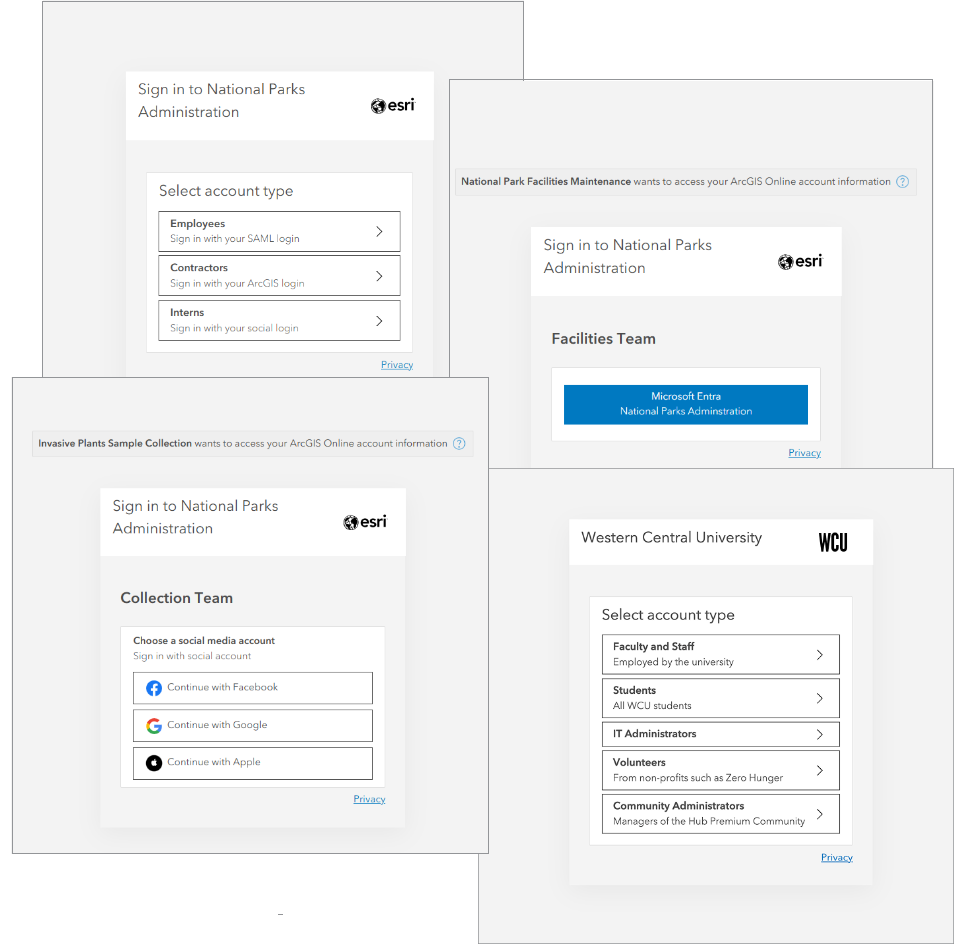
You can tailor your organization’s sign-in experience by creating sign-in categories and applying them in the following ways:
- For the organization—Administrators can create custom sign-in categories to streamline member sign-in to the organization. The customized sign-in experience will be available to all apps in the organization, including your organization’s website.
- For your 0Auth 2.0 registered apps —The owners of OAuth 2.0 registered apps can customize the sign-in experience of individual apps either by creating sign-in categories for the app or by referencing the categories created for the organization.
This article outlines how to get started configuring custom sign-in categories, as well as some common use cases and benefits of this functionality.

In this article
- Get started
- Scenario 1: Sign in to the organization with a simplified experience
- Scenario 2: Sign in to an app with organization-specific logins only
- Scenario 3: Sign in to an app with social logins only
- Scenario 4: Sign in to related Hub organizations with different login types
- Learn more

Get started
To get started configuring custom sign-in categories, do one or both of the following:
- To configure custom sign-in categories at the organization level, go to Organization > Settings > Security > Custom sign-in.
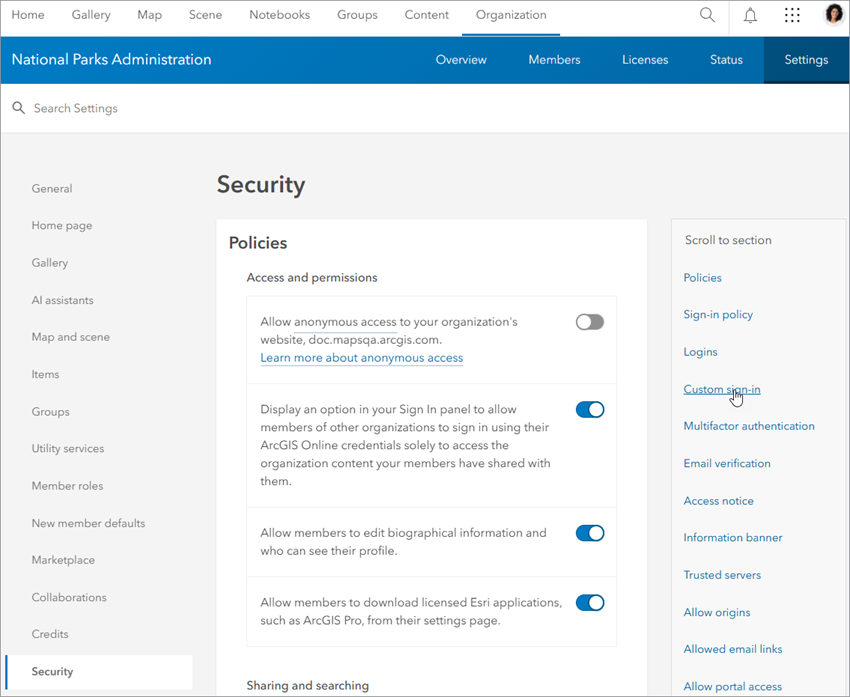
- To configure custom sign-in categories at the app level, go to the Content page, find and open the item page of the app you want to configure, and click the Settings tab. Scroll or jump to the Sign-in section of the page.

For detailed instructions on configuring custom sign-in categories, visit the following topics in the product documentation:
The remainder of the article covers common scenarios for using custom sign-in categories.

Scenario 1: Sign in to the organization with a simplified experience
Many organizations have a variety of permanent and temporary staff members serving different roles. For example, a business or government department may have regular full-time employees, summer interns, and contractors who access the ArcGIS Online organization regularly during a given period.
Suppose that administrators have provisioned the following sign-in methods to staff members:
- Full-time employees—ArcGIS logins and SAML logins
- Summer interns—Social logins (Facebook, Google, or Apple)
- Contractors—ArcGIS logins
The organization currently has a default sign-in page, which looks like this:

Because there are so many options on the sign-in page, summer interns and contractors are often unsure what method to use to sign in to the organization. The organization wants summer interns to sign in with their social logins and wants contractors to use their ArcGIS logins.
In addition, employees have both SAML logins and ArcGIS logins, but administrators want them to sign in with their SAML logins only, to take advantage of a single sign-on (SSO) experience. While members are signed in to their organization’s internal enterprise systems using their SAML credentials, they will not be prompted for credentials when signing in to the organization.
Creating a custom sign-in category for each of the staff types—employees, interns, and contractors—will address all of these requirements.
To get started, sign in as a default administrator role or as a member with the administrative privilege to manage security settings.
Go to Organization > Settings > Security > Custom sign-in.
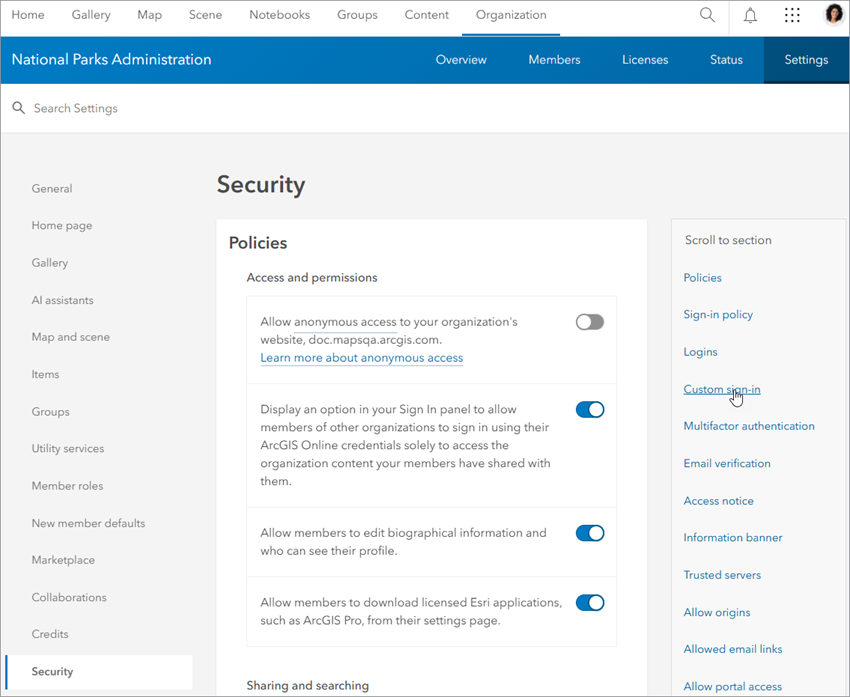
Turn on the toggle button to allow customization of the sign-in experience for the organization and OAuth 2.0 applications.
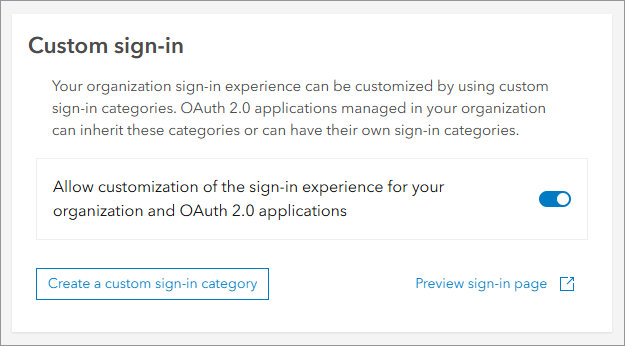
Click Create a custom sign-in category.
Employees
You will create a new sign-in category for each of the staff types, starting with the employees. Employees should sign in with their SAML logins.
Choose an option from the drop-down menu.
If you have configured login methods in the Logins section of the Security page, you can choose Organization defaults to create a custom sign-in category based on the existing configured login methods. Alternatively, you can choose Create new from the drop-down menu to create a new sign-in category.
Choose Create new and click Next.
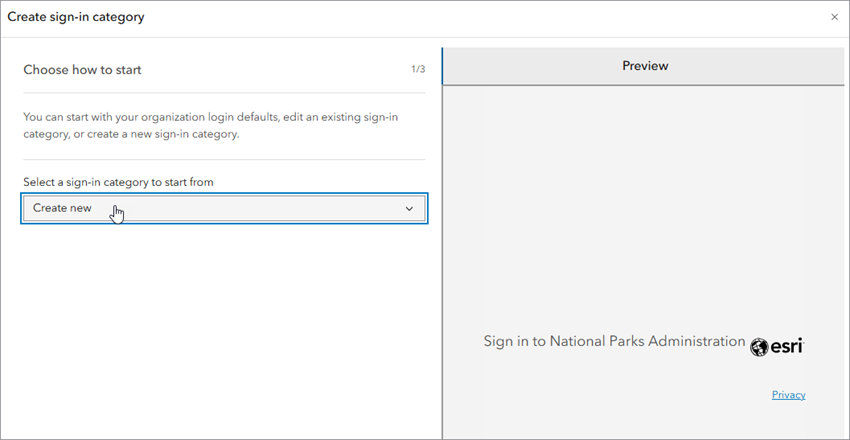
Now provide a title and a description for the first sign-in category, Employees, as shown in the example below. The description will appear on the initial sign-in page when you have configured a second category.

Click Next.
Turn on the SAML login toggle button and enter a title as illustrated in the image below. You can preview your sign-in category in the preview pane.
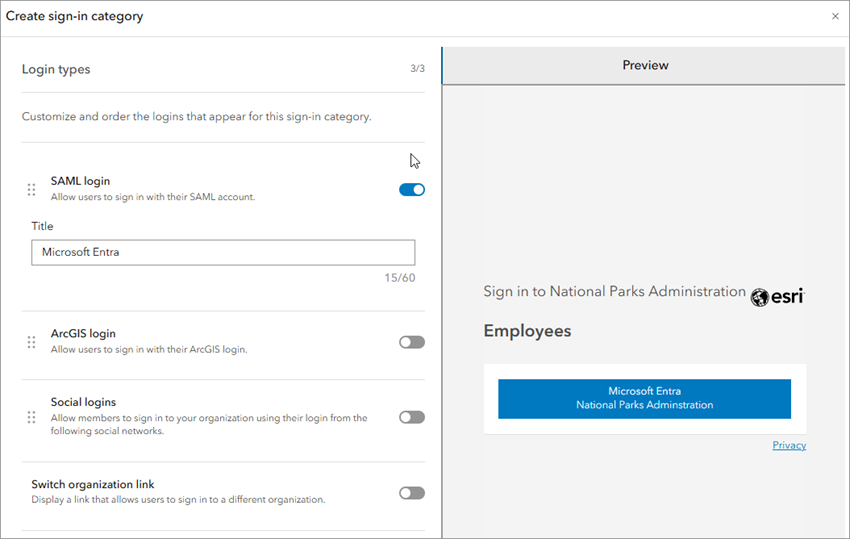
Finally, ensure that the Enable sign-in category check box is selected and click Create category. The new category is displayed in the Custom sign-in section.
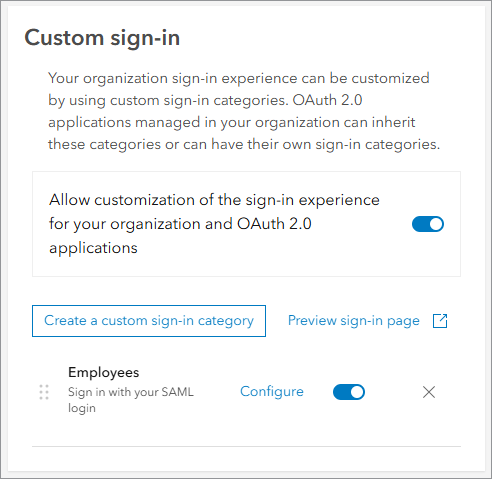
Interns
Now create the second custom sign-in category for interns. Interns should sign in with their social logins (Facebook, Google, or Apple).
Click Create a custom sign-in category and choose Create new from the drop-down menu.
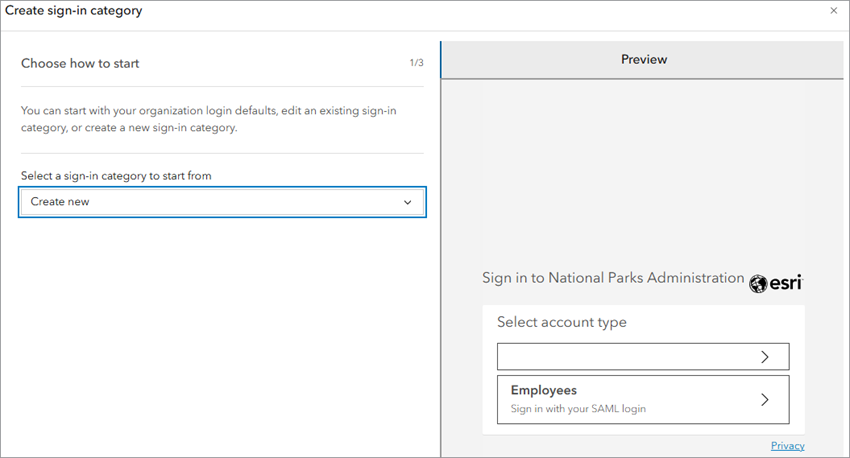
Click Next. Provide a title and a description for the interns category to be displayed on the initial sign-in page, as shown in the example below.

Click Next.
Turn on the Social logins toggle button. Then turn on the Facebook, Google, and Apple toggle buttons, and provide a title to display on the secondary sign-in page.

Review the preview pane and when satisfied with your sign-in category, click Create category.
The two configured sign-in categories are now displayed in the Custom sign-in section.

Click Preview sign-in page to see how it looks so far.
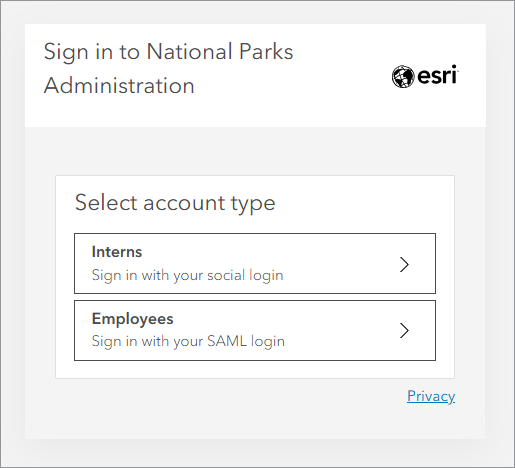
Contractors
The final step is creating a custom sign-in category for contractors. Contractors should sign in using their ArcGIS logins.
Refer to the instructions above to help you create this final category.
When finished, drag the categories to reorder them so that the Employees category is first, Contractors is second, and Interns is third.
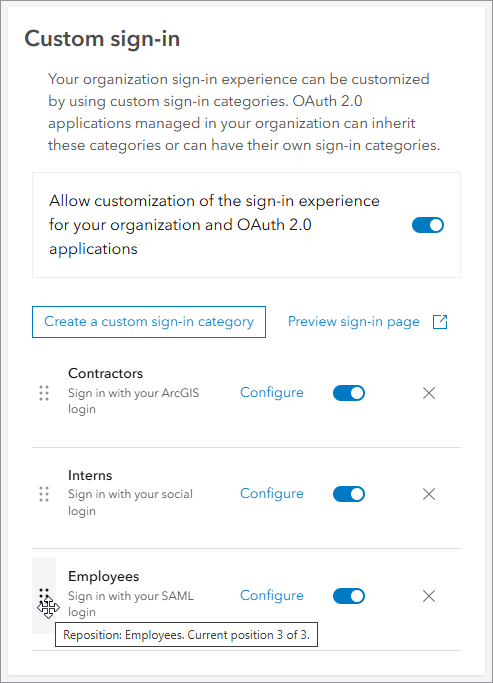
Your sign-in experience will look similar to the following image:
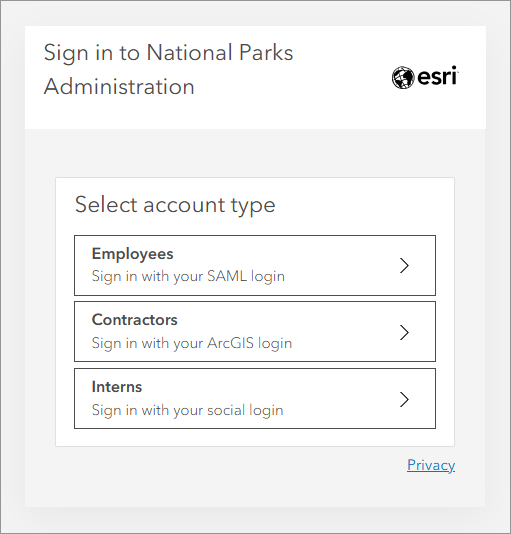
Organization members will now see these categories when they sign in to the organization.
Tip: If you aren’t ready for any of the categories to be displayed yet, you can turn off the toggle button beside the sign-in category to temporarily disable it. You can also delete or edit the categories at any time.

Scenario 2: Sign in to an app with organization-specific logins only
A common and simple case for using custom sign-in categories for apps involves limiting app sign-in to organization-specific (SAML or OIDC) logins only. This is useful for organizations whose members have one or more organization-specific logins, and the app owner wants to simplify the app sign-in experience by having members use only those login methods to sign in to the app.
As mentioned in Scenario 1, an additional advantage of limiting sign-in options in this way is the convenience of an SSO experience. While members are signed in to their organization’s internal enterprise systems using their single sign-on (SSO) credentials, they are not prompted for credentials to sign in to the app. This makes it much easier for members to access the app.
To get started setting up this app sign-in experience, find and open the item page of the app you want to configure, and click the Settings tab.
Click Sign-in to jump to the Sign-in section of the page.

Turn on the toggle button to enable custom sign-in for the app.
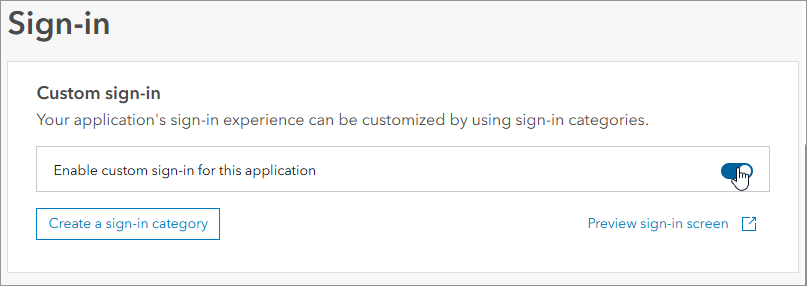
Click Create a sign-in category.
Choose Create new from the drop-down menu to create a new sign-in category. Click Next.
Provide a title and a description for the sign-in category and click Next.
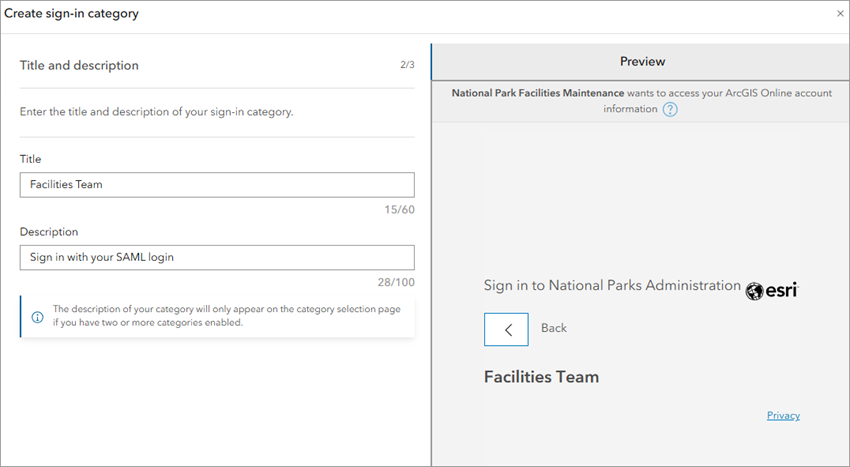
Turn on the SAML login or OpenID Connect login toggle button and enter a title as illustrated in the image below. You can preview your sign-in category in the preview pane.
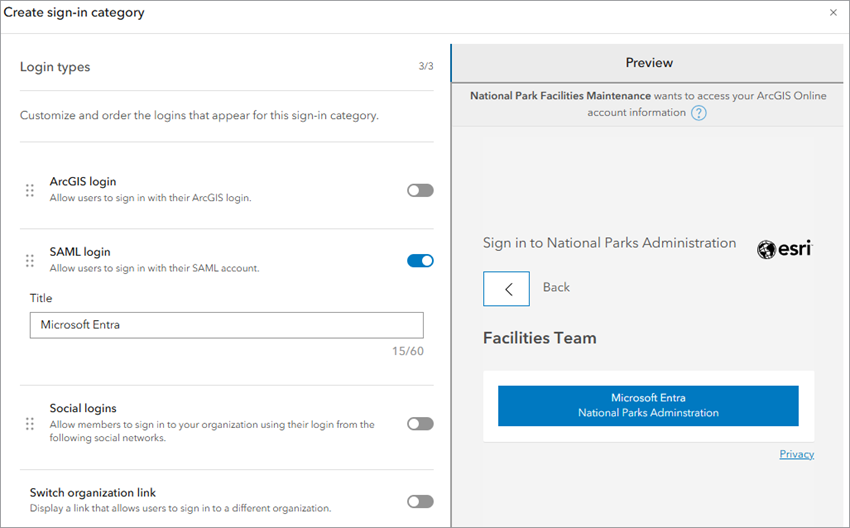
Finally ensure that the Enable sign-in category check box is selected and click Create category. The new category is displayed in the Custom sign-in section, and you can preview what it will look like when members sign in to the organization.

The app sign-in experience will look similar to the following image.
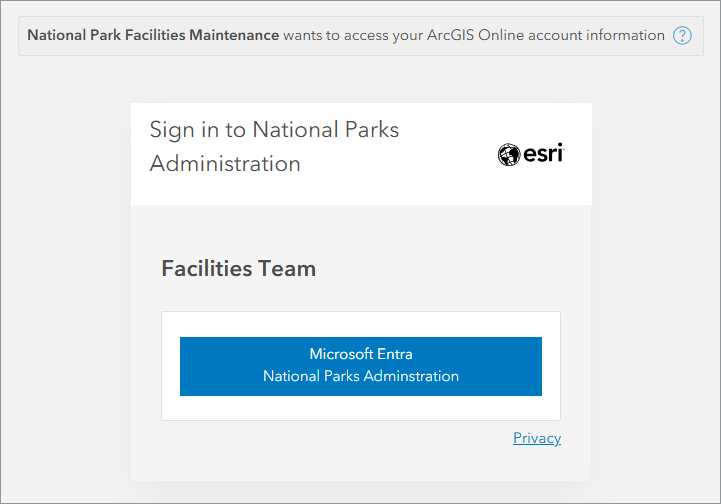

Scenario 3: Sign in to an app with social logins only
Now, suppose your organization has an app that is used by volunteers or contractors only. These users have set up social logins (Facebook, Google, GitHub, and Apple) and you don’t want to confuse them with other sign-in methods on the sign-in page.
To solve this problem, you can configure a custom sign-in experience for this app that displays only social login options.
First, find and open the item page of the app you want to configure, and click the Settings tab. Click Sign-in to jump down the page.
Refer to the instructions in the previous section to help you enable a custom sign-in with social logins and create a new sign-in category.
Your category should appear similar to the following image.

When you’re finished, click Create category. Members will now only see social login options when they sign in to the app.
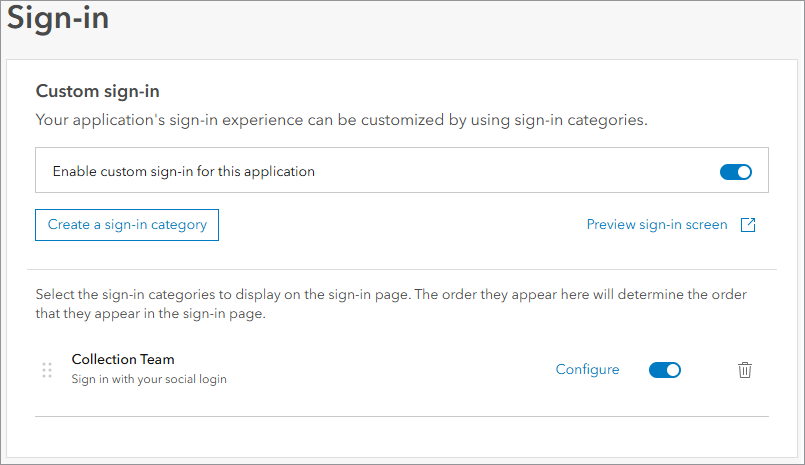
The app sign-in experience will look similar to the following image.
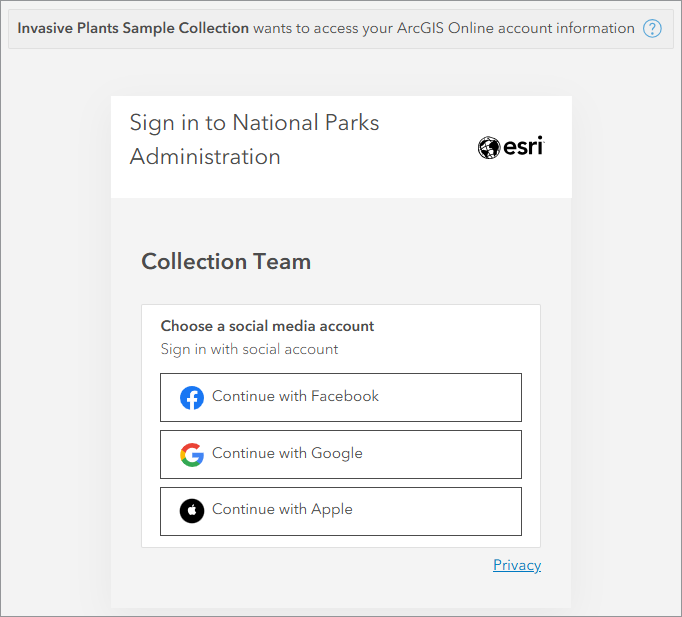

Scenario 4: Sign in to related Hub organizations with different login types
Some organizations have multiple ArcGIS Hub sites for community sharing and collaboration. These organizations typically have a primary ArcGIS Online organization and a companion ArcGIS Online community organization, each requiring its own sign-in page with several sign-in options. Depending on the organization’s sign-in requirements, the sign-in pages can become cluttered, overwhelming, and confusing for members.
With the June 2025 update of ArcGIS Online, you can now use custom sign-in categories to streamline and simplify the sign-in experience for Hub organizations. A Hub site can now produce a sign-in experience that includes custom sign-in categories from both the primary organization and companion community organization.
For example, suppose a university is licensed for Hub Premium. The university has two ArcGIS Online organizations: one for the university and one for the university’s companion community organization. Each organization has several categories of users with different types of logins.
Let’s start with the university organization. It needs an organization sign-in experience that accommodates three categories of users: faculty and staff, students, and IT administrators. Each category requires its own sign-in method as follows:
- Faculty and Staff—SAML
- Students—OIDC
- IT Administrators—ArcGIS
To design a sign-in experience that includes the above user categories, refer to the instructions in Scenario 1 to create a new sign-in category for each of these in the university’s Hub organization.
This results in the following sign-in experience for the university Hub organization:
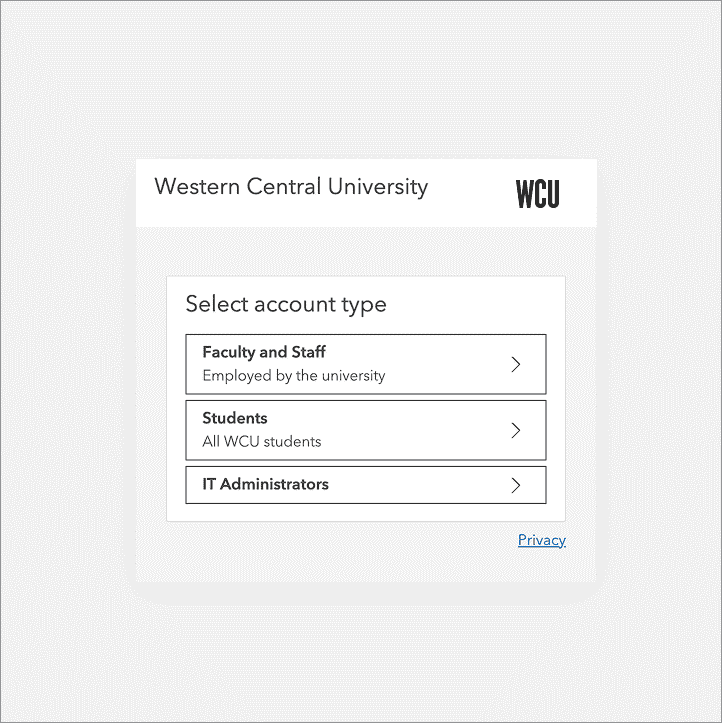
Now, let’s move on to the university’s companion community organization. It needs an organization sign-in experience that accommodates two categories of users: community mapping volunteers from local non-profit groups and community administrators. The user categories and sign-in methods for the community organization are as follows:
- Community Administrators—SAML
- Volunteers—ArcGIS
To design a sign-in experience for the community organization, create new sign-in categories for the Community Administrators and Volunteers user categories in the university’s companion community organization.
This results in the following sign-in experience for the community organization:
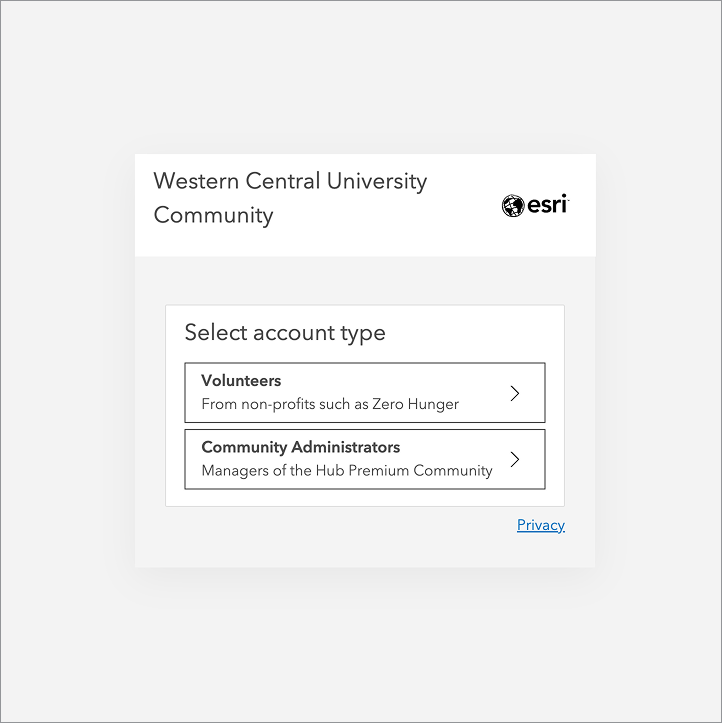
Since categories are now configured in both the primary and community organizations, the primary organization’s sign-in experience automatically includes categories from the community organization.


Learn more
To learn more about custom sign-in categories, visit the following product documentation links:


Commenting is not enabled for this article.