The days of single attribute editing in ArcGIS Online are over! You might recall that the ability to update attributes in bulk was introduced in ArcGIS Web Editor in February 2025. Now, this functionality is available in the Editor, meaning that other ArcGIS Online applications such as Map Viewer, Instant Apps, Experience Builder, and more can take advantage of bulk editing. This blog will walk through the new editor selection tools, selection list, and batch attribute editing.

Selection tools
Prior to the June 2025 update, you could only select one feature at a time in Map Viewer. Now, when you open the Editor pane you will have a variety of selection tools to choose from.

The Rectangle and Lasso selection tools allow you to draw dynamic shapes and select multiple features. Double click or release the mouse to finish drawing the selection shape. The Pan and Select by point tools can still be used to select one feature at a time.

Selection list
Once you have finished drawing your selection shape, you will see a list of all the selected features and their respective layers.
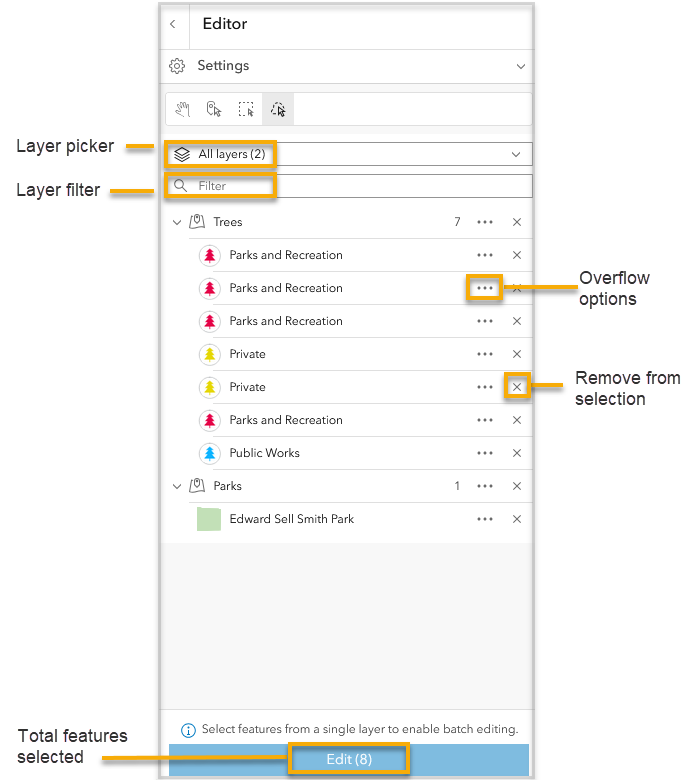
You can filter by layer to easily sort through a large list of features. You can additionally access overflow options to zoom, select/deselect, and edit individual features and layers.

Batch attribute editing
As of June 2025, you can edit common fields for features in the same layer, meaning you’ll want to select features in one layer on your map. Once your selected features have been refined, you can select the Edit button to begin editing attributes in bulk.
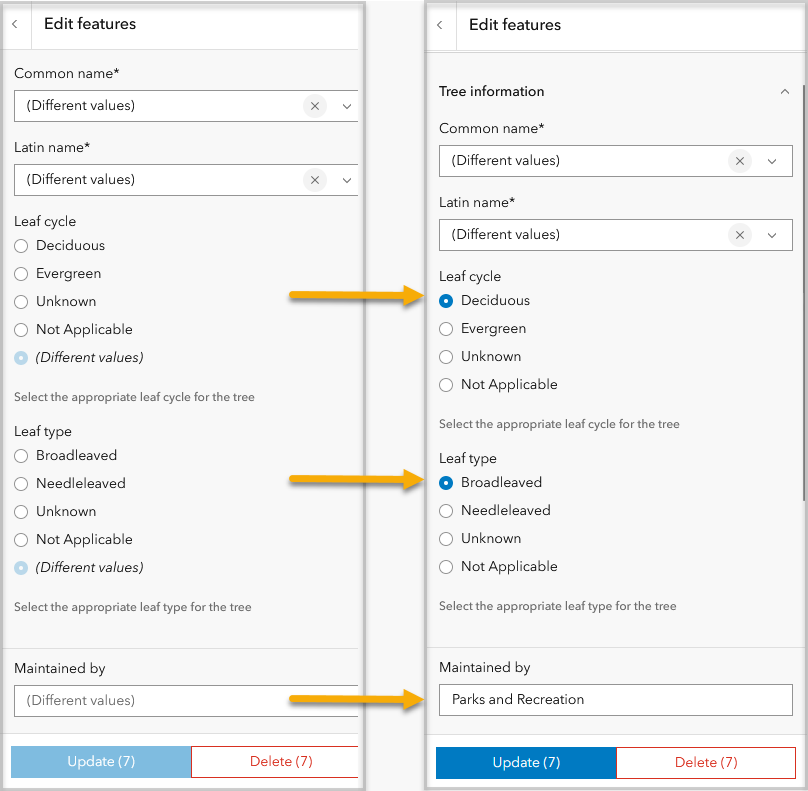
If a form has been configured on the feature layer, you will see the same layout and input (with a few exceptions listed below). The form will either display the attribute value shared by all selected features, or “Different values.” To change an attribute for all the selected features, simply enter it once and click Update.
Adding new selection tools and bulk attribute editing in the Editor is part of a larger goal to support more robust editing workflows across the ArcGIS Platform. Whether you are using Map Viewer or leveraging a custom editing app, the same functionality is seamlessly available.
To learn more about editing in ArcGIS Online, check out the upcoming sessions available at the 2025 Esri User Conference. Until next time, happy editing!

Commenting is not enabled for this article.