With the February 2025 update of ArcGIS Online, we’re serving up a fresh new way to edit attributes for multiple features at once—using ArcGIS Web Editor. This streamlined workflow makes managing your data online as easy as pie, saving you both time and clicks. In this article, we’ll show you how you can whip up a batch of edits in no time.
ArcGIS Web Editor
Web Editor is the newest addition for focused editing in ArcGIS Online. With our latest update, you can edit attributes for multiple features at the same time. You read that right. Unlike some older ArcGIS Online apps, you don’t need to configure anything. No add ons, no tricks, just straight up editing. Everything you need to get started is built right into the app. Let’s take a look.
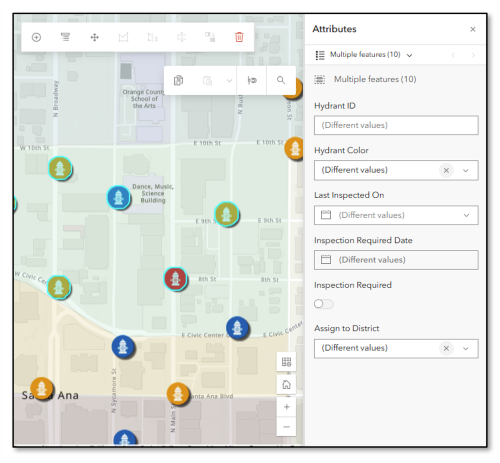
Getting Started
Selection
Editing in Web Editor begins with opening a web map. Next, choose the features you want to edit. Web Editor offers a number of ways to select features- select them on the map, in the table, or using a query. Keep in mind that you can bulk edit attributes for features that are in the same layer, meaning you’ll want to select features in one layer on your map.
Pro tip: To ensure selected features are in the same layer, check only that layer in the Selectable layers menu.
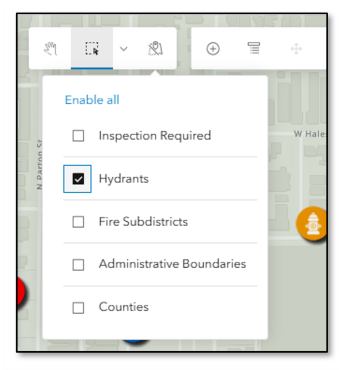
Attribute Editing
Once you’ve selected your features, click the Attributes button on the Editing tool bar to open the Attributes pane. Here you can view or edit attributes for all the selected features.
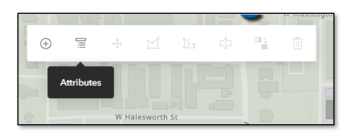
In Web Editor, you can edit attributes for either a single feature or multiple features at once—all inside the Attributes pane.
When you select more than one feature, you’ll unlock a few extra bells and whistles. Namely, the pane offers two different views, multiple features view and individual feature view. Let’s break it down.
Multiple features view
This is where the real magic happens. In this view, you can explore and update attributes for all your selected features at once. Changing a value here applies it to the entire set of selected features. When you click Save, all the changes you made – in either view – are applied. For example, you could select all the fire hydrants in a neighborhood, and assign them all to be inspected in one fell swoop.
Individual features view
In this mode, you can peruse attributes for a one feature at time. To see a list of selected features, open the drop down in the header at the top of the Attributes pane. Page through attributes for each feature using the arrows < >. If any attributes contain invalid values, you can correct them in this view.
Changing a value on the form in this view updates the feature at hand. But remember, when you click Save, any changes you made along the way, in any view, are applied.
Summary
We’re excited to roll out this new editing experience in ArcGIS Web Editor. We’re working to build in more flexibility in future updates, including support for editing features across multiple layers. In the meantime, take it for a spin, keep an eye out for upcoming enhancements, and join the conversation on Esri Community to share your feedback, swap ideas, and stay in the loop.

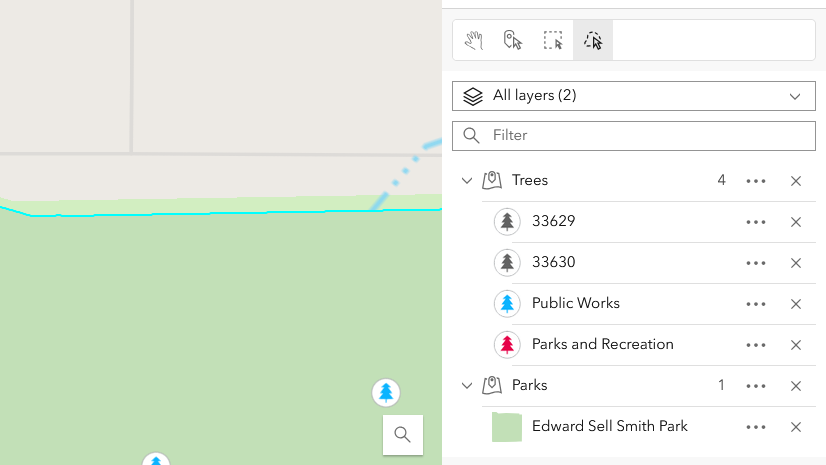


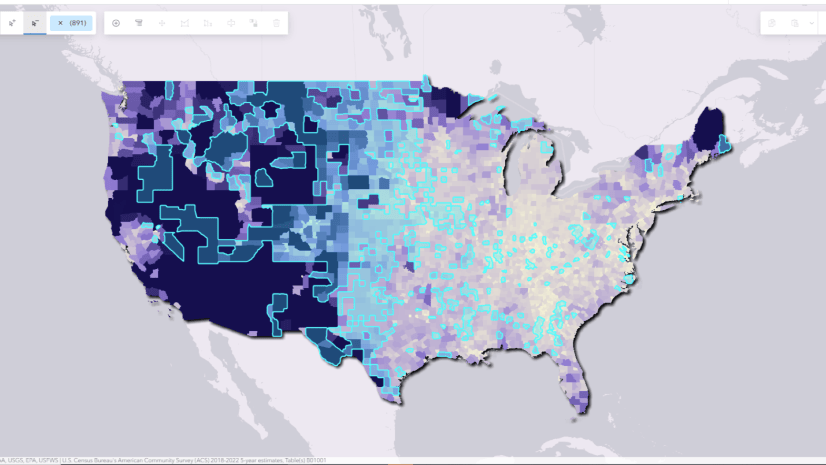
Commenting is not enabled for this article.