Have you ever forgotten what page you left off on in the book you’re reading? Or searched for hours looking for the web page you know you accessed months ago? If you’ve been in either of these scenarios, you were probably thinking UGH, why didn’t I bookmark that?! Bookmarks are just as useful in your web maps, allowing for quick navigation between different extents on the map.
With the most recent updates to Bookmarks in Map Viewer Beta, you will be able to edit the extent, scale, and rotation of the bookmark and set a thumbnail on each bookmark in your web maps.
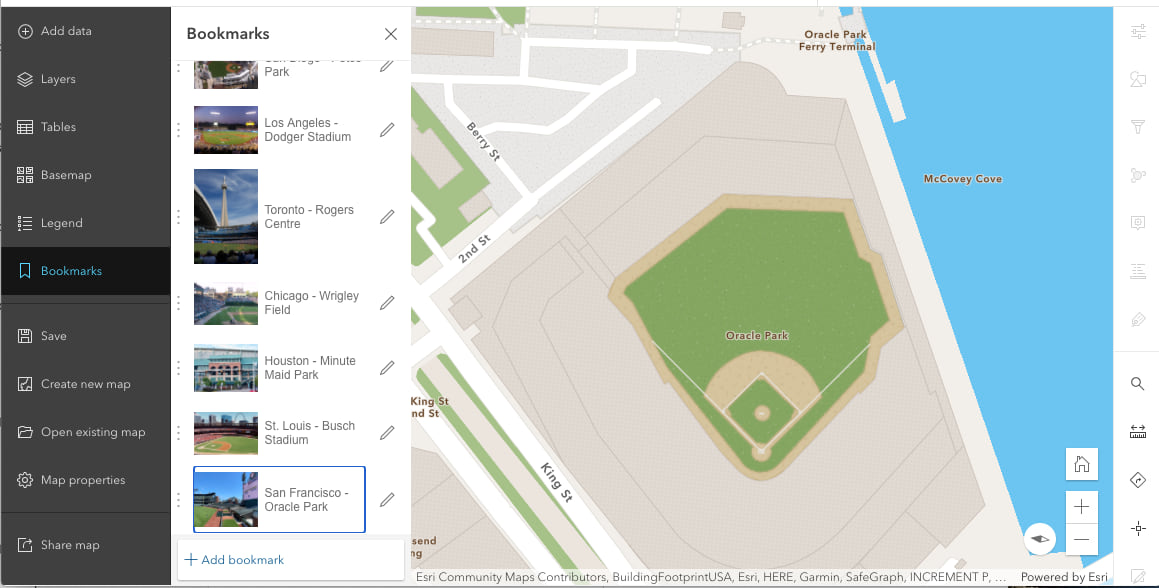
Getting started with Bookmarks
To access bookmarks to your web map in Map Viewer Beta, click “Bookmarks” in the Contents (dark) toolbar. You will see something similar to the image below if you do not have any bookmarks set up yet.
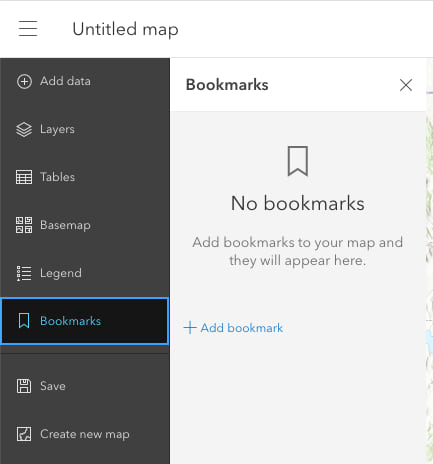
To add a bookmark to your map, simply zoom and pan around on the map until you find the extent you want to save, and then click “Add Bookmark”. The following form in the image below will show for you to give your bookmark a title.
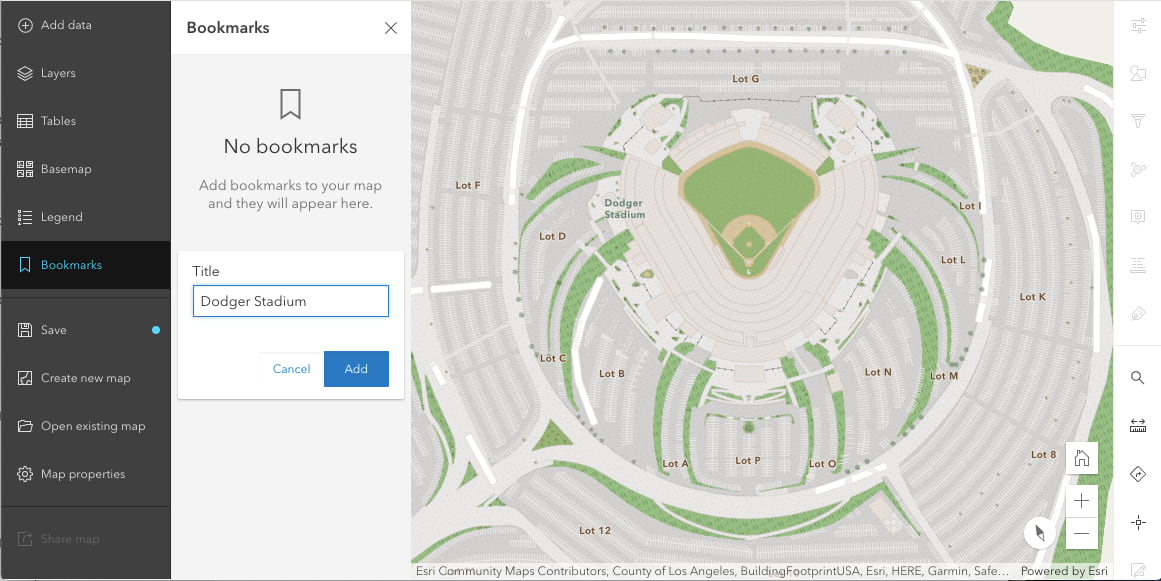
Once you hit “Add”, a new bookmark will be created and added to your web map. By default, a screenshot of your map will be taken and set as the bookmark’s thumbnail.
Editing bookmarks
After adding your bookmark, you have the option to edit it by clicking on the pencil icon.
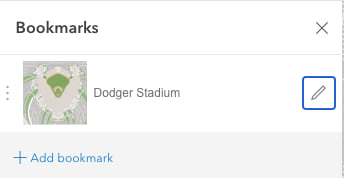
Once you click on the edit icon, the bookmark will zoom to its viewpoint and the following form will open. This form allows you to edit the title, thumbnail, or viewpoint, and also gives you the option to delete the bookmark.
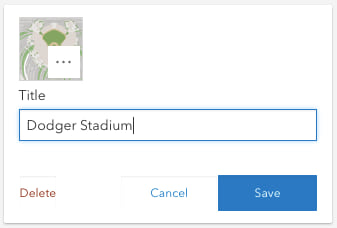
To edit the viewpoint of the bookmark, keep the edit form open and zoom or pan around on the map. Once you hit “Save”, the viewpoint of the bookmark will be updated to match the map. The thumbnail will not automatically be updated with a screenshot that matches the new extent.
Add, edit, and delete bookmark thumbnails
By default, when you create your bookmark, a screenshot will be taken of the map and used as the bookmark’s initial thumbnail. If you want to edit or remove this thumbnail, click the ... button on the thumbnail from within the editing form.
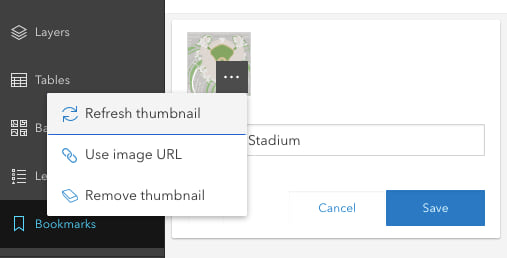
This opens the thumbnail editing menu, which gives you three options for your thumbnail.
- Refresh thumbnail: This will refresh the thumbnail by taking a new screenshot of the current extent of your view. If you update the extent of your bookmark and want the thumbnail to match, use this option right before hitting “Save”.
- Use image URL: Hello custom images! Use this option to bring in an image from a URL (*HTTPS protocol required*).
- Remove thumbnail: This option removes the thumbnail from your bookmark. Instead of a thumbnail, your bookmark will display with the bookmark icon to the left of the bookmark’s title.
Setting rotation
Map Viewer Beta supports saving rotation in your web map, and with this latest update, bookmarks support saved rotation as well!
In this ballpark example, users can easily compare MLB’s many different outfield configurations by adding a different rotation to each bookmark so that home plate is always at the bottom.
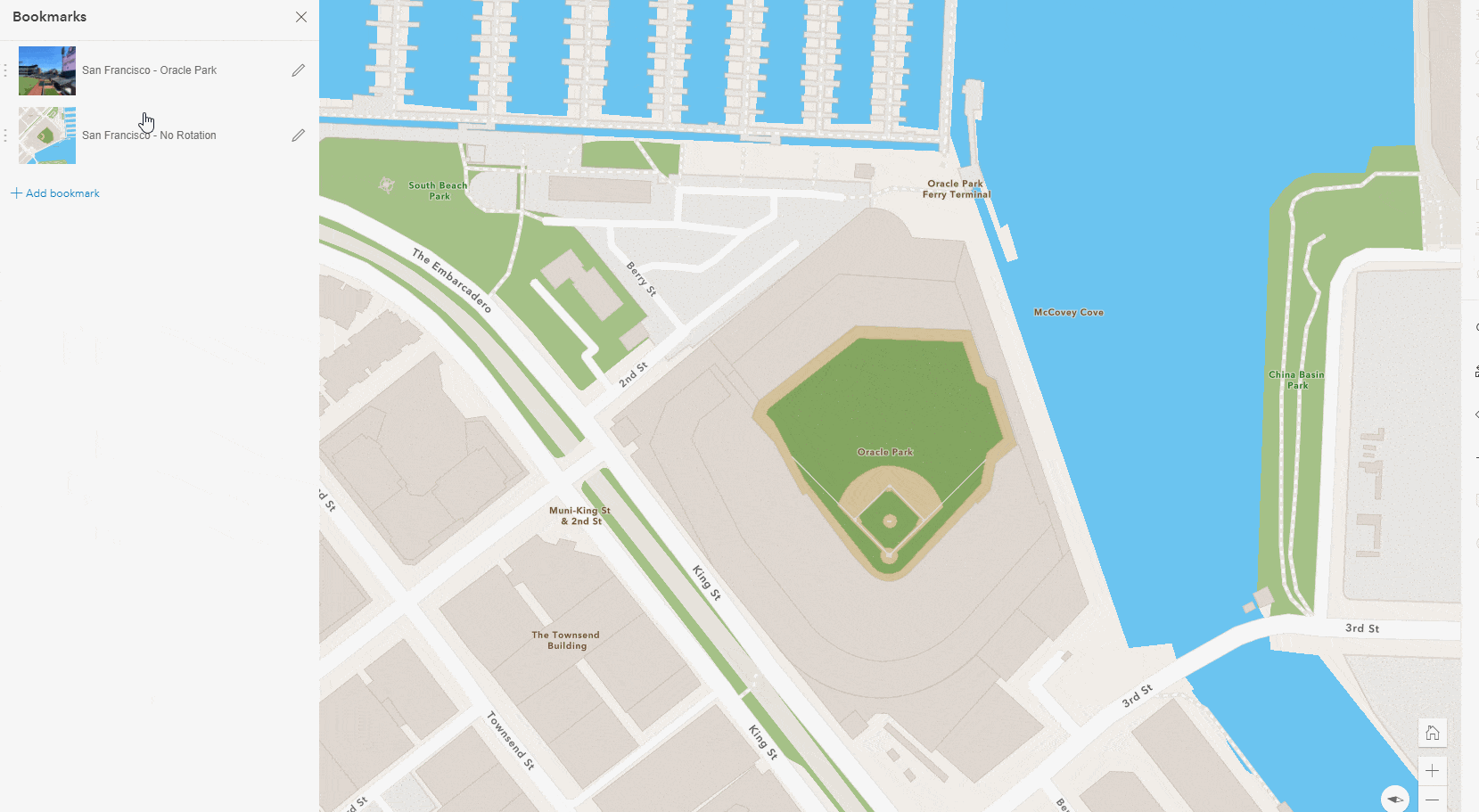
To add rotation to your own bookmarks, simply adjust the rotation of the map before you add the bookmark (just as you would first zoom or pan around on the map to set a new bookmark extent). You can set rotation in Map Viewer Beta by right clicking anywhere on the map and dragging the mouse. When the map is rotated, you will notice a north arrow appear on the map near the zoom controls. Clicking on the north arrow will reset the map’s rotation.
Reorder bookmarks
Lastly, you can easily change the order of the bookmarks in your list by dragging and dropping them to your desired location.
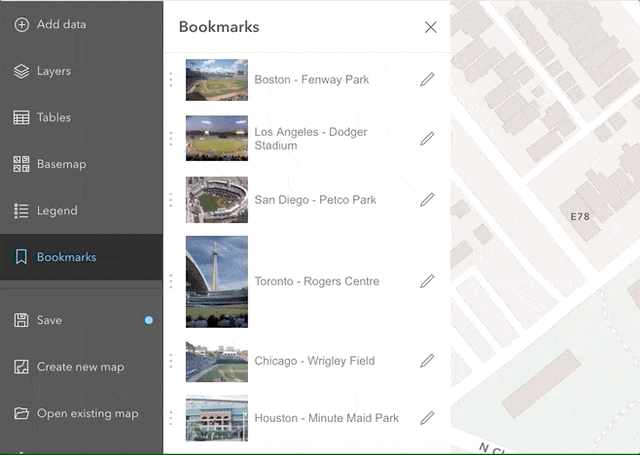
What apps support these enhanced bookmarks?
Bookmarks with thumbnails and rotation are supported in the ArcGIS API for Javascript version 4.17, which is used in essential apps like the 4X configurable apps or StoryMaps. If a web map using these new bookmarks is opened in an application that doesn’t support the new features, such as classic Map Viewer and Web AppBuilder, the bookmarks will still work, but the thumbnails will not be displayed and bookmarks saved with rotation will not appear rotated in those applications.



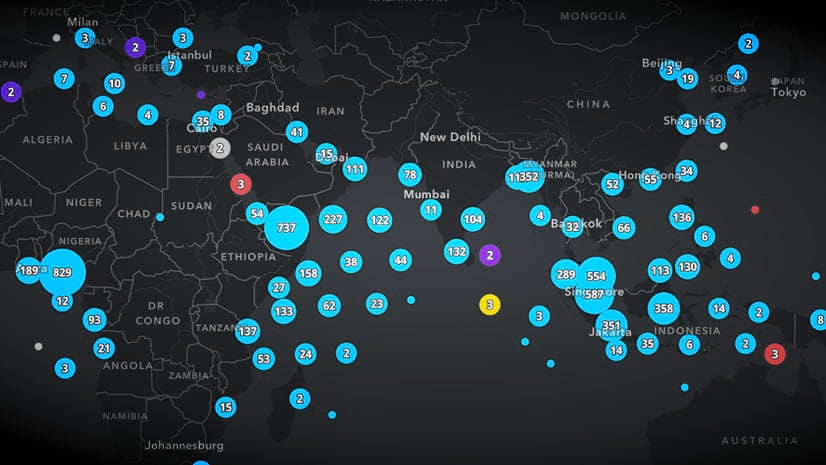

Article Discussion: