With the March 2013 update to ArcGIS Online, the complimentary use of Bing basemaps (Bing Maps Road, Bing Maps Aerial, and Bing Maps Hybrid) has been phased out. If you have an organizational account you can still continue to use Bing Maps after you obtain a Bing Maps key. Here’s how.
Obtain a Bing maps key
You’ll need to obtain a Bing maps key to activate Bing maps use for your organization. You can obtain one by visiting the Bing Maps Account Center or by viewing Getting a Bing Maps Key on the MSDN website. Once you’ve obtained your key, you’re ready to enable Bing Maps use for your organization.
Enter the key for your organization
Login as Admin, go to My Organization the click Edit Setting. In the Map section
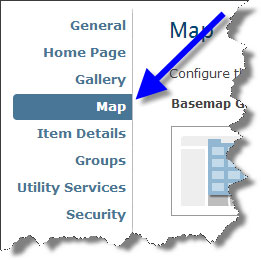
you’ll see the place to enter your Bing Maps key, as shown below:
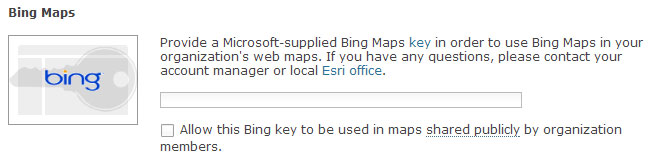
If you want to enable Bing Maps in maps shared publicly by member of your organization, check the box after entering your key. Note that the use of Bing Maps will be governed by licensing terms found at the Bing Maps Account Center and MSDN website.
Use Bing Maps in your web maps
To use Bing Maps as basemaps in your web map, open a new or existing map and choose Add Layer from Web:
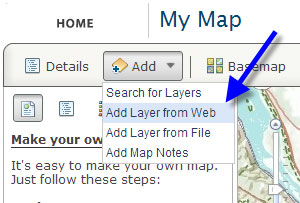
Then choose A Bing Basemap as the type of data to reference:
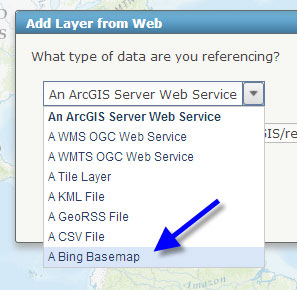
Then choose which Bing basemap you want to use:
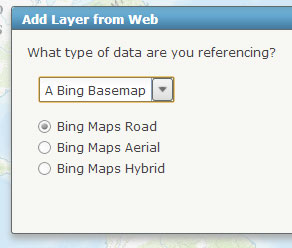
Now your Bing basemap can be used and shared in your maps, either within your organization or publicly, depending on your settings.
Note that Bing Maps keys are not supported in public accounts. For all accounts, web maps that already include Bing Maps will continue to function.
For more information see Configuring the map and Adding layers from the web.
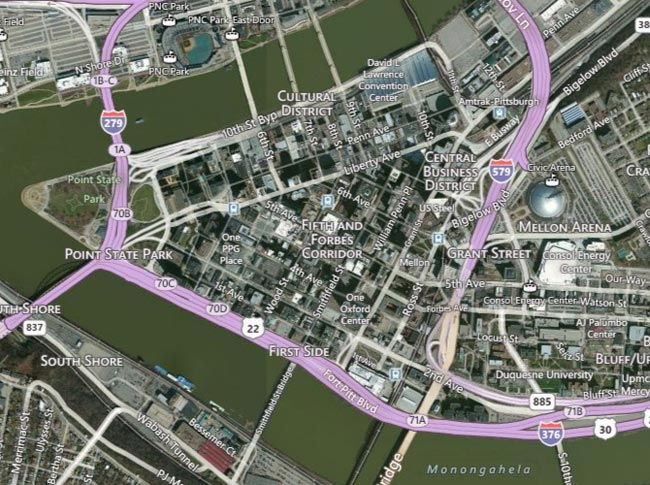

Commenting is not enabled for this article.