Hello again! This is the second blog post about pasting properties between feature layers. If you haven’t read the first blog yet, I strongly recommend reading it before diving into this one. That way, we’ll be on the same page.
If time isn’t on your side, here’s the quick and short of it: if you have ArcGIS Pro 3.2 or later, it is possible to copy the properties of a feature layer(*) or standalone table, and paste those properties to another layer or table. That asterisk is for some hyper-specific special cases – read ‘the one caveat’ for additional information about pasting between other types of layers and tables.
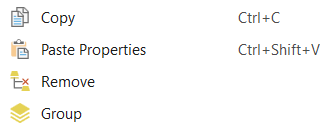
But like the title suggests, we’re getting specific – and what better way to enjoy the summer (or winter – I see you, Southern Hemisphere) than with some new knowledge? We made an exciting update to this workflow with the release of ArcGIS Pro 3.4.
Update to ‘Paste Properties’
ArcGIS Pro versions 3.2 and 3.3 copy all properties from the source and pastes them to the target. With ArcGIS Pro 3.4 and later, you can choose a subset of properties to paste instead. We recognize that, in many cases, you don’t want to copy all properties – there’s a lot of them. So it was only natural to break them down into smaller groups so you can grab specific properties from a layer and leave the rest.
The workflow is almost the same as before. Right-click a feature layer or table in the Contents pane, and select Copy. Then, select the target layer or table, and right-click it. If you hover over the Paste Properties command, a pull-right arrow extends a menu of property categories. These categories include subsets of properties, such as symbology, labeling, definition queries, and more.
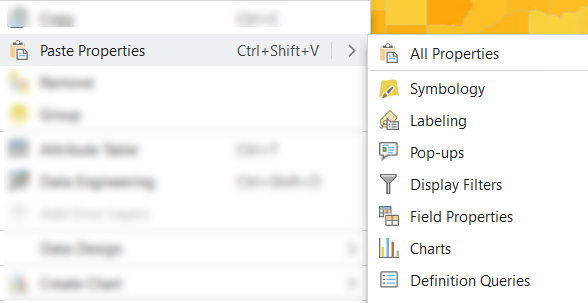
In the What’s New in ArcGIS Pro 3.4 recap video, you can watch a short demonstration of this workflow, using county health rankings data provided by the state of Illinois. It shows how to copy and paste display filter properties, and then symbology properties, between the 2023 and 2020 feature layers. Direct comparisons can then be made between those years – all without touching attribute data. Viewing the results in the screenshots below, the color scheme and min/max values are retained, but the values for each county are different.
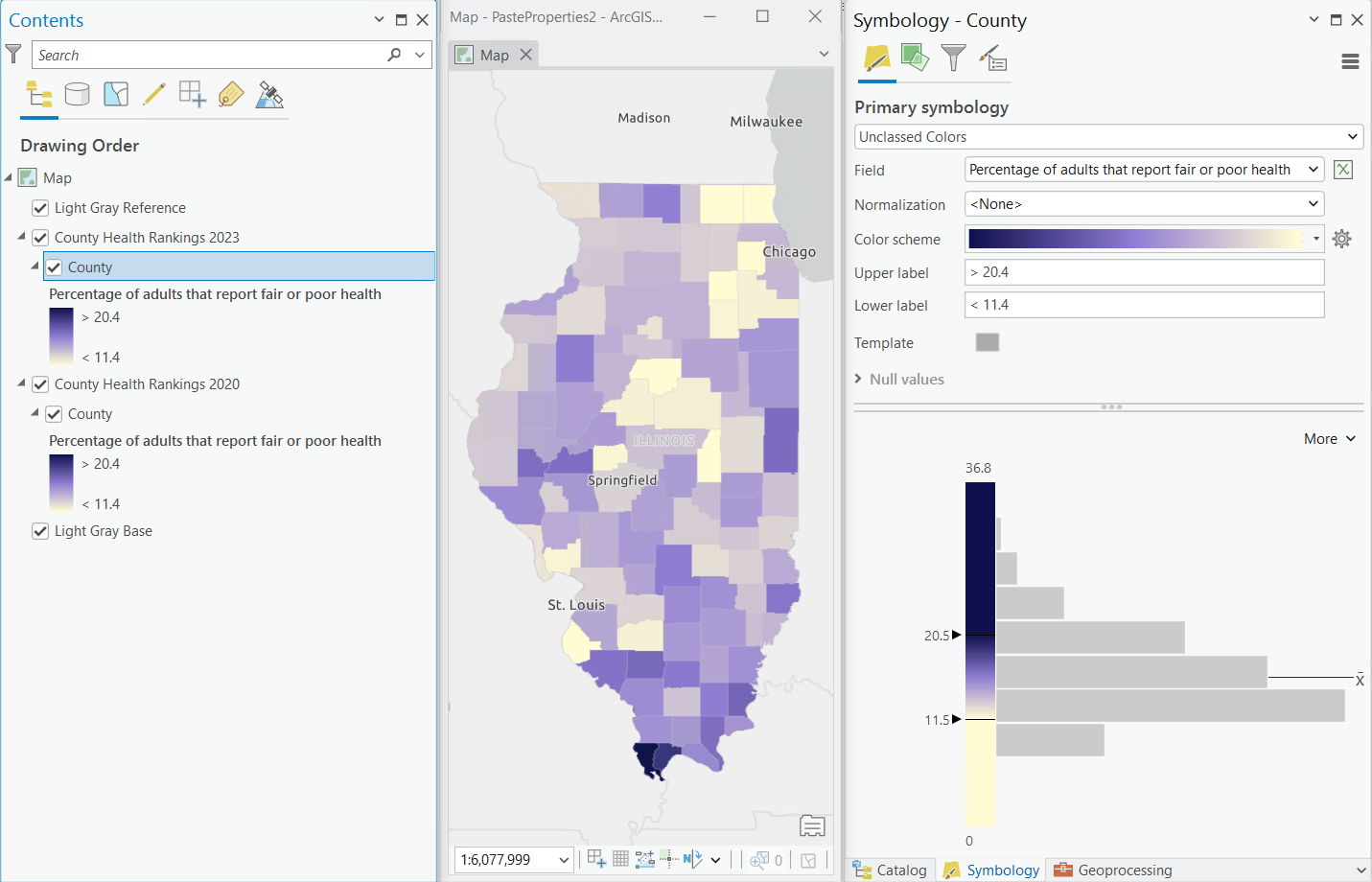
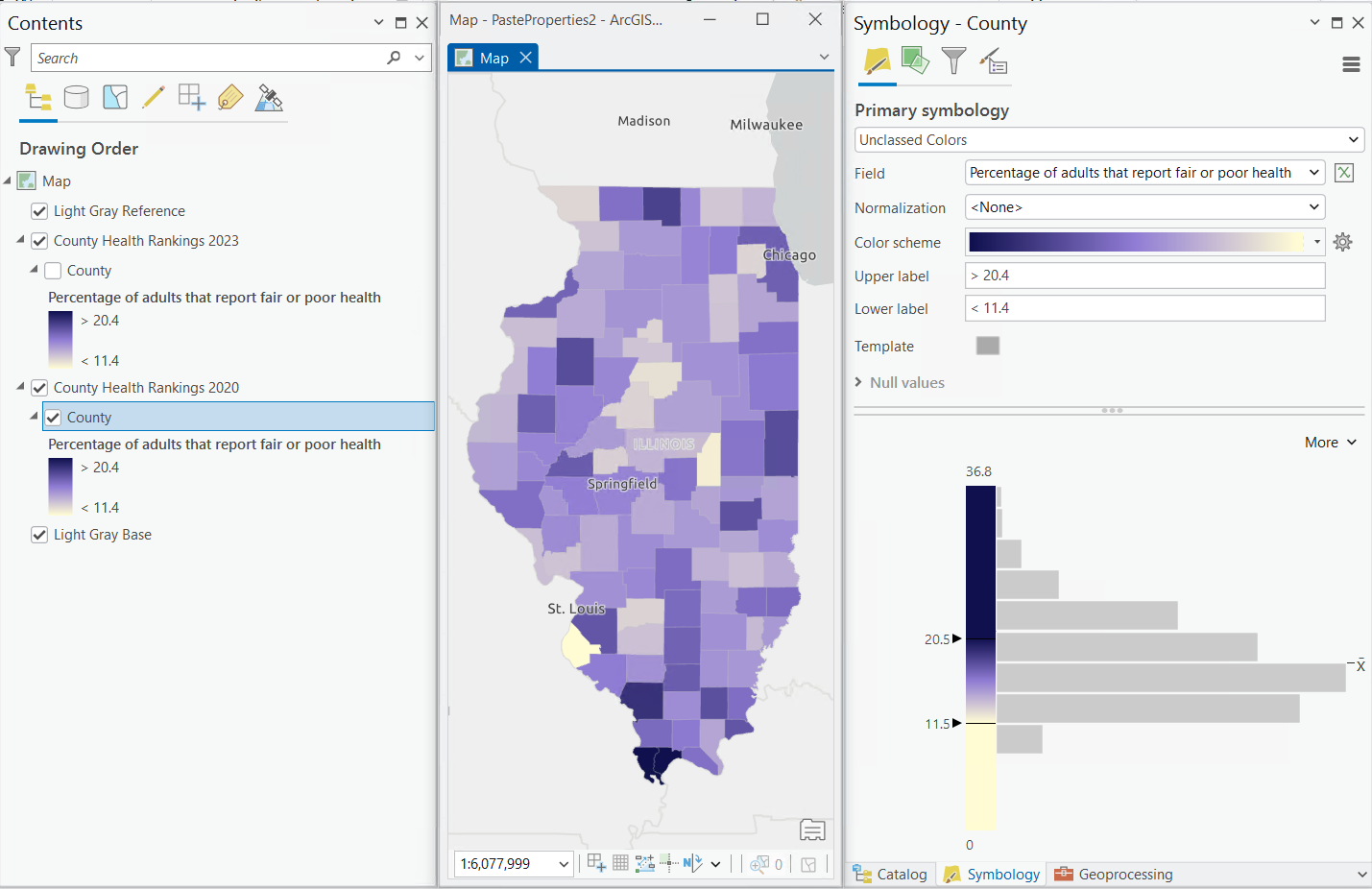
You can still apply all layer properties by clicking the Paste Properties command. All properties of the target layer are overwritten by those of the parent layer. However, if you want to save certain properties and overwrite others, choose from one of these subgroups instead.
The One Caveat
As for that little asterisk next to “feature layers” in the second paragraph of the blog – what’s up? Well, feature layers usually comprise points, polylines, or polygons. But a ‘feature layer’ can also be annotation, or dimensions, or subtypes… and some others, too.
As of ArcGIS Pro 3.5.x, annotation and dimension layers do not support pasting properties between layers. Subtype group layers and subtype group tables do support this workflow, but do not include some subgroups of properties. Consult the ArcGIS Pro help documentation for more information.
That’s it for now. Thanks, and happy mapping!

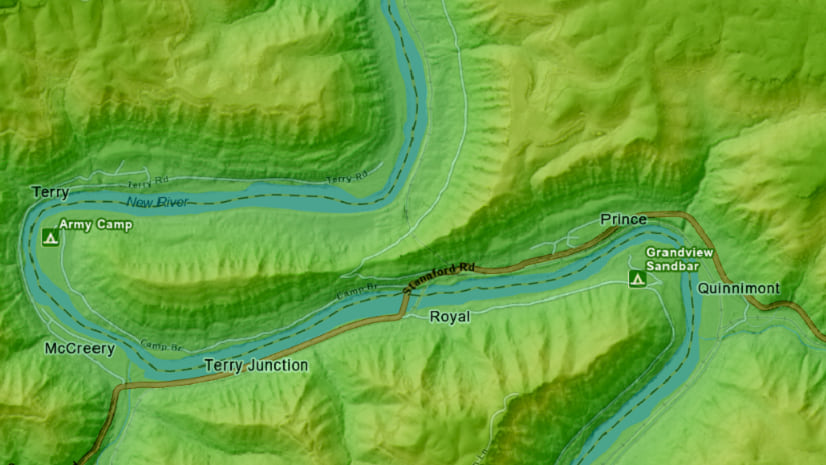

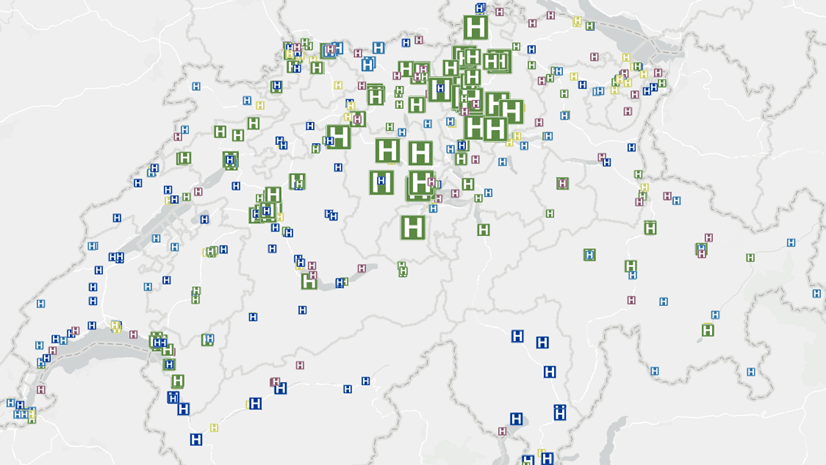
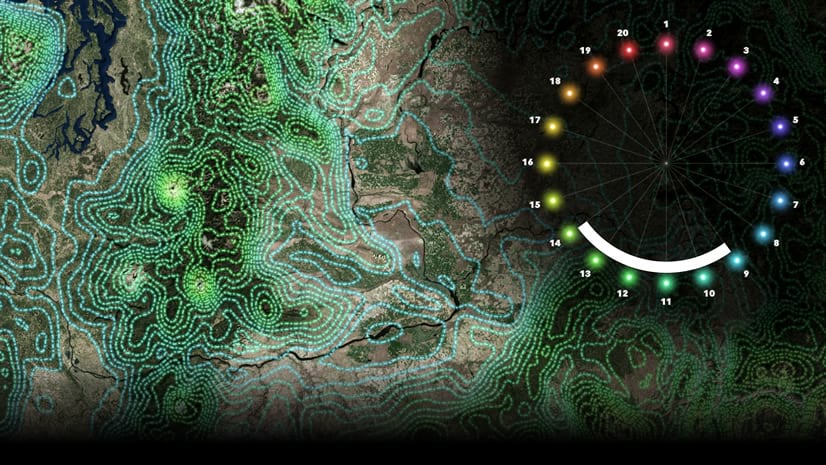
Article Discussion: