When using Collector to do data collection in the field, there are workflows that require you to collect similar things one after the other. There are two common workflows where I see this:
- Collecting many things of the same type, but in different locations.
For example, you might be walking down the street collecting all the light posts, or through a field and collecting all the orange trees that were just planted. You might be collecting all the addresses or pipe segments in a new housing development. - Collecting multiple things that are all in the same place, but have different qualities.
For example, a pole and a transformer that is on it.
Whatever it is you might be collecting, you don’t want to have to tap Collect new and type the same attributes each time. That is time-consuming and leaves room for human error. And you don’t have to: set the Collection Style setting to Continuous and each collection you complete will initiate a new collection. You’ll get to choose if attributes, location, both, or neither from your previous collection are brought into your new collection, saving you from providing the same information over and over.
Let’s try it out. You can use any map, but for this post, I’m collecting palm trees for the City of Redlands. In a newly developed area of town, palm trees are being planted lining the road. They are the same type of tree, the same height, and planted on the same date. These fall under the first type of workflow: I have a lot of things with similar attributes, each at a different location.

- Open Collector, and in the Settings, set Collection Style (iOS or Android) or Collection mode (Windows) to Continuous.
- Open the map, choose a feature type, and provide the details about it.
For my note, I pick California Palm, provide species information, set the planting date to today, and provide a height and diameter. I also took and attached a photo of the tree.

- Submit the collection, and choose what information you’d like to start your new collection with.
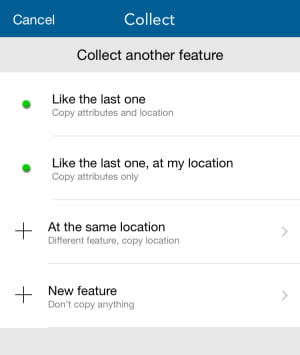
Since I’m going to continue at the next tree, which has the same size and planting date, I picked Like the last one, at my location, copying attributes but using my new location. My new collection starts, and I can see the attribute values I provided before, along with my new location on the map. I don’t see the photo I took, but that is expected and appreciated as I’ll take a new photo of this tree.
- Update any attributes that you need to, and add any attachments.
I take a new photo and make sure my other information is all in place.
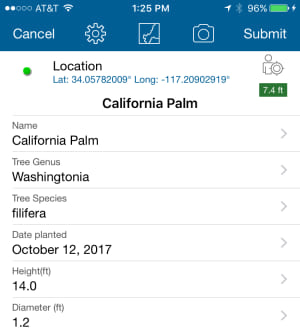
- Submit the second feature.
I now have two trees with detailed information on my map, and Collector is prompting me for the next.
While this is a pretty simple example, think about all the data you have for your organization where the attributes are similar, or the geometry’s shape repeats. Try out Continuous collection to get your job done faster and with less human error.
Some things to keep in mind:
- Attachments and related records are not copied, as those are usually unique to the feature they were collected with.
- If your data uses related records, this setting only applies to collecting parent feature types (for example, light poles) but not the children (for example, the lights associated with each pole). When collecting child features, you won’t be prompted to start your new collection.
- If you are recording GPS metadata for your points, and you duplicate the location (either with Like the last oneor At the same location) the GPS metadata is also copied.
- If you are recording GPS metadata for your points, and you use a new location (either with Like the last one, at my location or New feature) the GPS metadata is captured as part of capturing the new location.
- If you are adding a feature similar to one already on your map, not similar to the one you just collected, check out Copying the feature. This gives similar options that will save you time and reduce errors.
- Continuous collect used to be restricted in maps containing features that participated in relationships. That restriction was removed in June 2017 as part of version 17.0.1.
Commenting is not enabled for this article.