Linear referencing is a geographic approach for storing and describing the location of physical features in terms of measurements from a fixed point along a road, pipeline, or railroad. For example, the location of a yield sign along a highway can be described as “50 feet past mile marker 100”.
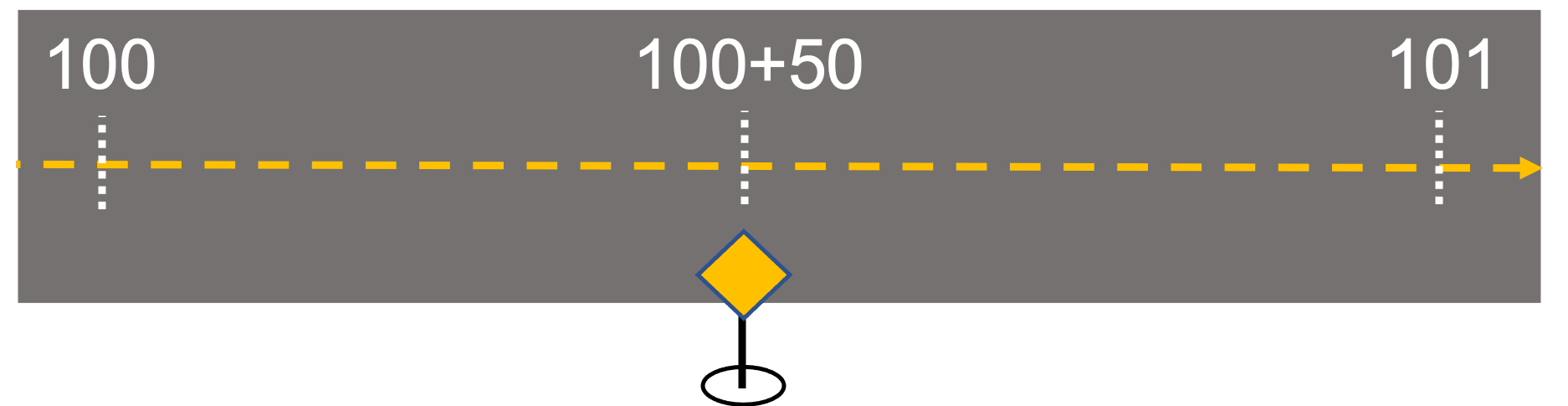
This method of describing location is commonly used in the engineering, construction, and management of infrastructure tied to linear features, and with newly added support for linear referencing in ArcGIS Field Maps, mobile workers can locate and even capture measurements when inspecting assets along roads, railways, or pipelines.
Find Measure
Field Maps includes a Find Measure feature action that supports the discovery of measurement values (m-values) along a selected linear feature.
After selecting a measured linear feature, the Find Measure  action appears. Tapping it will discover and present the closest m-value perpendicular to the mobile worker’s current location. A search dialog will appear and simply tapping OK will place a pin at the interpolated, measured location. However, you can type an alternate measurement if you want to search for a location further away from you.
action appears. Tapping it will discover and present the closest m-value perpendicular to the mobile worker’s current location. A search dialog will appear and simply tapping OK will place a pin at the interpolated, measured location. However, you can type an alternate measurement if you want to search for a location further away from you.
The pin’s location can be used with the Compass  or Directions
or Directions  tool for navigation, or the pin’s location can be used with Collect Here to capture a new feature. New features will store the measurement value if the layer is m-aware.
tool for navigation, or the pin’s location can be used with Collect Here to capture a new feature. New features will store the measurement value if the layer is m-aware.
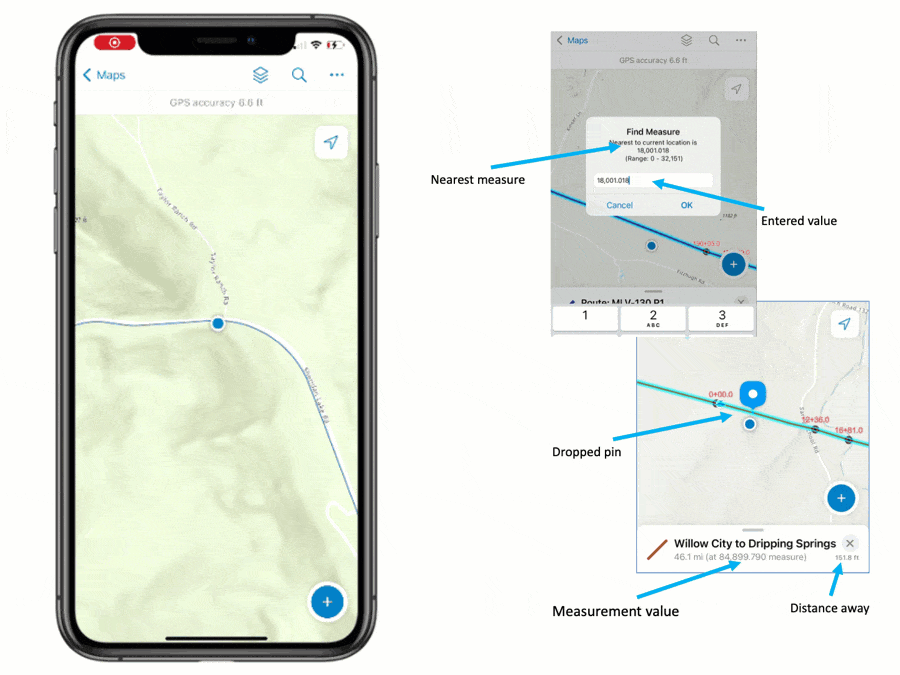
More Information
- The Find Measure action can be used with any measured line feature. The measured line does not need to participate in ArcGIS Roads and Highways or ArcGIS Pipeline Referencing, but features managed by those products will also work with this action.
- Measurement values are stored as numeric values (doubles) in the m-value component of a linear geometry. M-values do not have a well defined unit of measure but are often calibrated in US survey foot or meters.
- Field Maps presents interpolated measurements the same way they are stored (unit-less numeric values). They are presented in the subtitle of the panel where details of the selected feature are shown. For display purposes only, measurement values are rounded to 3 decimal places.
- Searching for measurement values will use all decimal values entered in the Find Measure dialog. If the line feature geometry includes z-values, elevation will be used to interpolate the nearest perpendicular measure to your current location.
- It is possible to label measurement values and even store measurement values using stationing notation using Arcade expressions. Copy and paste code from this GitHub repository to label features using stationing notation and you can apply the same expression to store the station value as an attribute of a point feature.
To find measurement values within a feature, they must adhere to these monotonic rules:
- All measurement values must be ascending or descending in value.
- Measure values need to be strictly ascending or descending within a part but duplicate m-values can exist at ends of parts.
- Invalid routes will display an alert message and details will be added into the Field Maps troubleshooting log.
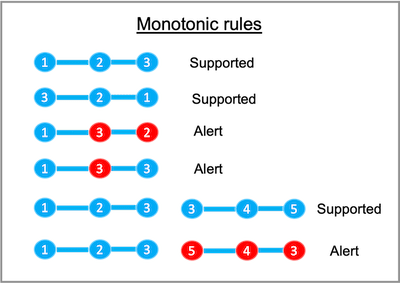
What’s Next
The Find Measure feature action introduces support for linear referencing capabilities in Field Maps. Several enhancements including support for stationing notation, m-value editing of linear features, and much more are under consideration.
However, we want to grow the linear referencing capabilities from your feedback. Please let us know what you’d like to see next by submitting your ideas to Esri Community, contact us through your account manager, or email ArcGISFieldMaps@esri.com.

Article Discussion: