Note: This blog article covers the classic Esri Story Maps which are in mature support and scheduled to be retired in late 2025. Story authors are strongly encouraged to use the new ArcGIS StoryMaps to create stories.
For more information about transitioning to the new StoryMaps, see ArcGIS StoryMaps resources. For more information about the transition from classic Esri Story Maps to the new ArcGIS StoryMaps, see Esri Story Maps: Now in mature support.

A Story Map Journal is ideal when you want to create an in-depth narrative organized into sections presented in a scrolling side panel. As users scroll through the sections in your Map Journal they see the content associated with each section, such as a map, 3D scene, image, video, etc.
When adding a map to the Main Stage, you can choose to include a Legend or Overview Map. Click the checkboxes in the Extras section:
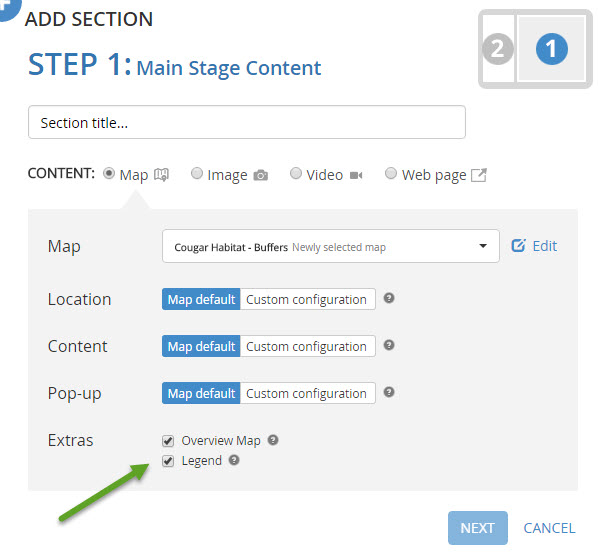
By default, when the map is displayed the Legend is minimized and the Overview Map is open.
To change the default behavior, while in builder mode do the following:
Legend
1. Click the down arrow to open the legend.
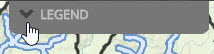
2. Click the tool icon located in the upper right corner.
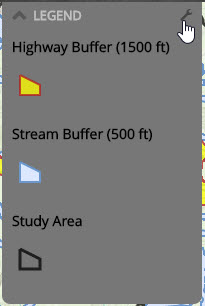
3. Check the box to Open by default.
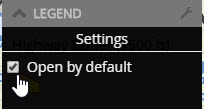
4. Save your changes.
Overview Map
1. Click the tool icon located in the upper right corner.
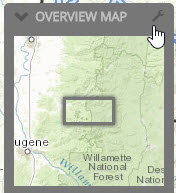
2. Uncheck the Open by default box.
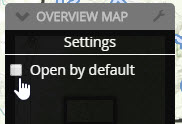
3. Save your changes.
The map displayed on the Main Stage of your Story Map Journal will now open with the Legend visible, and the Overview Map minimized.
For more information see the Story Map Journal Overview and Story Map Journal Tutorial.
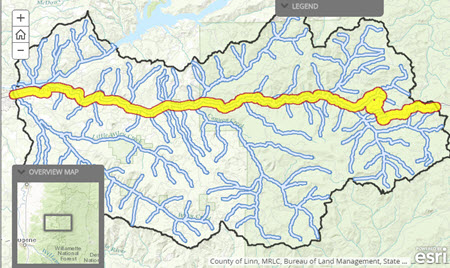
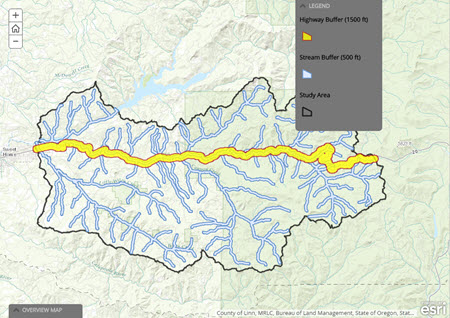

Commenting is not enabled for this article.