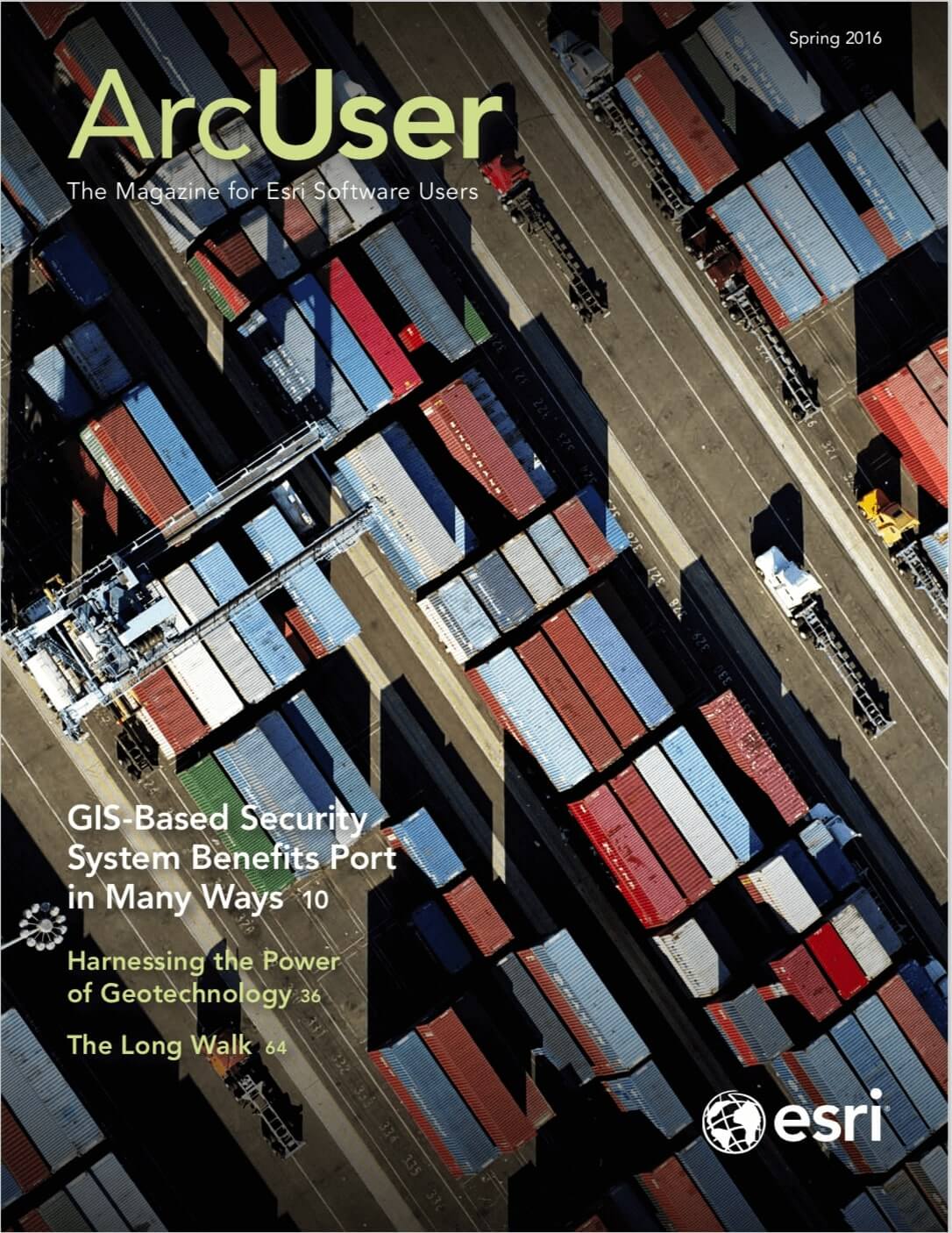You can publish your maps and data as hosted web layers on ArcGIS Online. These hosted services come in two types: feature layers and tile layers. Tile layers support fast visualization of large datasets using a collection of predrawn map images or tiles.
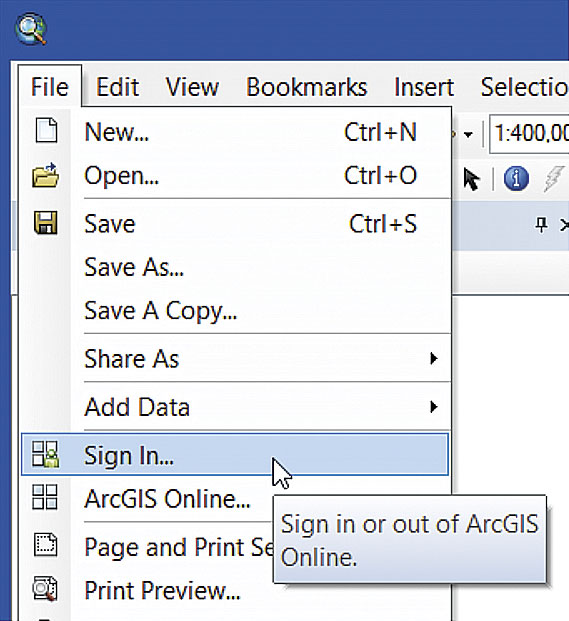
You can use ArcGIS for Desktop (either ArcMap or ArcGIS Pro) to build tiles for a map document and store them in an easily transferable tile package (.tpk file). You can share a tile package on ArcGIS Online and publish it as a hosted tile layer. This workflow allows you to build tiles using your own computing power rather than your ArcGIS Online credits. It is a very economical way to create hosted tile layers for your mapping needs. To use this method and publish a hosted layer, you will need publishing privileges in your ArcGIS organizational account.
Create Tile Packages Using ArcMap
Open ArcMap and choose File > Sign In to sign in to your account if you have not done so already.
Author the map as you want it displayed in the hosted layer.
Choose File > Share As > Tile Package. In the Tile Package dialog, specify the desired options for where the package will be saved, its tiling scheme and format, its level of detail, and the item description.
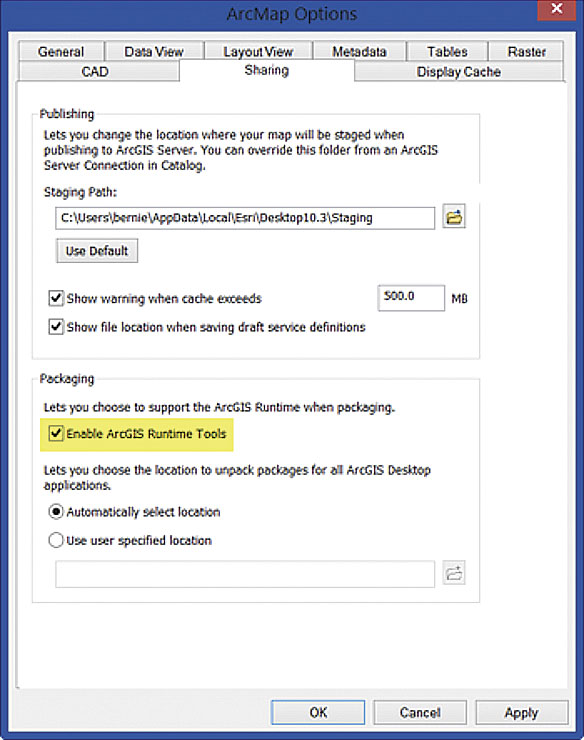
You can choose to upload the tile package directly to your ArcGIS Online account or save the tile package locally and upload it later. You can also choose the tiling scheme and format. If you are unsure, accept the defaults. Set the highest level of detail desired for tile creation. This setting determines the scale at which tiles will be displayed and will change the size of the tile package. The higher the level of detail, the more tiles will be created, and the larger the package will be. The item description includes the required information for creating the tile package and will display information that has been added to the Map Document Properties.
Create the tile package. Click Analyze to check for any errors or warnings, and make any changes needed. Click Share to create the tile package.
Note: Tile packaging in ArcMap occurs in-process, meaning that ArcMap will be busy until the tile packaging is complete. Tile package creation can take a few minutes or many hours (even overnight or longer), depending on the extent of the data and level of detail specified.
Create Tile Packages Using ArcGIS Pro
Open ArcGIS Pro. Click Sign In (located in the upper right-hand corner) to access your ArcGIS Online organizational account if you have not done so already.
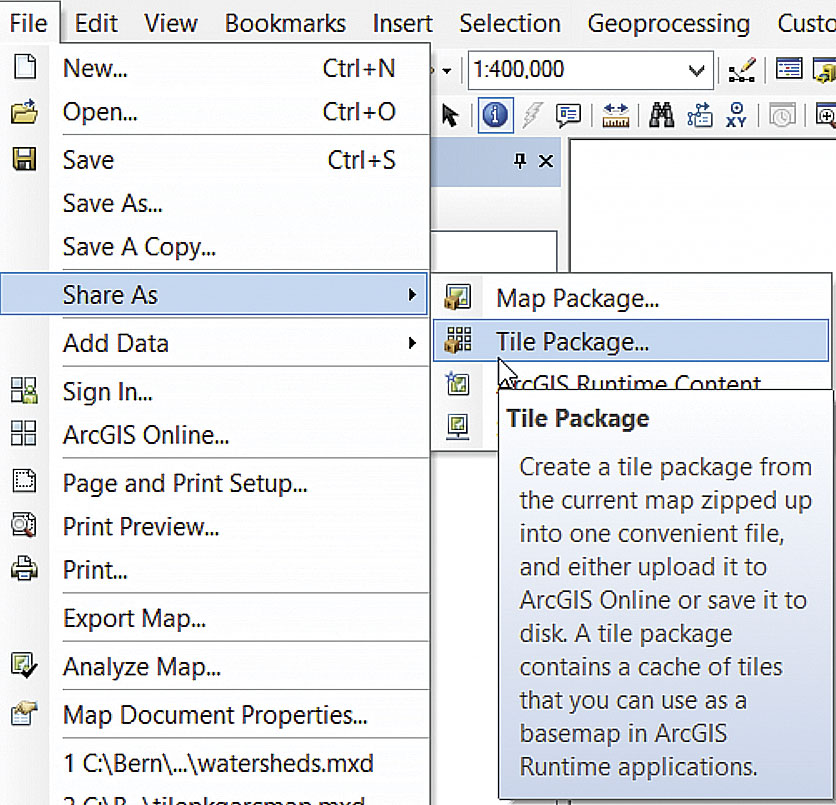
Author the Map as You Would Like It Displayed in the Hosted Layer
To open the Create Map Tile Package tool, click Tools on the Analysis tab. If the tool is not already in your recents or favorites, locate it using Search in the Geoprocessing pane. You can add the tool to your Analysis Gallery for easy access.
Create the tile package by completing the information and options in the Create Map Tile Package tool pane, then click Run. The tool runs in a separate process, so you can continue to work in ArcGIS Pro. Check the notification area in the tool pane for successful completion.
Add Tile Package Items
Once you’ve created the tile package, there are three methods you can use to add it to your ArcGIS account.
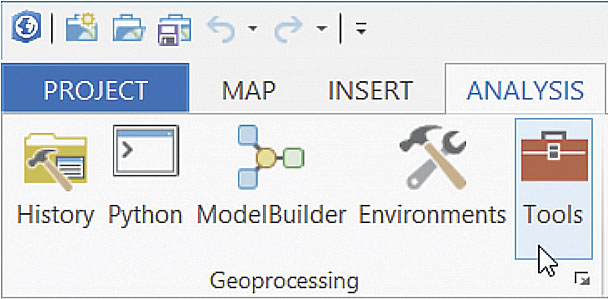
Upload Tile Packages Using ArcGIS Online
- Sign in to your ArcGIS Online account.
- Go to My Content. Click Add Item and choose From my computer.
- Browse for the tile package, enter a title and tags, and click Add Item. Note that you can choose to either publish the tile package immediately upon upload or upload the item and publish it later. When attempting to upload tile packages that exceed 1 GB, you will see a message warning, “File too large.” In this case, upload the package using ArcGIS for Desktop as described in the following section.
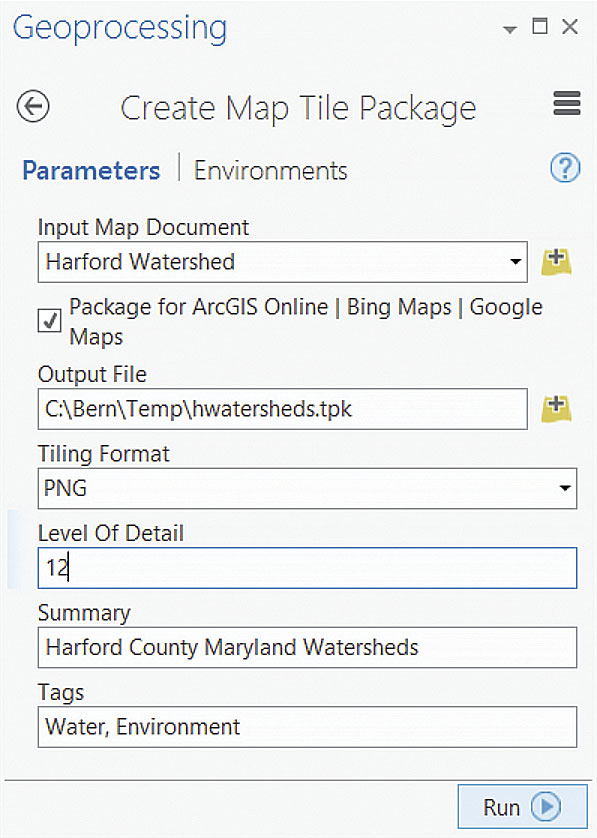
Upload Tile Packages Using ArcMap
Ensure that you have signed in to your ArcGIS account.
Open the Share Package geoprocessing tool. Click Geoprocessing, then choose Search For Tools. Type “share package” and locate the Share Package (Data Management) tool.
Upload the tile package by browsing to and choosing the tile package from its location on disk, completing the required and optional information, and clicking OK. The tile package item will be uploaded to My Content.
Upload Tile Packages Using ArcGIS Pro
Ensure that you are signed in to your ArcGIS Online account.
Locate the Share Package tool. On the Analysis tab, click Tools. In the Geoprocessing pane, type “share package” in the Search window to locate Share Package (Data Management).

Upload the tile package by browsing to the package location on disk, completing the required and optional information, and clicking Run to execute the tool. The tile package item will be uploaded to My Content.
Publish Tile Package Items
If you have not previously published the tile package, open the item details and click Publish. Note that you will need publishing privileges to create hosted layers. Publishing Tiles will display until hosted tile layer publishing has completed.
Summary
Using the computing power available to you from ArcGIS for Desktop to create tile packages minimizes credit consumption for publishing hosted tile layers. Although credits are consumed for tile package storage, once a tile package is published, you can delete the tile package item to further minimize credit consumption.