Sharing Your Maps Has Never Been Easier
Embed Your Maps and Create Custom Apps with No Programming
Highlights
- Quickly embed maps in Web pages, e-mail, or social media sites.
- Leverage custom Web application templates, along with ArcGIS Online maps.
- The side-by-side map application template shows relationships between three maps.
As access to maps has become more and more ubiquitous in the online world, most people now expect to see a map as part of a story or even have the map tell the entire story. ArcGIS users and other professionals now have an easy way to share their maps with a broad audience and leverage templates to quickly customize maps to fit their needs.
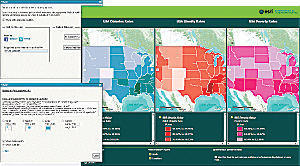
Maps can be embedded in Web pages and Web applications with just a few clicks. Users choose the size of the map and what controls to include.
Embedding Maps
Any map created with or that can be opened with the ArcGIS.com viewer, including basemaps that have been published by Esri—for example, the World Topographic Map—can now be embedded in a Web page with just a few simple steps. One way to quickly share a map is to copy the long URL that appears in the Web browser address bar of the ArcGIS.com viewer and paste it into an e-mail or Web browser. Another way is to use the Share button in the ArcGIS.com viewer. Here, you can choose to share your map via your Facebook or Twitter account with the click of a button, or you can just copy a shorter URL and paste it into an e-mail, instant message window, or Web browser. You can also choose to embed a map in a personal Web site or Web application.
To get started with embedding a map, first choose the size of your map and decide whether you want to include a zoom control and scale bar. Then all that's left is to copy and paste the HTML code into a text editor like Notepad (any text editor will do) and save the file as an HTML extension. Double-clicking the saved file will bring up the HTML page with the map in it. Bloggers and others who want to add a map to their Web page that has an existing layout can follow the same process, but instead of being copied into a text editor, the HTML code is copied to the View Source page and saved. Now, within seconds, anyone can add a map to a Web page to support a story and tell it more effectively.
Using Custom Application Templates
To help you create apps more quickly, custom JavaScript applications have been created that can be used directly with ArcGIS Online maps. You can now access more than 20 application templates through the ArcGIS.com viewer and leverage them with any of your saved maps in My Content in ArcGIS.com. Or you can simply select a basemap from the basemap gallery, such as World Street Map or World Topographic Map. Once the map has been opened in the ArcGIS.com viewer, click the Share button in the ArcGIS.com viewer and select Make a Web Application. You can review each application template before deciding which one to use. After downloading the template, you will be prompted to save a ZIP file containing everything you need to create the Web application, including step-by-step instructions. Another way you can use the application templates is to copy and paste the URL that appears in the preview window of the application template.
Like Web maps, each application has a unique and permanent identifier that can be used to share the application with others. Some of the templates available through ArcGIS.com are also available at the ArcGIS Resource Center for ArcGIS API for JavaScript under the ArcGIS.com samples. Just go to resources.arcgis.com and click Web, then Web APIs, then JavaScript. Select the Samples tab and scroll down to ArcGIS.com on the left side. There, you can preview live samples of the templates, and you can see the unique identifier in the browser address bar, expressed as a URL parameter. You can also publish any map by simply copying and pasting the source code found in the sample documentation into an HTML file and saving it.
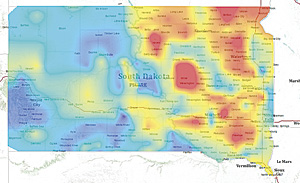
The South Dakota Game, Fish and Parks Agency has embedded this goose migration heat map on its Web site.
One particular example of a custom application is the new map comparison template. With this template, available only through the ArcGIS.com viewer, you can compare three ArcGIS Online maps side by side. For instance, you can look at individual maps about diabetes, obesity, and poverty rates and compare them in one view. All three maps are synchronized, so when you zoom and pan in one map, the other two maps will automatically adjust to the same scale and location. Information about the maps, such as description, content, and legend, is also synchronized to display on all three maps. When you use the Identify tool, information about features at the same location is displayed in all three maps. This provides you with a visually compelling and intuitive way to compare the different maps at the same time and gain a common understanding of several themes and the relationships between them. You also have the ability to modify the JavaScript source and adjust the look and feel of the template to meet your needs, add your own tools, and much more.
Embedding maps and using custom application templates are just two of the latest improvements in ArcGIS Online.
Visit arcgis.com today to start embedding your maps more quickly.