ArcUser Online
| Relief Mapping by Jim Mossman, Data Deja View | 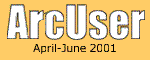 |
|
Editor's note: An article, "New Color System Enhances Relief Mapping," in the October–December 2000 issue of ArcUser magazine introduced the DDV ShadeMax Color Palettes, a set of color palettes and legends that simulate continuous change in color with elevation. These palettes were developed by Jim Mossman for use with ArcView GIS and the ArcView 3D Analyst and ArcView Spatial Analyst extensions. In this article, Mossman describes the steps used to create a beautifully shaded relief basemap of Wyoming. He not only explains how to customize ShadeMax color palettes for this particular map but also describes the process he used to acquire and manage the data for this map and design its layout. Software, Data Sets, and Hardware 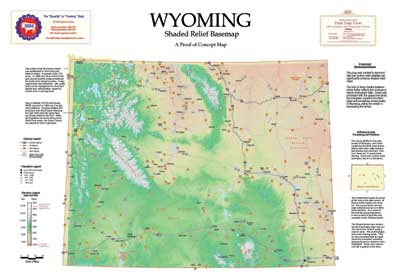
This map was produced with ArcView GIS 3.2 and the ArcView Spatial Analyst and ArcView 3D Analyst extensions. Data import, projection, and overlay tasks were performed using ArcToolbox, one of the ArcInfo 8 desktop applications. However, those tasks could have been carried out using ArcView GIS. Two extensions, XTools and Spatial Tools, a script, Grid.ClipToPoly, and a set of color palettes, the DDV ShadeMax Color Palettes, all available at no charge from the Esri ArcScripts (arcscripts.esri.com), were also used to process data and design this map. The ShadeMax color set consists of 12 main palettes of closely grouped color schemes for use in graduated color legends, 12 thematic prebuilt legends that can be used as is or as templates, and an ArcView GIS project containing a layout and several custom legends and instructions. These templates help users create ArcView Spatial Analyst and/or ArcView 3D Analyst legends for specific needs. Sources of data for this map included the University of Wyoming's Spatial Data and Visualization Center (SDVC) and the Digital Atlas of the Greater Yellowstone Area. SDVC provides more than 500 spatial data sets that can be downloaded from the Web site. The Digital Atlas of the Greater Yellowstone Area contains 275 layers including data on topography, geology, water resources, wildlife species, roads and trails, and demographic and economic information that can be downloaded or obtained in CD̫ROM format. The elevation grid used was built using digital elevation model (DEM) data created by the United States Geological Survey (USGS). Fifty-six blocks of 32 quadrangle maps each-or a total of 1,792 quads-were used. However, 30-meter DEM data was not available for 11 quads. The blocks containing these quads were projected in Universal Transverse Mercator, Zones 12 and 13. The westernmost blocks did not go all the way to the State border. Unzipped e00 block files were imported into two instances of ArcToolbox, and the runs were overlapped. Block projection changes were specified in two ARC Macro Language (AML) scripts and were run in concurrent Arc sessions. Both Dell processors averaged 90-100 percent utilization, illustrating the benefit of using computers with dual processors when working with multiple, large data sets in ArcInfo. Mosaicking of the blocks into a State-wide grid was done in several steps in ArcView GIS using the Spatial Tools extension. The large data sets used for this map seriously challenged the author's hardware. A Dell Precision 410 with dual 400 MHz processors, 512 MB of RAM, and a 32 MB Diamond Fire GL1 AGP video card running on Windows NT 4.0 with Service Package 6a was used for processing and mapping data. Printing was done on an Epson Stylus 3000 at 720 dpi using both Epson drivers and ArcPress for ArcInfo. Shading the Basemap 
This map showcases the benefits of tailoring color application to meet special mapping needs. Customization included adding new colors to the palette and not applying some colors uniformly with elevation. SM05 Wyoming Territory, one of the 12 ShadeMax color palettes composed of five subgroupings, was used for this demonstration. Using the ArcView Spatial Analyst extension, USGS DEM files were imported as grid files and a hillshade created by choosing Surface > Compute Hillshade from the View menu. The following steps detail how the SM05 palette was customized to the Wyoming data sets.
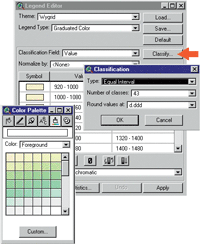
Customizing the Legend in a Layout The DDV ShadeMax Color Palettes download contains an ArcView GIS project called Legend_Graphic.apr. This project contains a single layout document with text and graphics depicting several legends for use with ArcView Spatial Analyst. Creating a template that incorporates one of these legends can save time in making an attractive legend.
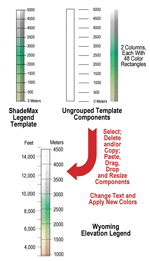
About Legend Accuracy The underlying goal was to use elevation colors so close together that shaded relief appears seamless. Viewers would only be able to approximate map elevations, so minor scaling inaccuracies in constructing the legend would be acceptable. If more exact elevation identification is necessary, contour lines and/or spot elevation labels can be used. Grid to TIN and Back ArcView 3D Analyst was used to convert the grid to a TIN and fill in the vacant quads, using 5 for the z value. After almost three days of churning, while facing a deadline, the run was stopped and the TIN added to the view. The TIN was then converted back to a grid. In the resulting theme, the triangles generated across gaps became visible only when zooming in on the theme in those areas. Allowing the TINing to continue might have made these triangles smaller.
Large triangles did show in the dish created by the Lambert projection along the top of the State. The Grid.ClipToPoly script was used to convert that area to No Data values. Though this process gave outstanding results for the State-wide map, the final grid is obviously not suitable for analysis or smaller area mapping in the vicinity of the missing quads. On Map Design After all the processing was completed, the desired map components were roughly defined and sketched so that good combinations of size and placement could be identified. While it was tempting to make the area occupied by the State bigger, blank areas are important to the design. Placing two map components in small rectangular areas at top left and right of the map balanced the large rectangular mass of Wyoming that was centered toward the bottom of the map to accommodate the title block. Using the ShadeMax palettes and tweaking the color by adding additional shades and refining the assignment of elevation values to colors enhanced this relief map. These simple tools and concepts can give new usefulness to relief maps. The author hopes this example inspires others to innovate. Using a different approach and a custom touch in meeting mapping challenges can be especially rewarding. For questions about these maps contact the author at jmossman@wcvt.com. |

