Two Ways to Create Hyperlinks
In ArcMap, you can provide immediate access to additional information contained in other types of files—Web pages, images, or documents in Adobe PDF or other formats—that relate to a map feature simply by creating hyperlinks.
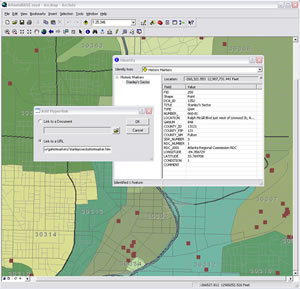 Create and access dynamic hyperlinks using the Identify tool. |
Hyperlinks come in two flavors: field based and dynamic. The number of hyperlinks in the document and what they will do determine which method you choose.
Field-based hyperlinks are familiar to longtime users of Esri software. Create a text field in the attribute table of the features to be hyperlinked. Enter the target for the hyperlink in that field. A target can be the path to a file, a URL, or a macro that creates customized hyperlink behavior. The path to the target can be relative or absolute. See the topic "Adding hyperlinks to features" in ArcGIS Desktop 9.3 Help for information on setting relative paths. Access field-based hyperlinks using the Hyperlink tool.
Dynamic hyperlinks do not support macro targets and shouldn't be used if a map will have many hyperlinks, as that adversely affects performance. However, dynamic hyperlinks are very easy to implement and can manage multiple hyperlinks for the same feature.
To set a dynamic hyperlink for a feature, click on that feature with the Identify tool. Right-click the feature name in the Identify dialog box and choose Add hyperlink from the context menu. Specify the desired type of hyperlink target. To hyperlink to a Web page, click Link to a URL and type the URL. To link to a PDF, Microsoft Word, or other document, click Link to a Document and type a path to the document or browse to its location. For dynamic hyperlinks, relative paths are supported for map layers but not for .lyr files. Access dynamic hyperlinks by clicking the feature with the Identify tool, right-clicking to access the context menu, and choosing Hyperlinks.
With ArcGIS 9.3, a parameter can be set to control how a hyperlinked document is opened by specifying the page that will be opened. For example, c:\temp\PopulationData.pdf ?/A "Page=5=OpenActions" would open the PopulationData.pdf document at page 5. ArcGIS uses a question mark (?) as a special delimiter to separate the file path from the parameter. In this case, c: \Program Files\Adobe Reader 8.0\Reader\AcroRd32.3exe. is the location of the software, /A "Page=5=OpenActions" is the open parameter, and c:\temp\PopulationData.pdf is the location of the file.
Note that the parameters are specific to the software for each type of document (e.g., Adobe Reader, Microsoft Word), so documentation for that software should be consulted for the syntax for opening a document.