Change Where Toolboxes and Models Are Stored
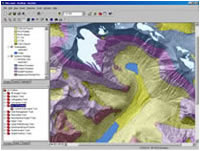 A set of system toolboxes containing tools and toolsets comes with ArcGIS and can be accessed from the ArcToolbox window or the ArcCatalog tree. The ArcToolbox window contains a collection of shortcuts that centralizes access to toolboxes that can be stored in folders or geodatabases in different locations. This window can be docked to any ArcGIS Desktop application. To access toolboxes from ArcCatalog, choose Tools > Options, click on the General tab in the Options dialog box, and check the box next to Toolboxes in the list of top-level entries.
A set of system toolboxes containing tools and toolsets comes with ArcGIS and can be accessed from the ArcToolbox window or the ArcCatalog tree. The ArcToolbox window contains a collection of shortcuts that centralizes access to toolboxes that can be stored in folders or geodatabases in different locations. This window can be docked to any ArcGIS Desktop application. To access toolboxes from ArcCatalog, choose Tools > Options, click on the General tab in the Options dialog box, and check the box next to Toolboxes in the list of top-level entries.
In addition to the system toolboxes that come with ArcGIS, custom toolboxes can be created to organize frequently used tools, custom tools, and models. In ArcGIS 9.x, all user-created toolboxes are created in the User Profile folder by default. The User Profile folder is located in <hard drive>:\Documents and Settings\Application Data \Esri\ArcToolbox\My Toolboxes. Any models created in a user-created toolbox are stored in this location as well.
It is good practice to change the default location for the My Toolboxes folder before creating any new toolboxes. If a toolbox is created in the ArcToolbox window using the default setting for the My Toolboxes location and the application is closed without saving it, the toolbox will be removed from the ArcToolbox window although it has not been deleted. Accessing the new toolbox will then require adding the toolbox back to the ArcToolbox window.
To change the default location of toolboxes and models in ArcMap or ArcCatalog
- Select Tools > Options.
- Select the Geoprocessing tab.
- Navigate to, or type in, the new location of the My Toolboxes folder.
- Click Ok.
To determine the location of an existing toolbox, right-click the toolbox and choose Properties from the context menu to see where the toolbox was created.