Use Environment Settings
Control How and Where Geoprocessing Operations Are Performed
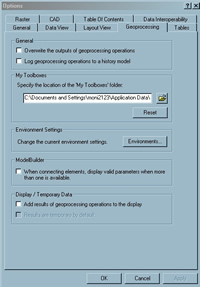 From ArcMap or ArcCatalog, choose Tools > Options and click the Geoprocessing tab then the Environment button to access this dialog box. |
Environment settings are common parameters that are applied to tools in a geoprocessing session. Unless these settings are modified, ArcToolbox tools employ default environment settings for specifying the location of output data, how tools execute, or other operations. Using the environment settings dialog box, these settings can be changed to more useful ones, saved, and reused.
Environment settings can be set for an application, a model, or a process. Most often, the environment setting stipulated at the application level will include general environment settings such as workspaces, coordinate systems, output extent, and cluster tolerance. Other types of environment settings pertain to specific data types such as coverages or rasters.
Altered environment settings in ArcCatalog persist and don't have to be set for each session. In ArcMap, environment settings are stored in the map document (.mxd) and employed by any tools used in that document. From either ArcGIS Desktop application (ArcMap or ArcCatalog), choose Tools > Options and click the Geoprocessing tab then the Environment button to access this dialog box. However, the settings for a particular instance of a tool used in a document can be altered in that tool's dialog box so that parameters set at the document level for that tool will be overwritten.
Similarly, settings specified for a model or a script will override settings specified at the application level. Specify settings for a model by choosing Model > Model Properties from the ModelBuilder window menu or by right-clicking on the model in ArcToolbox and using the Environments tab of the Model Properties dialog box.
 Settings can also be specified for a model through the Model Properties dialog box in ModelBuilder. |
Within a script, environment settings can be specified programmatically that will be used for all tools running within the script. For example:
# Set the workspace environment setting
GP.Workspace = "D:\\St_Johns
\\data.mdb"
Processes in a model or script can have environment settings that override those specified for the entire model or script and/or the application. Right-click on the process in the model, choose Properties, and set its environment manually.
For more information on environment settings, see "Specifying environment settings," which is located under the "Geoprocessing in the ArcGIS environment" topic in ArcGIS Desktop Help.