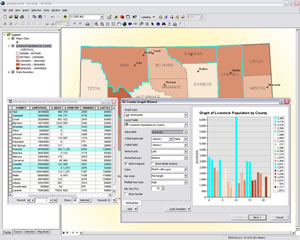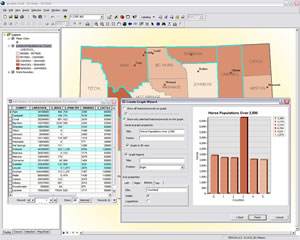Easily Modify Graph Display
English / Spanish
With ArcGIS Desktop 9.2, it is easy to interactively highlight and present specific information in a graph using selections from a table or map. Changes in selections made on the map, table, or graph are immediately reflected in the other views.
The new Create Graph Wizard lets you use only selected features in the graph. Even after the graph has been generated, the information displayed in the graph can be modified by querying attributes in the associated table, selecting features from the map, or selecting a portion of the graph.
To use this new functionality, select features from an ArcMap document using the Selection tool in the map document or by selecting records in the associated table. Choose Tools > Graphs > Create to invoke the Create Graph Wizard.
In the first panel of the wizard, choose a type of graph and the layer that will be used. Set the value field, label field for the x- or y-axis (if applicable to the graph style chosen), legend, and graph element style. By default, graph and legend color symbology will match the map. Click Next.
In the next panel, click Show only selected features/records on the graph. Add graph and axis titles and set any other preferences for label placement. Click Finish. If not all x-axis labels are displayed, pull the graph window to the right to resize it.
Modify the data displayed in the graph further by using the Selection tool to create a subset of the data currently displayed on the graph. Right-click on the graph and choose Advanced Properties to further refine the graph, export it, add it to a layout, or print it.