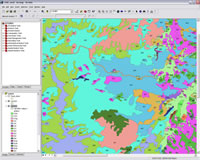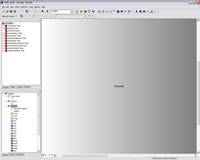Use Pause Drawing Button to Edit Maps Quickly
With every change to a map—whether it is adding data, editing symbology, or just adjusting the placement of a label—ArcMap redraws the screen to reflect these changes. Because map creation is an iterative process that requires many changes, all that redrawing may adversely affect productivity.
The Pause Drawing button is useful for toggling map redrawing off and on for operations such as adding or symbolizing data. In previous ArcGIS releases, this button had to be added to the interface using the Customize dialog box. Beginning with ArcGIS 9.1, the Pause Drawing button is part of the default interface for ArcMap and is available from the lower left of the map canvas. The Pause Drawing button is identified by two parallel black lines. Or, use the F9 key as a shortcut to pause drawing.
Click the Pause Drawing button once to toggle redrawing off. The map canvas changes to a graduated gray screen. Click Pause Drawing again to toggle redrawing back on and restore the map to the map canvas. Suspension of redrawing applies to both data and layout views.