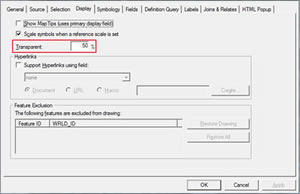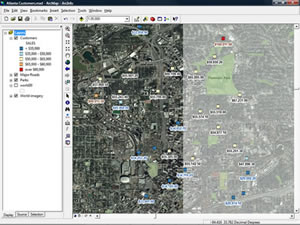Using Imagery Subtly to Enhance Your Maps
Imagery is a popular GIS layer because of the realism it brings to maps. Online services like ArcGIS Online make it much easier to add imagery to ArcMap. With global coverage from both Esri (via the World Imagery service) and Microsoft (via the Bing Maps service), any map can get an instant facelift in just minutes!
Of course, imagery can also quickly overpower some maps. By using an additional layer and taking advantage of ArcMap software's ability to define a transparency setting, you can easily tone the imagery down, making it appear that it is being pushed further into the background of the map.
In just three steps, you can add imagery to your map, then tone it down so it doesn't compete with the other data.
- Add your own imagery using the Add Data button in ArcMap. If you don't have your own imagery, use the File menu and click Add Data from Resource Center to add either the World Imagery or Bing imagery service to your map.
- Add a polygon layer that will totally cover your map area. The Esri Data & Maps world30 polygon is a good option.
- Move the polygon layer so it is above the imagery layer and make it transparent. You can do this from Layer Properties. Activate the Display tab and change the Transparent value from 0 percent to something like 50 percent.
This technique works best when your map is showing point and line data. It can also be used to tone down other background layers. It is a simple but powerful way of helping your map readers focus on the data you want them to notice.