ArcWatch: Your e-Magazine for GIS News, Views, and Insights
June 2011
Share a Common Map for Your Organization
One Map for Your Workflows
Creating a common map for your organizational workflows is a great way to ensure data integrity and provide a consistent and usable map for your web, print, and mobile applications. After creating this map using ArcMap in ArcGIS Desktop, you are a few clicks away from easily sharing your map as a template for others to use. Get started by following these steps.
Step 1. Open the ArcMap document with the map you would like to use for feature collection. For this to work, all your data must be stored in a geodatabase; shapefiles will not work. Select all the layers that you want to share in your ArcMap table of contents by pressing the Ctrl Key while clicking each layer. Once the layers are selected, right-click the selected area and choose Create Layer Package.
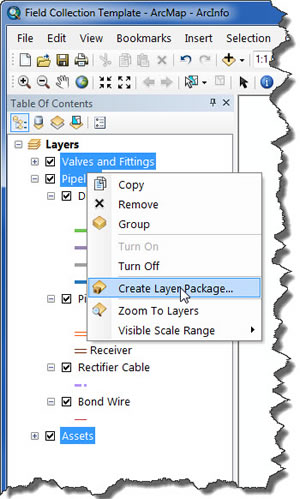
ArcMap Table of Contents Showing Selected Features
Step 2. The Create Layer Package dialog box now appears. This dialog box allows you to package your map into a single ArcMap layer package. You can either save the layer package locally or upload the package to your ArcGIS Online account. Choose the option that works best for you. You also have the ability to package all the data in your map or just the schema of your map; choose the Package schema only option. The schema of your map will not contain data, just the map symbology and underlying data structure. If your geodatabase contains domain values, they will also be included in the layer package. Sharing this data structure will help ensure consistency and data integrity across your organization. When other users open this map, they will see the same symbology and capture features using the same attribute and table structure as your map.
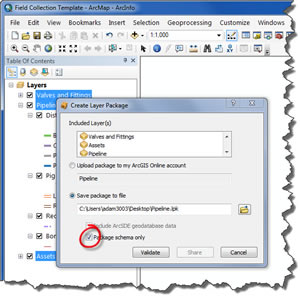
Create Layer Package Dialog Box with Options for Packaging and Sharing Your Map
Step 3. You are now ready to create the layer package. Click the Validate button to ensure that no errors exist in your data before sharing it with others. If errors are present, you will be presented with a dialog box to correct identified problems. Once you pass the validation, click the Share button. This puts all the layers you selected in your map into a single ArcMap layer package. The layer package has the .lpk file extension. Layer packages can be opened with ArcMap or ArcGIS Explorer.
Consult these additional resources to learn more about successfully creating and sharing your feature collection map: