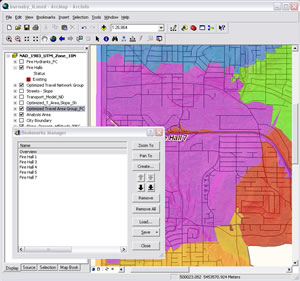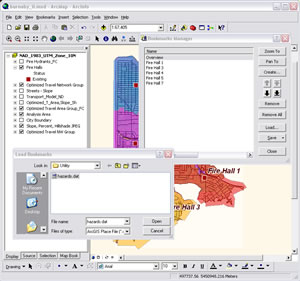Better Bookmarks in 9.3
In ArcGIS 9.3, you can access bookmarks directly from the top-level menu in ArcMap, ArcScene, ArcGlobe, and ArcReader with a single click.
Bookmarks let you zoom or pan to a predefined extent and location on a map in one step, eliminating time spent recentering and redrawing the map. All bookmarks are stored in the map document, but each data frame has its own bookmarks. If the map is in layout view, only bookmarks for the active frame are displayed.
Bookmark Manager has been redesigned with this release. Bookmarks can be reordered and removed with ease. All or selected bookmarks can be saved to an ArcGIS Place (.dat) file. Hold down the Shift or Ctrl keys to select multiple bookmarks to save to a .dat file. Bookmarks saved to a .dat file can be loaded in other map documents you have or shared with other users.
In ArcScene and ArcGlobe, bookmarks can be saved and used in perspective viewers as well as the main map canvas.
Add bookmarks from the Identify window by right-clicking the feature name and choosing Create Bookmark from the context menu. In Bookmark Manager, double-click on a bookmark to zoom to it.