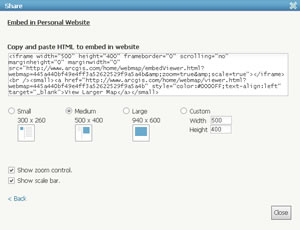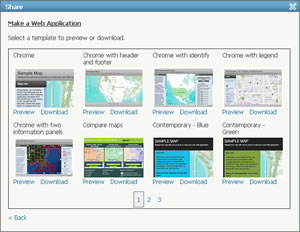ArcWatch: GIS News, Views, and Insights
December 2010
Share Map Content in Seconds
Embed Maps and Create Custom Applications with No Programming Using the ArcGIS.com Viewer

To share a map in seconds, just copy a short URL generated by the ArcGIS.com viewer and paste it into an e-mail or instant messenger window.
As access to maps has become more and more ubiquitous in the online world, most people now expect to see a map as part of a story or even have it tell the entire story. Using the ArcGIS.com viewer at ArcGIS.com, there's now an easy way for everyone to share maps with a wide audience, embed maps in Web pages, and use templates to quickly create Web mapping applications.
Embedding Maps
Maps created using the ArcGIS.com viewer or opened in it, such as the World Topographic Map and other basemaps Esri publishes, can now be shared and embedded in a Web page in a few simple steps.
To share a map in seconds, copy the long URL that appears in the Web browser address bar of the ArcGIS.com viewer and paste it into an e-mail or Web browser. Alternatively, you can click the Share button in the viewer and share the map via your Facebook or Twitter account. You also can just copy a shorter URL that's generated by the viewer and paste it into an e-mail, instant messenger window, or Web browser.
Embedding a map in a personal Web site or Web application also is easy. When you click the Share button, you will be able to select your map size and decide whether you want to include a zoom control and scale bar. All that's left to do is copy and paste the HTML code into a text editor like Notepad (although any text editor will do) and save the file as an HTML extension.
Double-clicking the saved file will bring up the HTML page with the map in it. Bloggers and others who want to add a map to a Web page that has an existing layout can follow the same process, but instead of copying the HTML code into a text editor, they can copy the HTML code to the View Source page and click Save. Now, almost instantly, anyone can add a map to their Web page to support their story and tell it more effectively.
Create Web Applications Using Custom Templates
Esri has created custom JavaScript application templates that you can use with maps from ArcGIS.com.
You can now access more than 20 application templates through the ArcGIS.com viewer and use them with any of your saved maps in My Content in ArcGIS.com.
Simply select one of your saved maps from My Content in ArcGIS.com or any other map in ArcGIS.com that you would like to work with. Please note that if you choose maps in ArcGIS.com that you haven't saved yet under My Content, you must first do so. Open your saved map with the ArcGIS.com viewer. Once the map is open, you can share it by clicking the Share button. This opens a dialog window that gives you the option to Make a Web Application. When you click on Make a Web Application, a gallery of all the available application templates will appear. You can review each application template before deciding which one you want to download and use. When you download the template, you will be prompted to save a ZIP file containing everything you need to create the Web application, including step-by-step instructions.
You can also use the application templates by copying and pasting the URL that appears in the application template's preview window. Like Web maps, each application has a unique and permanent identifier that can be used to share the application with others. Some of the templates at ArcGIS.com are also available at the ArcGIS API for JavaScript resource center. Look for the ArcGIS.com samples under the Samples tab. There, you can preview live template samples and see the unique identifier in the browser address bar, expressed as a URL parameter. You can also publish any map by simply copying and pasting the source code found in the sample documentation into an HTML file and saving it.
One example of a custom application is the new map comparison template. You can use this template, available only through the ArcGIS.com viewer, to compare three ArcGIS Online maps side by side. For instance, you can look at individual maps about diabetes, obesity, and poverty rates and compare them in one view. All three maps are synchronized so that when you zoom and pan in one map, the other two maps will automatically adjust to the same scale and location. Information about the maps such as description, content, and legend is also synchronized to display on all three maps.

Using the new map comparison template, you can compare three ArcGIS Online maps side by side. Watch the video.
When you use the Identify tool in the ArcGIS.com viewer, information about features at the same location will display in all three maps. For example, if you pan and zoom to an area on one map, the other two will automatically adjust to the same extent and location. This will help you compare the information in the different maps at the same time and better understand several themes and the relationships among them. You also have the ability to modify the JavaScript source and adjust the template's look and feel, add your own tools, and much more.