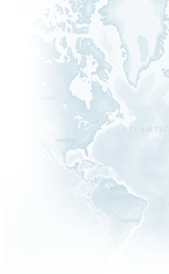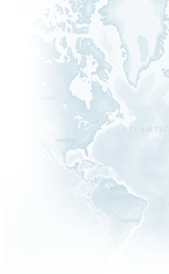Tracing ArcSDE Queries with SQL Profiler
Continued...
SQL Profiler Scenarios
The following three scenarios, involving problems
commonly encountered by ArcSDE administrators, show how SQL Profiler
can be used.
Scenario 1: The client application is returning unexpected
results.
A SQL Server error message may or may not have
been generated, but the user is unable to proceed and it is unclear
from the client application what is causing the problem. In this
scenario it is not known whether the problem is occurring on the
client or the server side. Isolating the cause of this problem may
be difficult, and the ArcSDE administrator may want to begin by
eliminating those pieces that are functioning correctly. SQL Profiler
will be able to identify if the problem is occurring within SQL
Server.
Create a trace using the Execution Warnings and
Errorlog events from the Errors and Warning event class. The Execution
Warnings event will list any warning that occurs during the execution
of a SQL statement or stored procedure. The Errorlog event lists
error events logged in the SQL Server error log. SQL Server errors
returned by the trace will appear in red. The TextData data column
will display the full error or warning.
Scenario 2: Slow performance
If queries are taking an unusually long time to
execute, these queries may contain inefficient SQL or the queried
tables may need to be indexed differently. When performance is suffering,
SQL Profiler can be used to trace CPU usage and the duration of
executed queries.
To identify slow-performing queries, create a trace
using the RPC:Completed and SP:StmtCompleted events from the Stored
Procedures event class. Include TextData, CPU, and Duration in the
list of data columns. Establish a benchmark for an acceptable query
execution time. Create a filter on the Duration column so that only
queries that exceed this value will be returned. The Duration column
returns data in milliseconds so set the filter to a Duration length
greater than or equal to the benchmark time in milliseconds.
This trace will return the queries generated by
ArcSDE client applications that are slow to return results. Tools
such as the SQL Query Analyzer's graphic execution plan and the
Index Tuning Wizard can help the ArcSDE administrator further analyze
these queries.
Scenario 3: What are the most commonly used
tables?
Sometimes performance issues are caused by a change
in server usage. The number of ArcSDE users may have increased,
or users are accessing the server more frequently. This scenario
illustrates one way to use SQL Profiler to analyze server usage.
In this scenario, the goal is to gauge how the
system is being used. SQL Profiler should not just be reserved for
unexpected or slow performance. A good database administrator will
minimize these occurrences by evaluating the database performance
over time and determining which tables are being accessed most frequently
and by which users. This type of trace can be performed after the
usage of an ArcSDE geodatabase has changed. For example, usage probably
would be very different for feature classes, which were once used
only for a read-only ArcIMS application but are now part of a larger,
read-write, multiversioned geodatabase.
To create a trace that will identify which objects
are used and how often, add the Audit Object Permission event from
the Security Audit event class. Add ObjectName to the list of data
columns. Save the trace to a table in SQL Server. Run the trace
for a period of time that represents average usage. After collecting
sufficient information in the trace table, use the SQL Query Analyzer
to explore which objects are accessed most often.
The following query will generate a unique list
of objects, such as tables, and the total number of times these
objects were accessed during the trace period. This list is ordered
from the most to the least accessed.
SELECT count(*), ObjectName
FROM trace_table
GROUP BY ObjectName
ORDER BY 1 DESC
Conclusion
These scenarios illustrate just a few of the ways
SQL Profiler can be used by ArcSDE administrators. Workload the
accompanying tutorial which covers how to set up SQL Profiler to
trace an attribute query generated by ArcMap and how the data generated
by SQL Profiler can be used in the SQL Query Analyzer for further
analysis.
For more information on this topic, Esri offers
a five-day instructor-led course, ArcSDE
Administration for SQL Server,
that specifically addresses installation, configuration, data loading,
and performance optimization issues associated with running ArcSDE
on SQL Server. Extensive documentation on SQL Server is also available
from the Microsoft
Web site including the comprehensive and searchable SQL
Server Books Online.
|